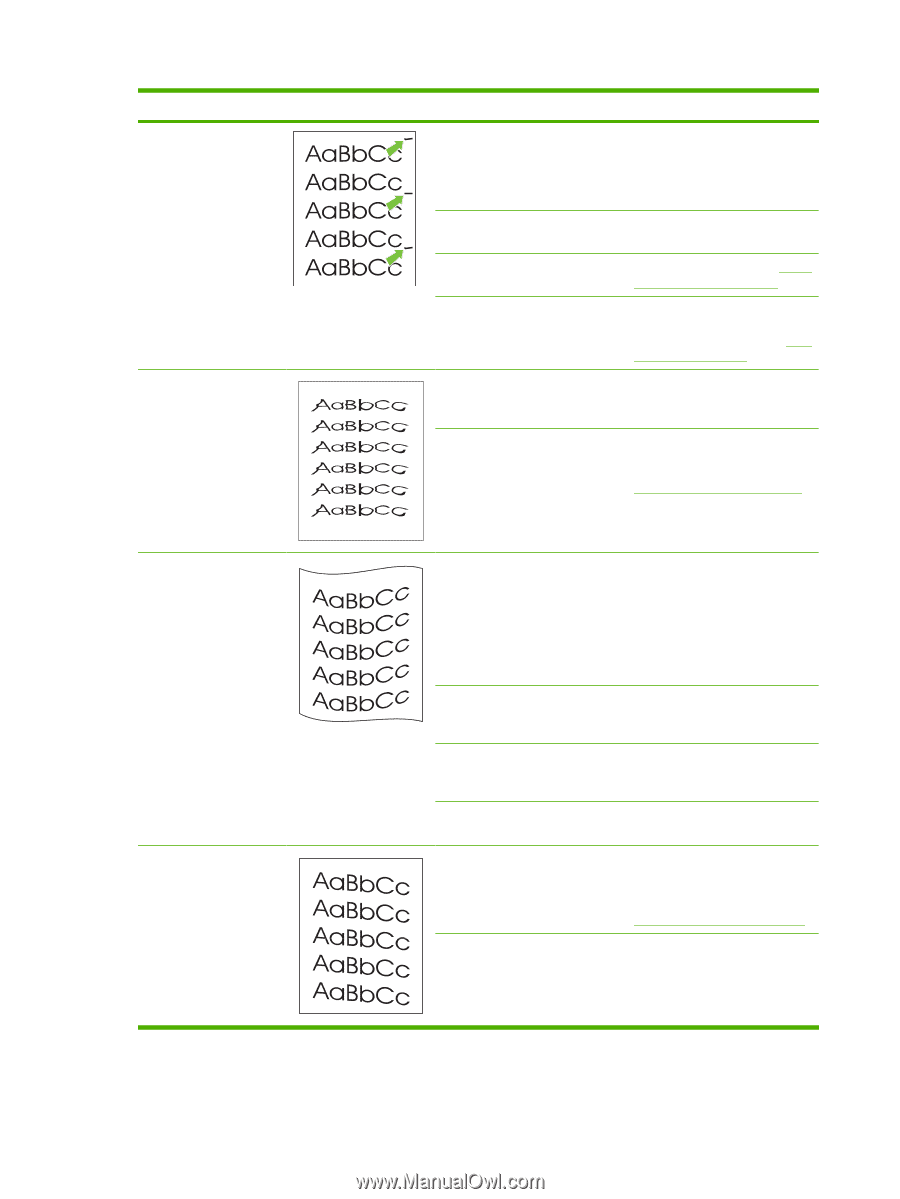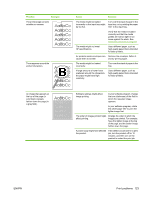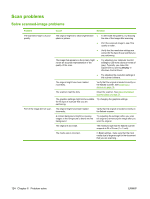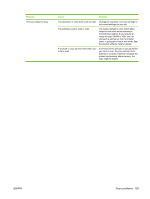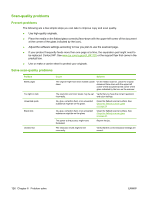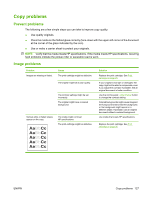HP LaserJet M1120 Service Manual - Page 138
If so, contact HP. See, media type that uses a lower fuser
 |
View all HP LaserJet M1120 manuals
Add to My Manuals
Save this manual to your list of manuals |
Page 138 highlights
Problem Example Marks repeatedly appear at even intervals on the page. The printed page contains misformed characters. The printed page is curled or wavy. Text or graphics are skewed on the printed page. Cause Solution The product is not set to print on the type of media on which you want to print. In the printer driver, make sure that the appropriate media type is selected. Print speed might be slower if you are using heavy paper. Internal parts might have toner on The problem typically corrects them. itself after a few more pages. The paper path might need cleaning. Clean the paper path. See Clean the paper path on page 29. The print cartridge might be damaged. If a repetitive mark occurs at the same spot on the page, install a new HP print cartridge. See Print cartridge on page 25. The media might not meet HP specifications. Use a different paper, such as high-quality paper that is intended for laser printers. If characters are incorrectly formed so that they produce a wavy effect, the laser scanner might need service. Verify that the problem also occurs on the configuration page. If so, contact HP. See www.hp.com/support/LJM1120 or the support flyer that came in the product box. The product is not set to print on the type of media on which you want to print. In the printer driver, make sure the appropriate media type is selected. If the problem persists, select a media type that uses a lower fuser temperature, such as transparencies or light media. The media might have been in the Turn over the stack of media in input tray too long. the tray. Also, try rotating the media 180° in the input tray. The media might not meet HP specifications. Use a different paper, such as high-quality paper that is intended for laser printers. Both high temperature and humidity can cause paper curl. Check the product environment. The media might be loaded incorrectly or the input tray might be too full. Verify that the media is loaded correctly and that the media guides are not too tight or too loose against the stack. See Install input devices on page 19. The media might not meet HP specifications. Use a different paper, such as high-quality paper that is intended for laser printers. 122 Chapter 6 Problem solve ENWW