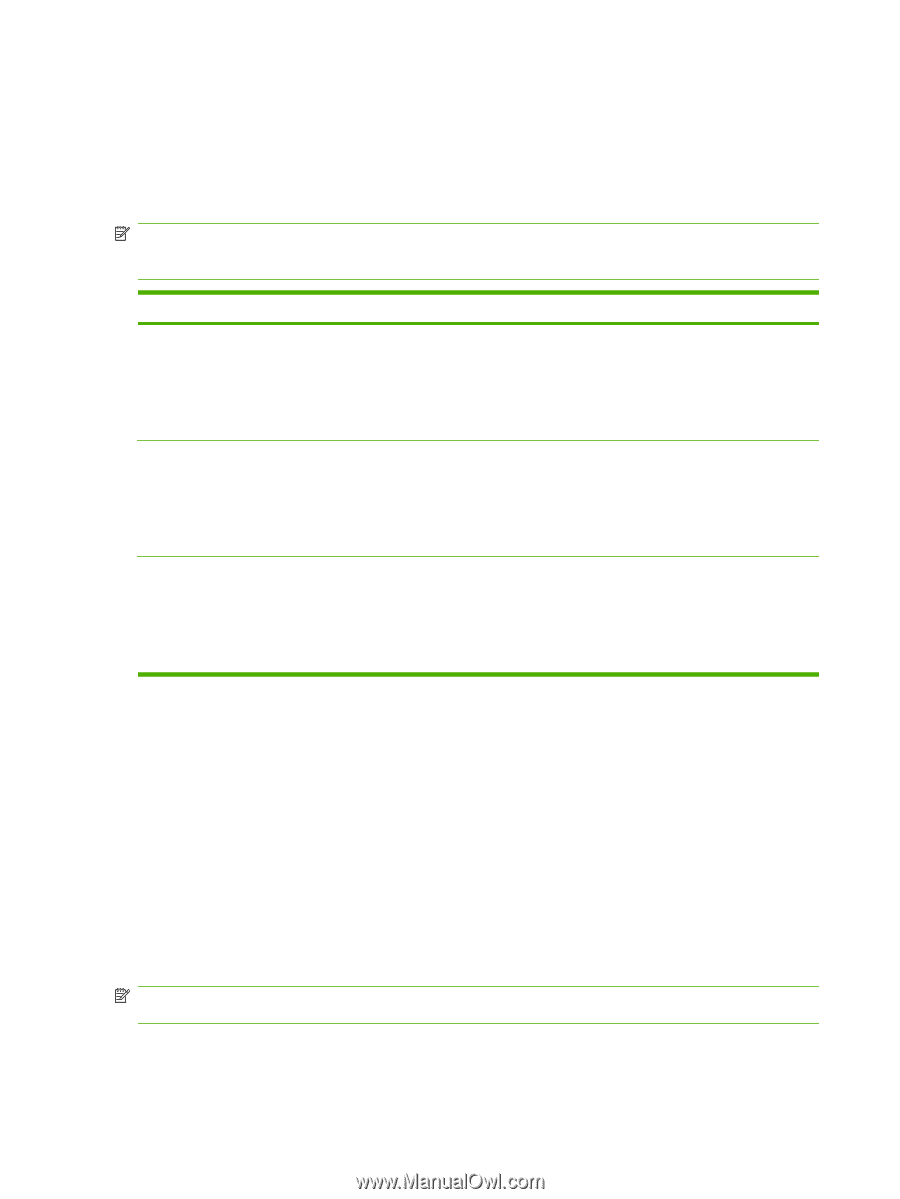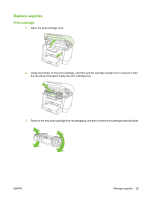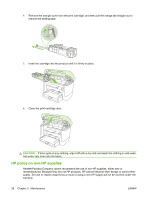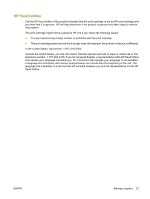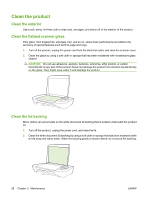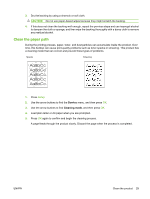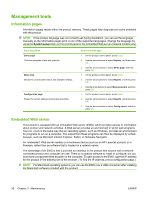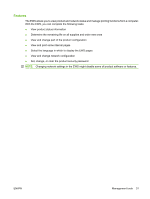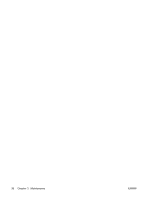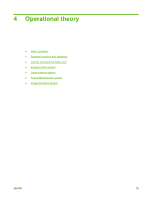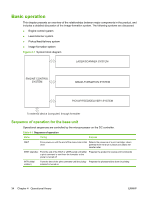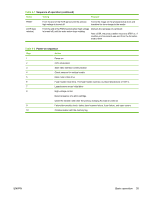HP LaserJet M1120 Service Manual - Page 46
Management tools, Information s, Embedded Web server
 |
View all HP LaserJet M1120 manuals
Add to My Manuals
Save this manual to your list of manuals |
Page 46 highlights
Management tools Information pages Information pages reside within the product memory. These pages help diagnose and solve problems with the product. NOTE: If the product language was not correctly set during installation, you can set the language manually so the information pages print in one of the supported languages. Change the language by using the System setup menu on the control panel or the embedded Web server (network models only). Page description Demo page Contains examples of text and graphics. Menu map Shows the control-panel menus and available settings. Configuration page Shows the current settings and product properties. How to print the page 1. On the product control panel, press Setup. 2. Use the arrow buttons to select Reports, and then press OK. 3. Use the arrow buttons to select Demo page, and then press OK. 1. On the product control panel, press Setup. 2. Use the arrow buttons to select Reports, and then press OK. 3. Use the arrow buttons to select Menu structure, and then press OK. 1. On the product control panel, press Setup. 2. Use the arrow buttons to select Reports, and then press OK. 3. Use the arrow buttons to select Config report, and then press OK. Embedded Web server This product is equipped with an embedded Web server (EWS), which provides access to information about product and network activities. A Web server provides an environment in which web programs may run, much in the same way that an operating system, such as Windows, provides an environment for programs to run on a computer. The output from these programs can then be displayed by a Web browser, such as Microsoft Internet Explorer, Safari, or Netscape Navigator. An "embedded" Web server resides on a hardware device (such as an HP LaserJet product) or in firmware, rather than as software that is loaded on a network server. The advantage of an EWS is that it provides an interface to the product that anyone with a networkconnected product and computer can use. There is no special software to install or configure, but you must have a supported Web browser on the computer. To gain access to the EWS, type the IP address for the product in the address line of the browser. (To find the IP address, print a configuration page.) NOTE: For Macintosh operating systems, you can use the EWS over a USB connection after installing the Macintosh software included with the product. 30 Chapter 3 Maintenance ENWW