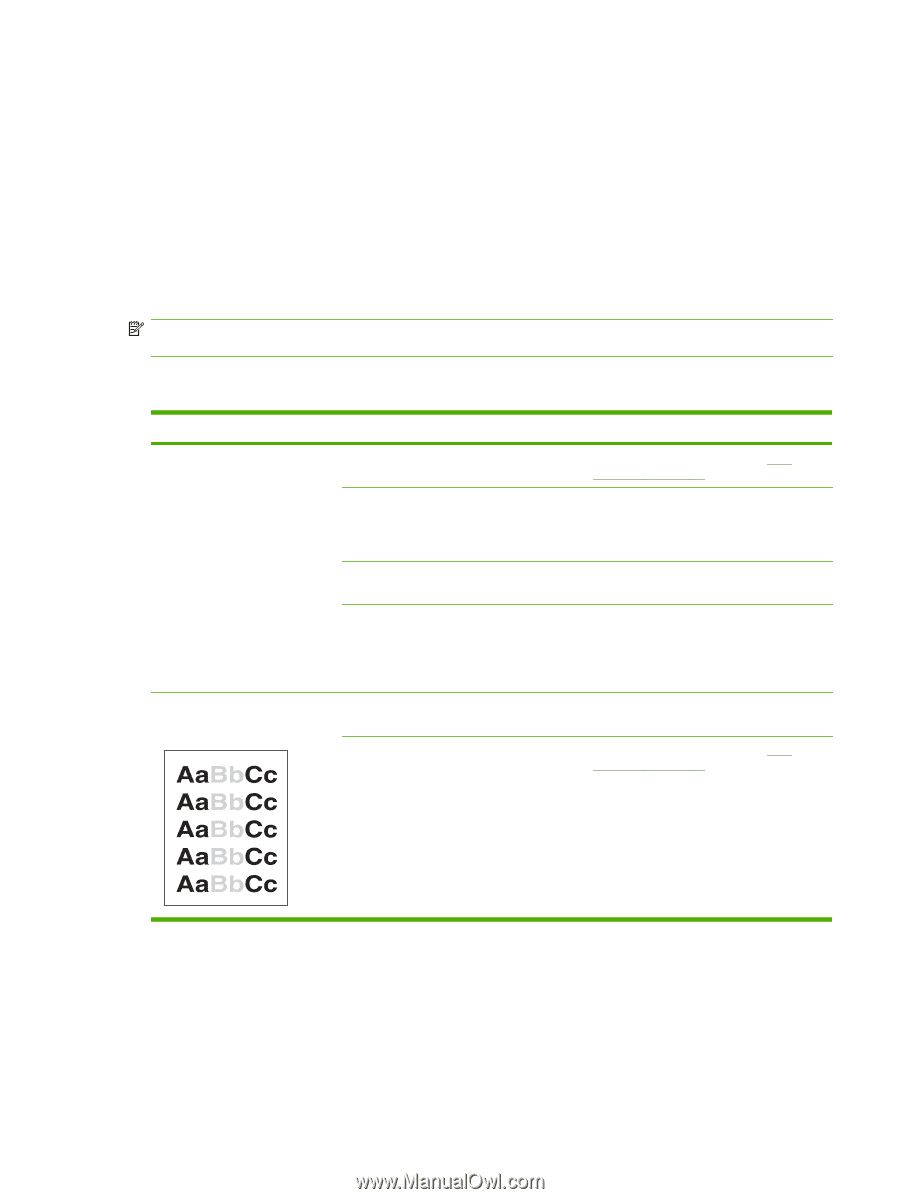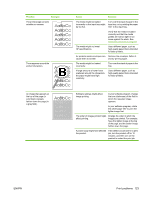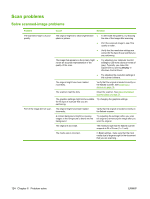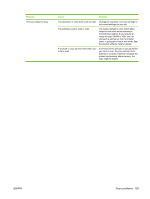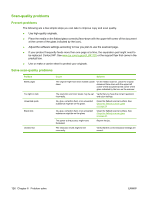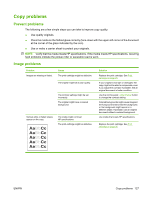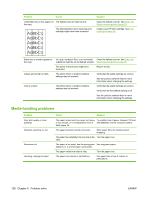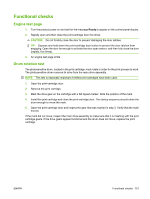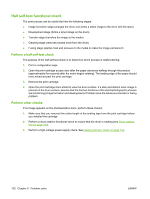HP LaserJet M1120 Service Manual - Page 143
Copy problems, Prevent problems, Image problems
 |
View all HP LaserJet M1120 manuals
Add to My Manuals
Save this manual to your list of manuals |
Page 143 highlights
Copy problems Prevent problems The following are a few simple steps you can take to improve copy quality: ● Use quality originals. ● Place the media on the flatbed glass correctly (face-down with the upper-left corner of the document at the corner of the glass indicated by the icon). ● Use or make a carrier sheet to protect your originals. NOTE: Verify that the media meets HP specifications. If the media meets HP specifications, recurring feed problems indicate the pickup roller or separation pad is worn. Image problems Problem Images are missing or faded. Cause The print-cartridge might be defective. The original might be of poor quality. The contrast settings might be set incorrectly. The original might have a colored background. Vertical white or faded stripes appear on the copy. The media might not meet HP specifications. The print-cartridge might be defective. Solution Replace the print cartridge. See Print cartridge on page 25. If your original is too light or damaged, the copy might not be able to compensate, even if you adjust the contrast. If possible, find an original document in better condition. Use the control-panel Lighter/Darker button to change the contrast setting. Colored backgrounds might cause images in the foreground to blend into the background, or the background might appear in a different shade. If possible, use an original document without a colored background. Use media that meets HP specifications. Replace the print cartridge. See Print cartridge on page 25. ENWW Copy problems 127