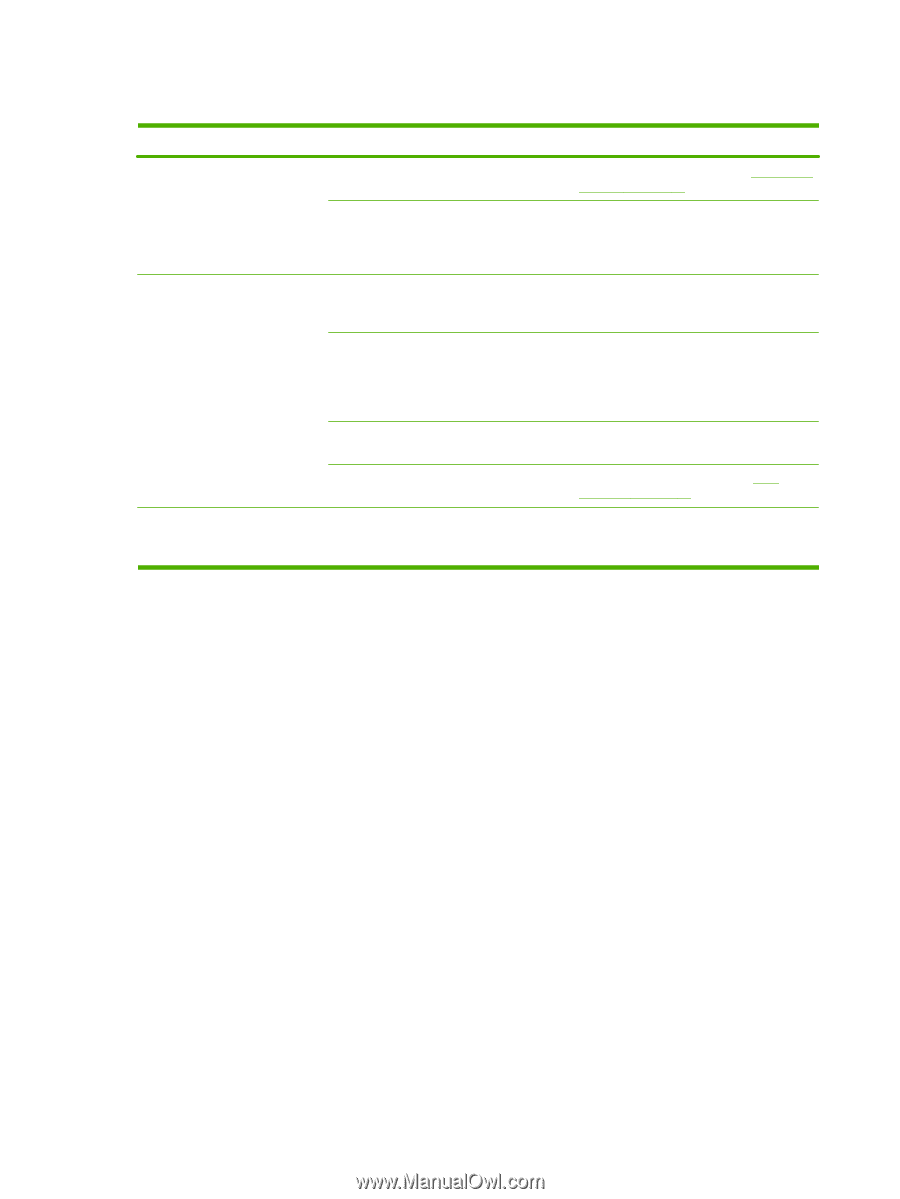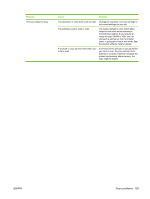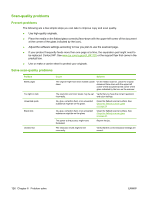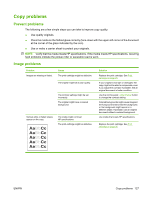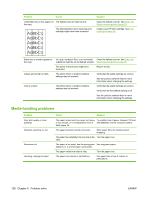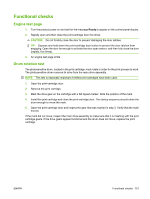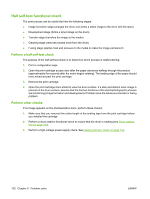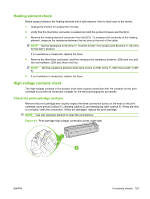HP LaserJet M1120 Service Manual - Page 146
Performance problems, Original=100
 |
View all HP LaserJet M1120 manuals
Add to My Manuals
Save this manual to your list of manuals |
Page 146 highlights
Performance problems Problem No copy came out. Copies are blank. Copies are reduced in size. Cause Solution The input tray might be empty. The original might have been loaded incorrectly. The sealing tape might not have been removed from the print cartridge. The original might have been loaded incorrectly. The media might not meet HP specifications. Load media in the product. See Install input devices on page 19 for more information. On the flatbed scanner, place the original document face-down with the upper-left corner of the document at the corner of the glass indicated by the icon on the scanner. Remove the print cartridge from the product, pull out the sealing tape, and reinstall the print cartridge. On the flatbed scanner, make sure that the original document is placed face-down with the upper-left corner of the document at the corner of the glass indicated by the icon on the scanner. Use media that meets HP specifications. The print cartridge might be defective. Replace the print cartridge. See Print cartridge on page 25. The product settings might be set to reduce On the control panel, press Reduce/ the scanned image. Enlarge and verify that it is set to Original=100%. 130 Chapter 6 Problem solve ENWW