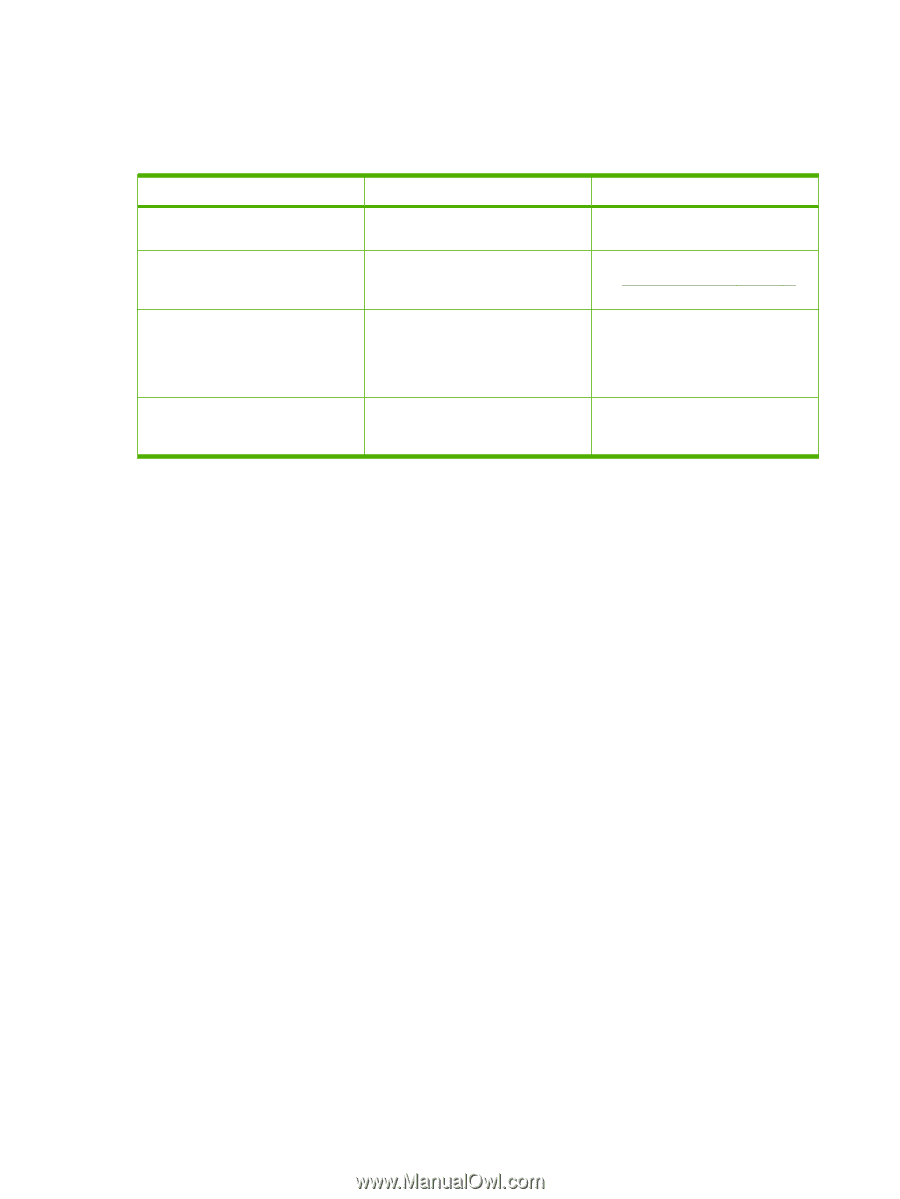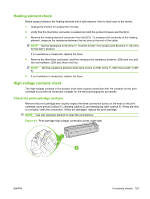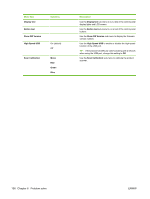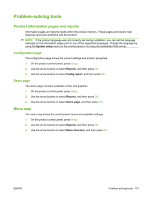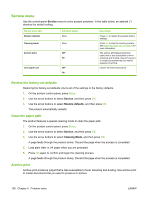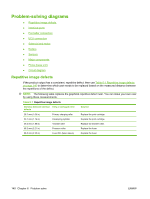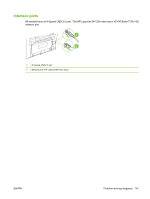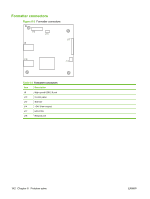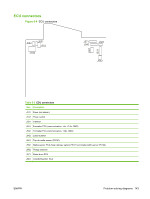HP LaserJet M1120 Service Manual - Page 154
Service menu, Restore the factory-set defaults, Clean the paper path, Archive print
 |
View all HP LaserJet M1120 manuals
Add to My Manuals
Save this manual to your list of manuals |
Page 154 highlights
Service menu Use the control-panel Service menu to solve product problems. In the table below, an asterisk (*) denotes the default setting. Service menu item Restore defaults Cleaning mode Archive print Less paper curl Submenu option None None Off* On Off* On Description Press OK to restore the product factory settings. Press OK to start the cleaning process. See Clean the paper path on page 29 for more information. The archive print feature produces output that is less susceptible to toner smearing and dusting. Use archive print to create documents that you want to preserve or archive. Lowers the fuser temperature. Restore the factory-set defaults Restoring the factory-set defaults returns all of the settings to the factory defaults. 1. On the product control panel, press Setup. 2. Use the arrow buttons to select Service, and then press OK. 3. Use the arrow buttons to select Restore defaults, and then press OK. The product automatically restarts. Clean the paper path The product features a special cleaning mode to clean the paper path. 1. On the product control panel, press Setup. 2. Use the arrow buttons to select Service, and then press OK. 3. Use the arrow buttons to select Cleaning Mode, and then press OK. A page feeds through the product slowly. Discard the page when the process is completed. 4. Load plain letter or A4 paper when you are prompted. 5. Press OK again to confirm and begin the cleaning process. A page feeds through the product slowly. Discard the page when the process is completed. Archive print Archive print produces output that is less susceptible to toner smearing and dusting. Use archive print to create documents that you want to preserve or archive. 138 Chapter 6 Problem solve ENWW