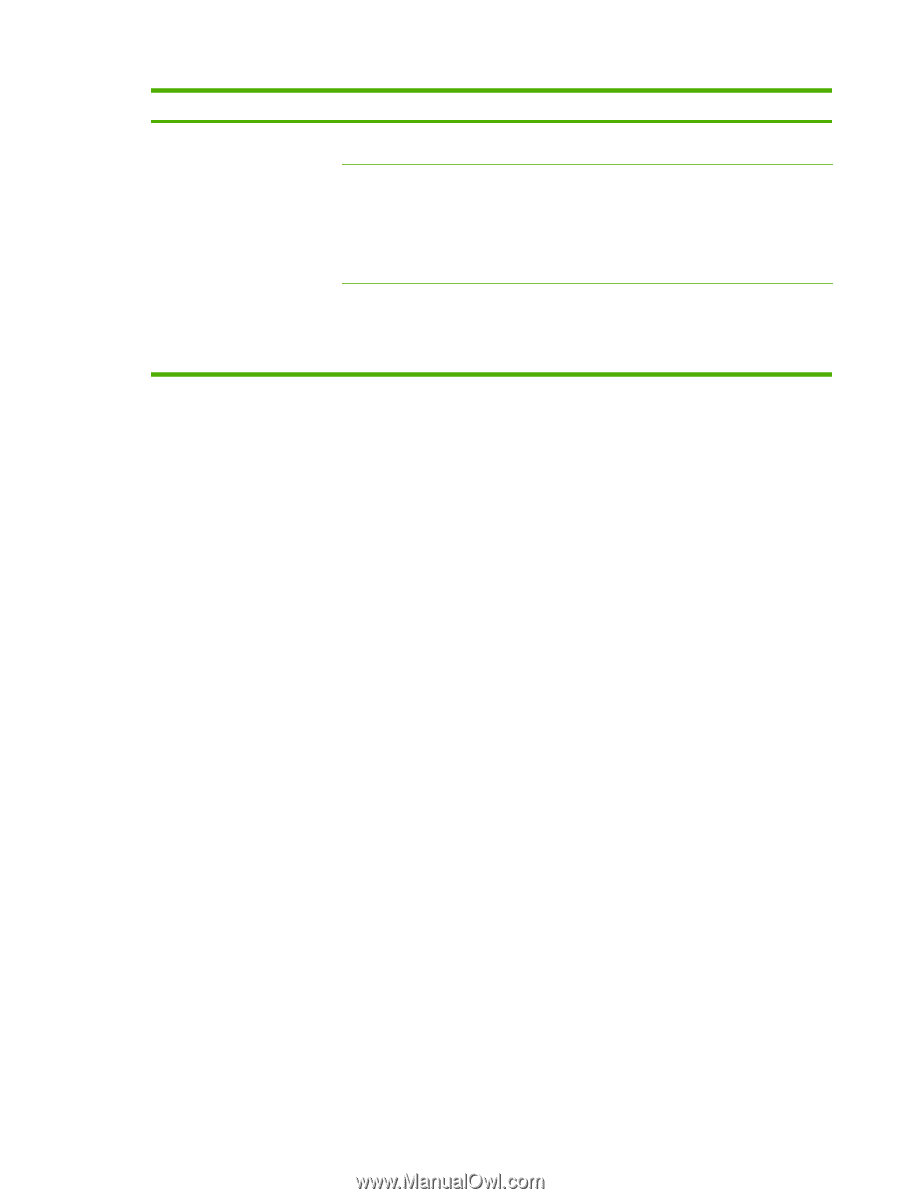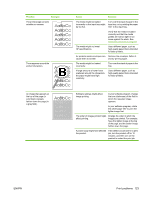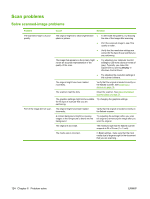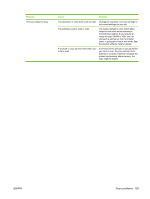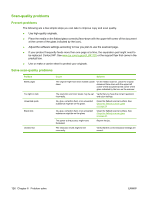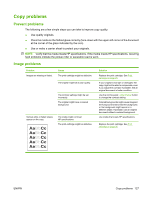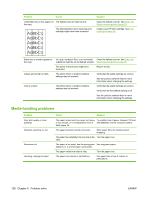HP LaserJet M1120 Service Manual - Page 141
Problem, Cause, Solution, tried to scan.
 |
View all HP LaserJet M1120 manuals
Add to My Manuals
Save this manual to your list of manuals |
Page 141 highlights
Problem The scan takes too long Cause Solution The resolution or color level is set too high. Change the resolution and color settings to the correct settings for your job. The software is set to scan in color. The system default is color, which takes longer to scan even when scanning a monochrome original. If you acquire an image through TWAIN or WIA, you can change the settings so that the original scans in grayscale or black-and-white. See the product software Help for details. A print job or copy job was sent before you tried to scan. If someone sent a print job or copy job before you tried to scan, the scan will start if the scanner is not busy. However, because the product and scanner share memory, the scan might be slower. ENWW Scan problems 125