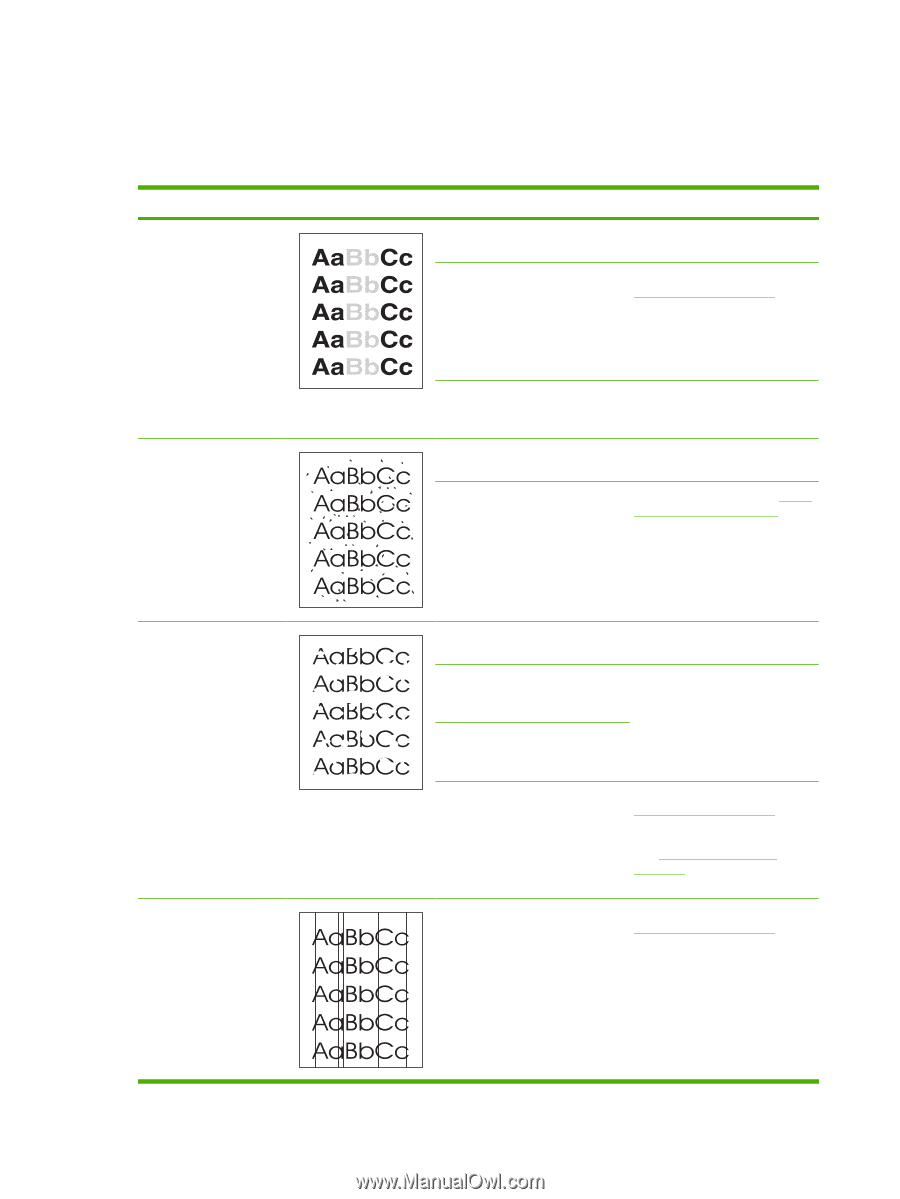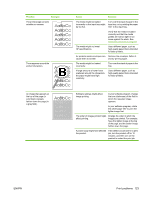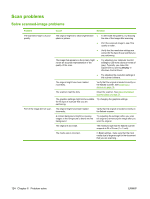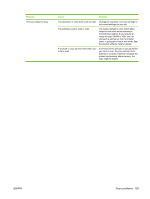HP LaserJet M1120 Service Manual - Page 136
General print-quality issues, list the typical cause and solution for each of these examples.
 |
View all HP LaserJet M1120 manuals
Add to My Manuals
Save this manual to your list of manuals |
Page 136 highlights
General print-quality issues The following examples depict letter-size paper that has passed through the product short-edge-first. These examples illustrate problems that would affect all of the pages that you print. The topics that follow list the typical cause and solution for each of these examples. Problem Print is light or faded. Example Toner specks appear. Cause Solution The media might not meet HP specifications. Use media that meets HP specifications. The print cartridge might be defective. If you use a nonHP print cartridge, no messages appear on the product control panel. Replace the print cartridge. See Print cartridge on page 25. If the print cartridge is not low or empty, inspect the toner roller to see if the roller is damaged. If it is, replace the print cartridge. If the whole page is light, the print Adjust the print density, and density adjustment is too light or disable EconoMode in the EconoMode might be turned on. product Properties. The media might not meet HP specifications. Use media that meets HP specifications. The paper path might need cleaning. Clean the paper path. See Clean the paper path on page 29. Dropouts appear. Vertical streaks or bands appear on the page. A single sheet of print media might Try reprinting the job. be defective. The moisture content of the paper Try different paper, such as high- is uneven or the paper has moist quality paper that is intended for spots on its surface. laser printers. The paper lot is flawed. The manufacturing processes can cause some areas to reject toner. The print cartridge might be defective. Replace the print cartridge. See Print cartridge on page 25. If the error persists, contact HP. See www.hp.com/support/ LJM1120 or the support flyer that came in the product box. The print cartridge might be defective. If you are using a nonHP print cartridge, no messages appear on the product control panel. Replace the print cartridge. See Print cartridge on page 25. 120 Chapter 6 Problem solve ENWW