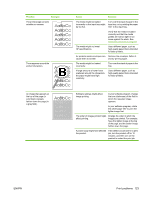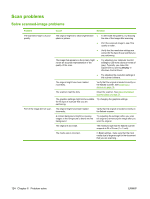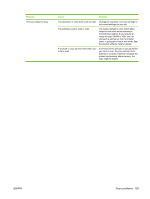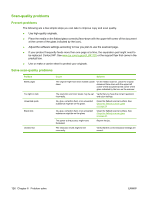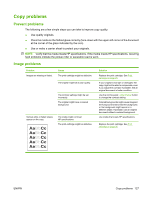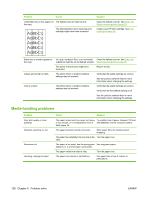HP LaserJet M1120 Service Manual - Page 139
the tone darkness of the field in, In your software program, change
 |
View all HP LaserJet M1120 manuals
Add to My Manuals
Save this manual to your list of manuals |
Page 139 highlights
Problem Example The printed page contains wrinkles or creases. Toner appears around the printed characters. An image that appears at the top of the page (in solid black) repeats farther down the page (in a gray field). Cause Solution The media might be loaded incorrectly or the input tray might be too full. Turn over the stack of paper in the input tray, or try rotating the paper 180° in the input tray. Verify that the media is loaded correctly and that the media guides are not too tight or too loose against the stack. See Install input devices on page 19. The media might not meet HP specifications. Use a different paper, such as high-quality paper that is intended for laser printers. Air pockets inside envelopes can Remove the envelope, flatten it, cause them to wrinkle. and try printing again. The media might be loaded incorrectly. Turn over the stack of paper in the tray. If large amounts of toner have scattered around the characters, the paper might have high resistivity. Use a different paper, such as high-quality paper that is intended for laser printers. Software settings might affect image printing. In your software program, change the tone (darkness) of the field in which the repeated image appears. In your software program, rotate the whole page 180° to print the lighter image first. The order of images printed might affect printing. Change the order in which the images are printed. For example, have the lighter image at the top of the page, and the darker image farther down the page. A power surge might have affected the product. If the defect occurs later in a print job, turn the product off for 10 minutes, and then turn on the product to restart the print job. ENWW Print problems 123