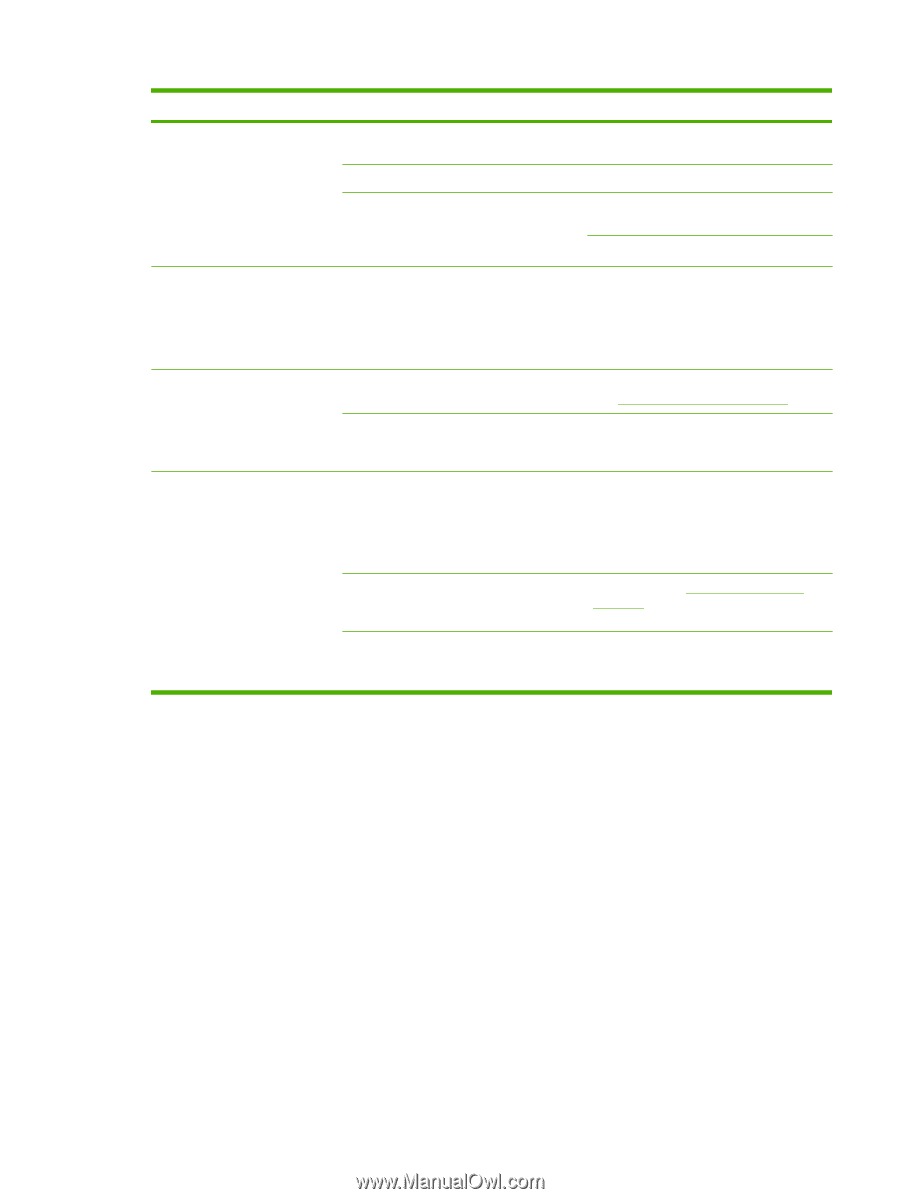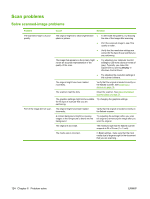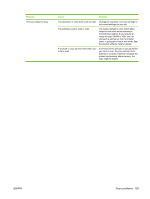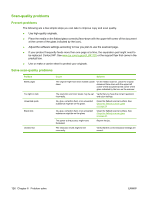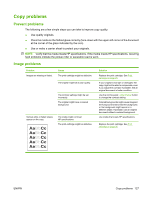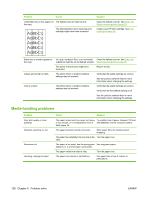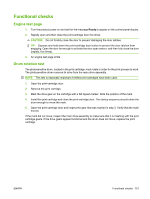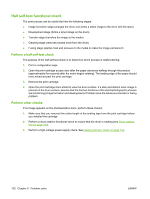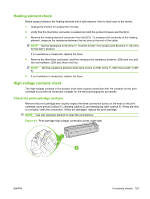HP LaserJet M1120 Service Manual - Page 145
Copy problems, Contact HP. See
 |
View all HP LaserJet M1120 manuals
Add to My Manuals
Save this manual to your list of manuals |
Page 145 highlights
Problem Cause Solution Problems with feeding The paper has ragged edges. The paper varies from side-to-side. Use high-quality paper that is made for laser printers. Turn the paper over. The paper is too moist, too rough, too heavy or too smooth, has the wrong grain direction, or is of short-grain construction or it is embossed or from a faulty paper lot. Try another kind of paper, between 100 and 250 Sheffield, 4 to 6% moisture content. Use long-grain paper. Print is skewed (crooked). The media guides might be incorrectly adjusted. Remove all media from the input tray, straighten the stack, and then load the media in the input tray again. Adjust the media guides to the width and length of the media that you are using and try printing again. More than one sheet feeds at one The media tray might be overloaded. time. Remove some of the media from the tray. See Install input devices on page 19. The media might be wrinkled, folded, or damaged. Verify that the media is not wrinkled, folded, or damaged. Try printing on media from a new or different package. The product does not pull media from the media input tray. The product might be in manual feed mode. ● If Manual appears on the product control-panel display, press OK to print the job. ● Verify that the product is not in manual feed mode and print your job again. The pickup roller might be dirty or damaged. Contact HP. See www.hp.com/support/ LJM1120 or the support flyer that came in the product box. The paper-length adjustment control in tray 1 is set at a length that is greater than the media size. Adjust the paper-length adjustment control to the correct length. ENWW Copy problems 129