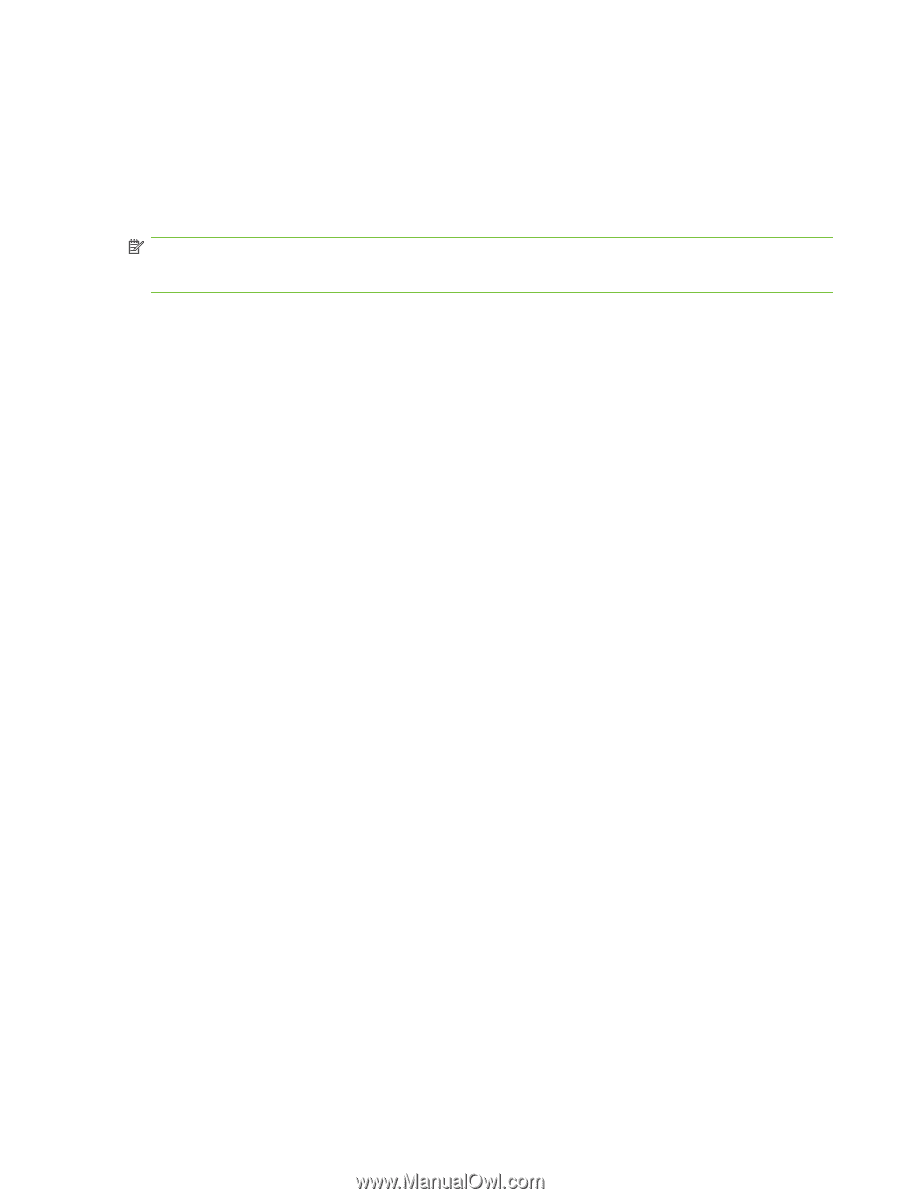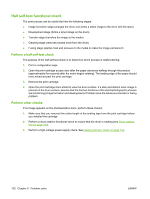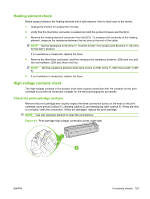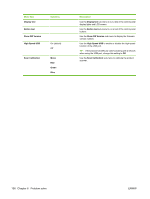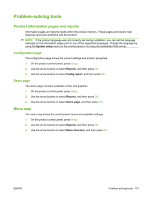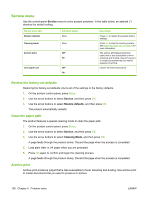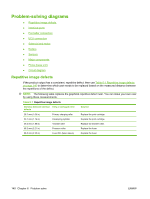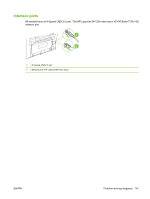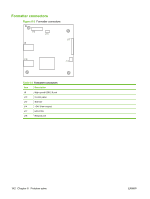HP LaserJet M1120 Service Manual - Page 153
Problem-solving tools, Product information s and reports, Configuration Demo Menu map
 |
View all HP LaserJet M1120 manuals
Add to My Manuals
Save this manual to your list of manuals |
Page 153 highlights
Problem-solving tools Product information pages and reports Information pages and reports reside within the product memory. These pages and reports help diagnose and solve problems with the product. NOTE: If the product language was not correctly set during installation, you can set the language manually so the information pages print in one of the supported languages. Change the language by using the System setup menu on the control panel or by using the embedded Web server. Configuration page The configuration page shows the current settings and product properties. 1. On the product control panel, press Setup. 2. Use the arrow buttons to select Reports, and then press OK. 3. Use the arrow buttons to select Config report, and then press OK. Demo page The demo page contains examples of text and graphics. 1. On the product control panel, press Setup. 2. Use the arrow buttons to select Reports, and then press OK. 3. Use the arrow buttons to select Demo page, and then press OK. Menu map The menu map shows the control-panel menus and available settings. 1. On the product control panel, press Setup. 2. Use the arrow buttons to select Reports, and then press OK. 3. Use the arrow buttons to select Menu structure, and then press OK. ENWW Problem-solving tools 137