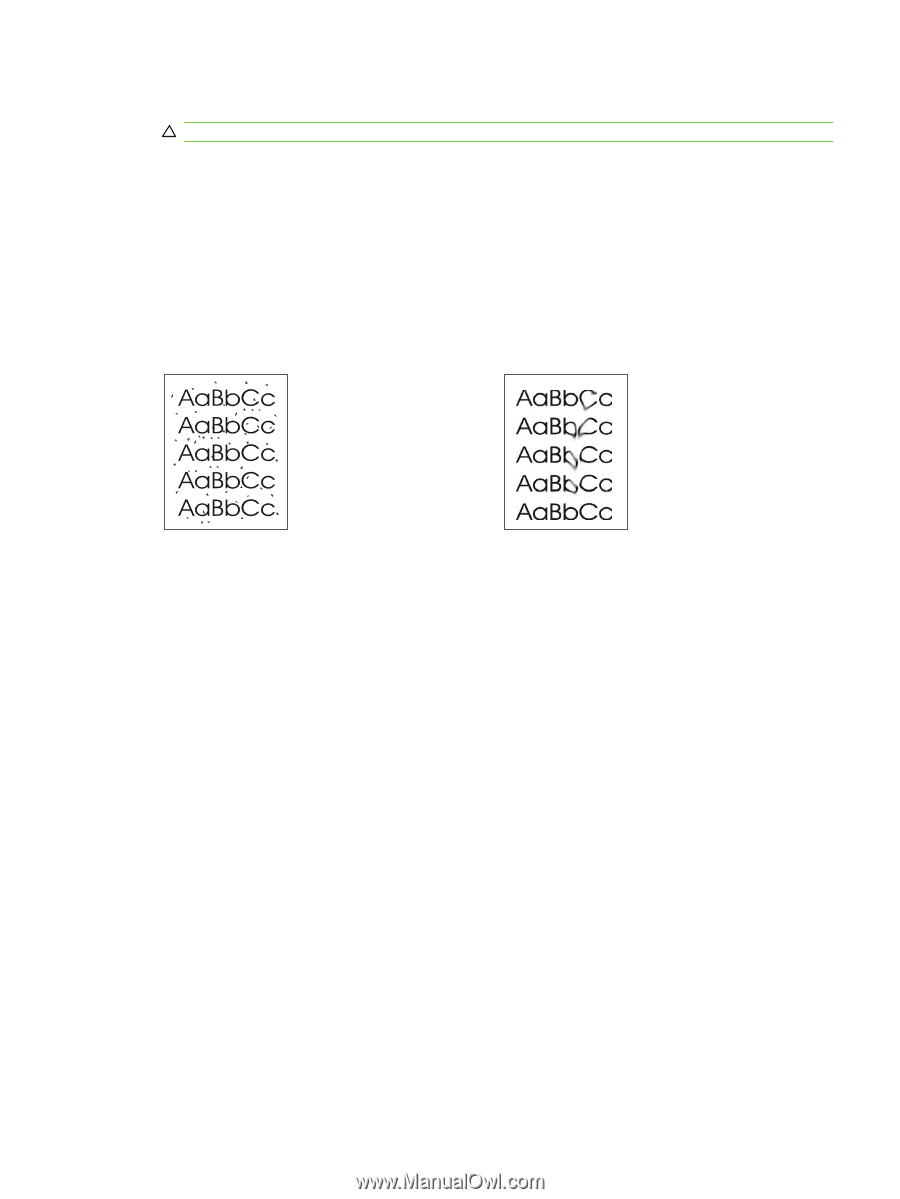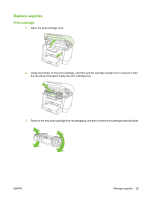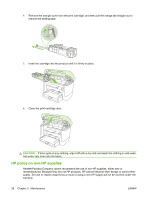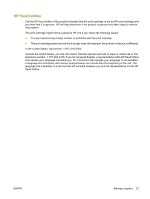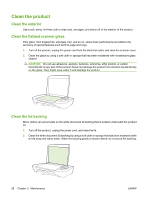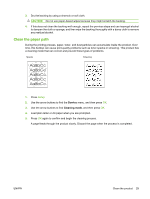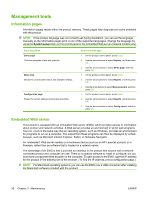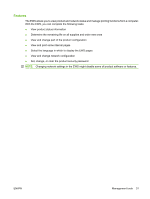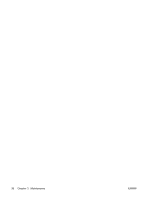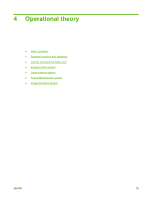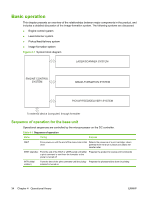HP LaserJet M1120 Service Manual - Page 45
Clean the paper path, Service, Cleaning mode
 |
View all HP LaserJet M1120 manuals
Add to My Manuals
Save this manual to your list of manuals |
Page 45 highlights
3. Dry the backing by using a chamois or soft cloth. CAUTION: Do not use paper-based wipes because they might scratch the backing. 4. If this does not clean the backing well enough, repeat the previous steps and use isopropyl alcohol to dampen the cloth or sponge, and then wipe the backing thoroughly with a damp cloth to remove any residual alcohol. Clean the paper path During the printing process, paper, toner, and dust particles can accumulate inside the product. Over time, this buildup can cause print-quality problems such as toner specks or smearing. This product has a cleaning mode that can correct and prevent these types of problems. Specks Smearing 1. Press Setup. 2. Use the arrow buttons to find the Service menu, and then press OK. 3. Use the arrow buttons to find Cleaning mode, and then press OK. 4. Load plain letter or A4 paper when you are prompted. 5. Press OK again to confirm and begin the cleaning process. A page feeds through the product slowly. Discard the page when the process is completed. ENWW Clean the product 29