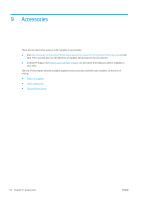HP Latex 560 User Guide - Page 173
Clean the substrate-advance sensor window
 |
View all HP Latex 560 manuals
Add to My Manuals
Save this manual to your list of manuals |
Page 173 highlights
5. Use the damp cloth to remove remaining dry ink deposits from the cutter ramp. 6. Close the 95% ethanol container and remove it and the cloth from the vicinity of the printer. 7. Wait 3 or 4 minutes to let the ethanol evaporate, before turning on the printer and reloading the substrate. Clean the substrate-advance sensor window The substrate-advance sensor is the very small rectangular window (less than 1 square centimeter in size) close to the third pinchwheel from the right. HP recommends that you clean the substrate-advance sensor window whenever you clean the print platen and if you are experiencing print quality issues. 1. Unload the substrate by using the front panel procedure. See Unload a roll from the printer on page 70. 2. Turn off the printer and wait until it has cooled down. 3. Wipe the sensor with a cotton swab to remove wet ink. 4. Wipe the sensor with a cotton swab, slightly dampened with 95% ethanol, to remove dried ink. NOTE: 95% ethanol is not provided in the User Maintenance Kit. Please follow the manufacturer's safety precautions when handling ethanol. If the sensor window is heavily coated with dried ink, you may need to apply some pressure while wiping, helping the cotton to absorb the ink. Continue cleaning with fresh swabs until the cotton stays clean and the sensor window looks clean. When reflecting ambient light, a clean sensor shows a blue-colored reflection that should extend uniformly across its whole surface. You can see this reflection by moving closer and slightly changing your angle of view. ENWW Clean the substrate-advance sensor window 167