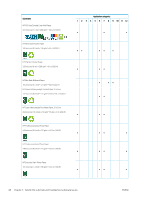HP Latex 560 User Guide - Page 49
Overview, Substrate tips, Make sure that the appropriate print-quality setting is selected in the RIP.
 |
View all HP Latex 560 manuals
Add to My Manuals
Save this manual to your list of manuals |
Page 49 highlights
Overview You can print on a wide variety of printing materials, all of which are referred to in this guide as substrates. Substrate tips Choosing the correct substrate for your needs is an essential step in ensuring good print quality. Here are some tips about substrate usage. ● To print on textile substrates, in most cases you should use the ink collector and loading accessory. See Ink collector on page 58. ● Using the take-up reel with some substrates, such as textiles, may give the printer better control of the substrate and is likely to improve print quality. See Take-up reel on page 72. ● Allow all substrates to adapt to room conditions, out of the packaging, for 24 hours before using them for printing. ● Handle film and photo substrates by the edges, or wear cotton gloves. Skin oils can be transferred to the substrate, leaving fingerprint marks. ● Keep the substrate tightly wound on the roll throughout the loading and unloading procedures. To make sure that the roll stays tightly wound, consider using tape to stick the leading edge of the roll to the core just before removing the roll from the printer. You can keep the roll taped during storage. If the roll starts to unwind, it can become difficult to handle. NOTE: The use of tape to stick the leading edge of the roll to the core is especially important for heavy substrates, because the inherent stiffness of the substrate can cause it to loosen and unwind from the core. ● Print quality could be impaired if you use a substrate that is unsuitable for your image. ● Make sure that the appropriate print-quality setting is selected in the RIP. ● Whenever you load a roll, the front panel prompts you to specify the substrate type that you are loading. For good print quality, it is essential to specify this correctly. Check that the substrate name is the same in the front panel and in the RIP. If the names are not the same, press on the front panel, then Substrate library > Change loaded substrate; or change the substrate in the RIP. ● Do not pull the printed substrate while the printer is printing: this can cause severe print-quality defects. ENWW Overview 43