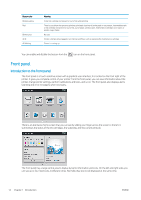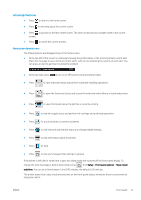HP Latex 560 User Guide - Page 23
Check the file system, Missing, Reseat, Replace, Replacement incomplete, Remove, Non-HP ink
 |
View all HP Latex 560 manuals
Add to My Manuals
Save this manual to your list of manuals |
Page 23 highlights
2. Select the printhead for which you want to see information. 3. The front panel shows the following information: ● Status ● Warranty status ● Product name ● Product number ● Serial number ● Ink fired ● Install date These are the possible printhead status messages that you can see on the front panel: ● OK: The printhead is working normally, with no known problems. ● Missing: There is no printhead present, or it is not correctly installed in the printer. ● Reseat: You are recommended to remove the printhead and then reinsert it. If that fails, clean the electrical connections (see Clean the electrical connections on a printhead on page 155). If that fails, replace the printhead with a new printhead (see Replace a printhead on page 149). ● Replace: The printhead is failing. Replace the printhead with a working printhead (see Replace a printhead on page 149). ● Replacement incomplete: The printhead replacement process has not completed successfully; restart the replacement process and let it finish completely. ● Remove: The printhead is not a suitable type for use with your printer. ● Non-HP ink: Ink from a used, refilled, or counterfeit ink cartridge has passed through the printhead. See the limited warranty document provided with your printer for details of the warranty implications. You can also use the Embedded Web Server to check the printhead status and the warranty status. See Access the Embedded Web Server on page 24. Check the file system It is possible to check the integrity of the file system on the printer's hard disk, and automatically correct any errors. You are recommended to do this about once every six months, or if you notice any trouble in accessing files on the hard disk. ENWW Front panel 17