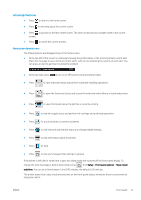HP Latex 560 User Guide - Page 24
Printer alerts, To execute the file system check, go to the front panel and press - firmware
 |
View all HP Latex 560 manuals
Add to My Manuals
Save this manual to your list of manuals |
Page 24 highlights
To execute the file system check, go to the front panel and press , then Preventive maint. tasks > File system check. If the printer is aware of damage to the file system, for instance after a severe software problem, it may start a file system check automatically. This can take about ten minutes. Printer alerts The above image is a QR code containing a link to a video; see Documentation on page 3. The printer can communicate two types of alerts: ● Errors: When the printer is unable to print. ● Warnings: When the printer needs attention for an adjustment, such as a calibration, preventive maintenance, or ink cartridge replacement. ● Advice: When a firmware update is available or the downloaded firmware is ready to be installed. Printer alerts appear in the front panel and in the Embedded Web Server. ● Front-panel display: The front panel shows the alerts in the upper left part of the screen (notification bar). Only one alert is shown at a time. If you press the notification bar, all the current printer alerts are shown. The list of alerts can be folded back by pressing or sliding up the bottom row of the list. 18 Chapter 1 Introduction ENWW