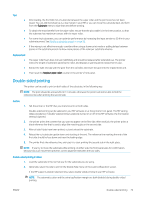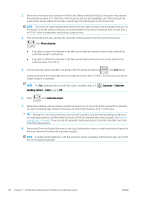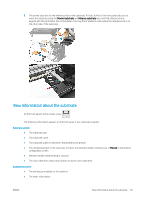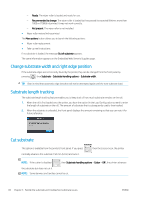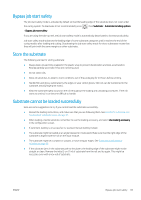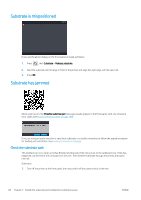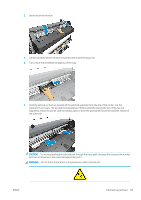HP Latex 560 User Guide - Page 90
Substrate is mispositioned, Substrate has jammed, Check the substrate path
 |
View all HP Latex 560 manuals
Add to My Manuals
Save this manual to your list of manuals |
Page 90 highlights
Substrate is mispositioned If you see the above display on the front panel, proceed as follows: 1. Press , then Substrate > Release substrate. 2. Feed the substrate until it hangs in front of the printer, and align the right edge with the input roll. 3. Press OK. Substrate has jammed When a jam occurs, the Possible substrate jam message usually appears in the front panel, with one of several error codes (see Front-panel error codes on page 180). If you are trying to load a very thin or very thick substrate, or a textile, remember to follow the special procedure for loading such substrates. See Loading accessory on page 63. Check the substrate path This problem can occur when a roll has finished and the end of the roll is stuck to the cardboard core. If this has happened, cut the end of the roll away from the core. Then feed the substrate through the printer, and load a new roll. Otherwise: 1. Turn off the printer at the front panel, then also switch off the power switch at the rear. 84 Chapter 3 Handle the substrate and troubleshoot substrate issues ENWW