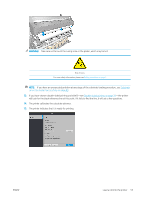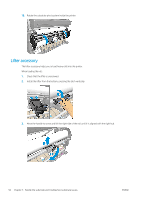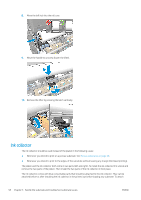HP Latex 560 User Guide - Page 60
Print zone: Choose, You should select the same substrate name that you are using in your RIP software.
 |
View all HP Latex 560 manuals
Add to My Manuals
Save this manual to your list of manuals |
Page 60 highlights
● Print zone: Choose Platen or Ink collector. See Ink collector on page 58. ● Use loading accessory for textile, flimsy, or high-friction substrates: See Loading accessory on page 63. ● Assisted manual load for very rigid or curly substrates: See Assisted manual load on page 66. ● Use edge holders: See Edge holders on page 68. ● Wiper roller for substrates with print-quality issues due to surface contamination: See Wiper roller on page 78. When you have made your choices, instructions are displayed. 9. Insert the leading edge of the substrate into the printer's substrate path. WARNING! Take care not to insert your fingers with the substrate. The printer beeps when it detects and accepts the leading edge of the substrate. 10. Select the category and name of the substrate you are loading. You can also search by favorites, or you can access any substrate category and select None of these, I'll create or search for it later: by accessing the substrate library after completing the loading procedure. See Substrate presets on page 91. NOTE: You should select the same substrate name that you are using in your RIP software. 11. The printer checks the substrate in various ways and may ask you to correct problems with skew or tension. In case of a problem during this process, lifting the window will pause the load procedure and release the substrate so that you can correct its position manually. 12. Wait until the substrate emerges from the printer. 54 Chapter 3 Handle the substrate and troubleshoot substrate issues ENWW