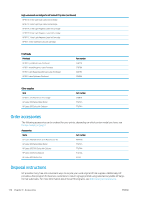HP Latex 560 User Guide - Page 184
Program slows down or stalls while generating the print job, Printer seems slow
 |
View all HP Latex 560 manuals
Add to My Manuals
Save this manual to your list of manuals |
Page 184 highlights
- An ink supply is empty. - A printhead is missing or damaged. - The substrate is mispositioned. ● Check that the job in your RIP software is configured to be printed on the same substrate that you have selected in the front panel (the details of this operation may vary depending on your RIP software). Check that the loaded substrate is wide enough for your image plus the required margins. ● The roll has a length tracking option activated. Check that the remaining length of your roll is enough for your job. This information can be found from the icon in the front panel or in your RIP software (the location of the menu may vary depending on your RIP software). ● The printer and your RIP software have a special feature to predict the ink consumption of your job and estimate whether there is enough ink in your supplies to print the job. Check in your RIP software whether the ink estimation option is activated, and the estimation status for your job (the details of this operation may vary depending on your RIP software). ● In some very unlikely scenarios, the substrate preset you are using may be corrupted due to transfer synchronization issues. Try printing with a generic preset; if this prints well, you can fix the problem by deleting the troublesome preset from the substrate library in the front panel and the RIP software. Then reinstall the substrate, either manually or from the online search in the front panel. ● Unusual electromagnetic phenomena may exist, such as strong electromagnetic fields or severe electrical disturbances. Such occurrences can cause the printer to behave strangely, or even stop working. Turn off the printer by using the power button on the front panel, wait until the electromagnetic environment has returned to normal, then turn the printer on again. If the problems persist, call your service representative. Program slows down or stalls while generating the print job Check that your host system meets the RIP software system requirements. Large quantities of data are required to generate a high-quality large-format print job, which can cause your software to slow down significantly or stall. Lowering the print resolution may help to avoid this problem; however, lowering the print resolution reduces print quality. Printer seems slow Here are some possible explanations. ● If you request the highest possible print quality in the RIP, printing will be relatively slow compared with draft-quality printing. ● Check that the substrate loaded in the printer belongs to the substrate family that appears on the front panel. ● Is your printer connected to a network? Check that all components used in the network (network interface cards, hubs, routers, switches, and cables) are capable of Gigabit Ethernet operation. Is there a lot of traffic from other devices on the network? Is the proxy server configured correctly in your printer? Are the printer's required ports accessible from your RIP host? ● Are the printheads in good condition? Printing time tends to increase when a printhead needs cleaning. Check the printhead status on the front panel or through the Embedded Web Server. Clean or replace printheads if necessary. ● Does your image contain high-density black fills? That may increase printing time. See also Printer states on page 19. 178 Chapter 10 Troubleshoot other issues ENWW