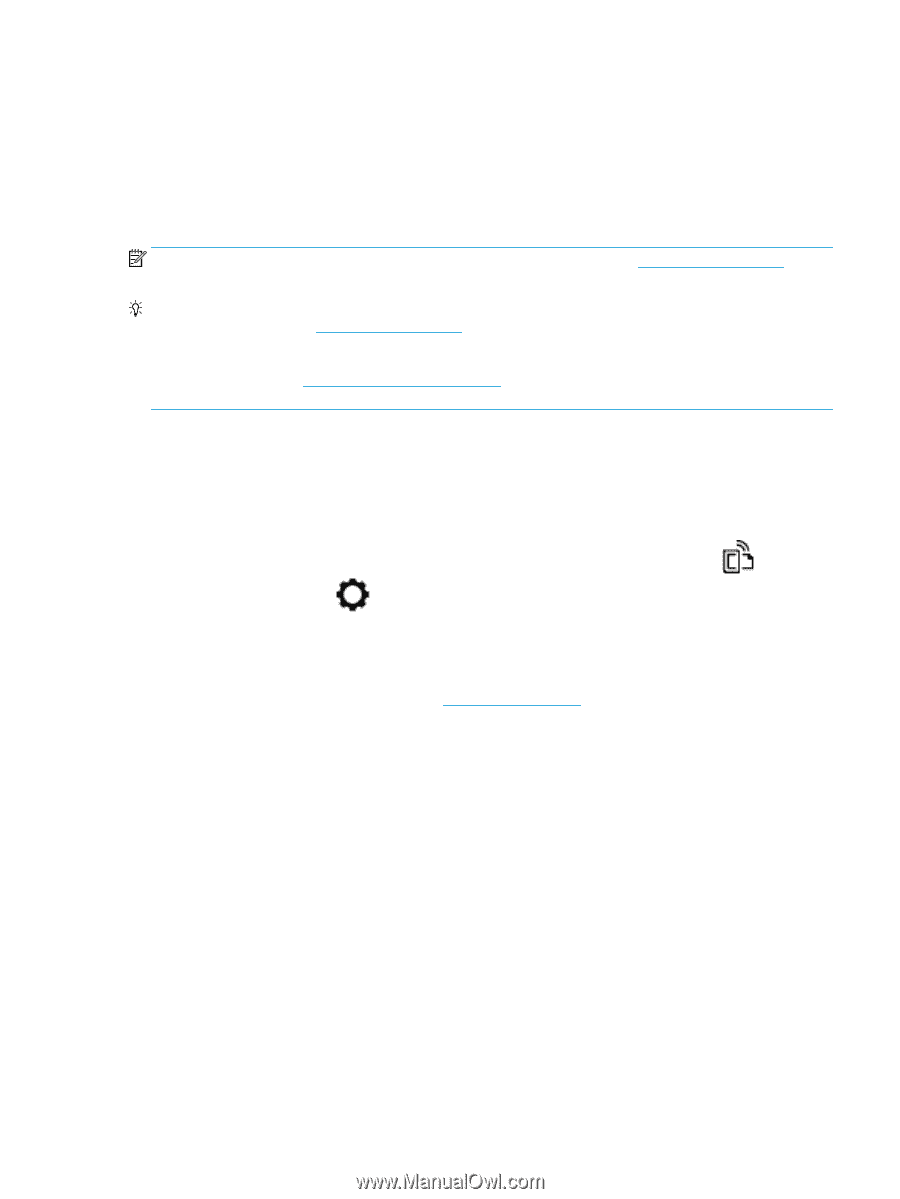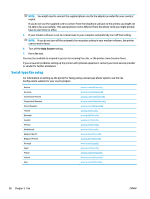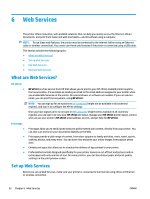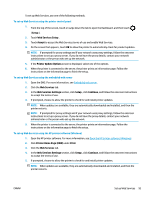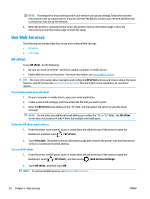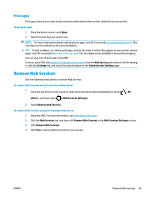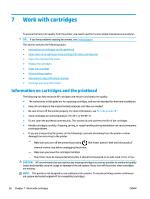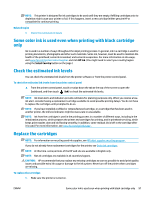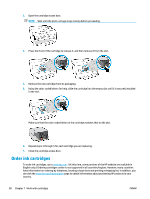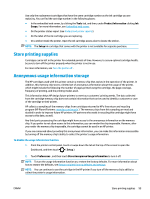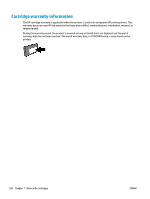HP OfficeJet 8702 User Guide - Page 108
Print apps, Remove Web Services
 |
View all HP OfficeJet 8702 manuals
Add to My Manuals
Save this manual to your list of manuals |
Page 108 highlights
Print apps Print apps allow you to easily locate and print preformatted web content, directly from your printer. To use print apps 1. From the Home screen, touch Apps . 2. Touch the print app you want to use. NOTE: For more information about individual print apps, visit HP Connected (www.hpconnected.com). This site might not be available in all countries/regions. TIP: To add, configure, or remove print apps, and set the order in which they appear on your printer control panel, visit HP Connected (www.hpconnected.com). This site might not be available in all countries/regions. You can also turn off print apps from EWS. To do so, open EWS (see Open the embedded web server), click the Web Services tab and turn off the setting; or click the Settings tab, and select the desired option on the Administrator Settings page. Remove Web Services Use the following instructions to remove Web Services. To remove Web Services using the printer control panel 1. From the top of the screen, touch or swipe down the tab to open the Dashboard, touch ( HP ePrint ), and then touch (Web Services Settings). 2. Touch Remove Web Services. To remove Web Services using the embedded web server 1. Open the EWS. For more information, see Embedded web server. 2. Click the Web Services tab, and then click Remove Web Services in the Web Services Settings section. 3. Click Remove Web Services. 4. Click Yes to remove Web Services from your printer. ENWW Remove Web Services 95