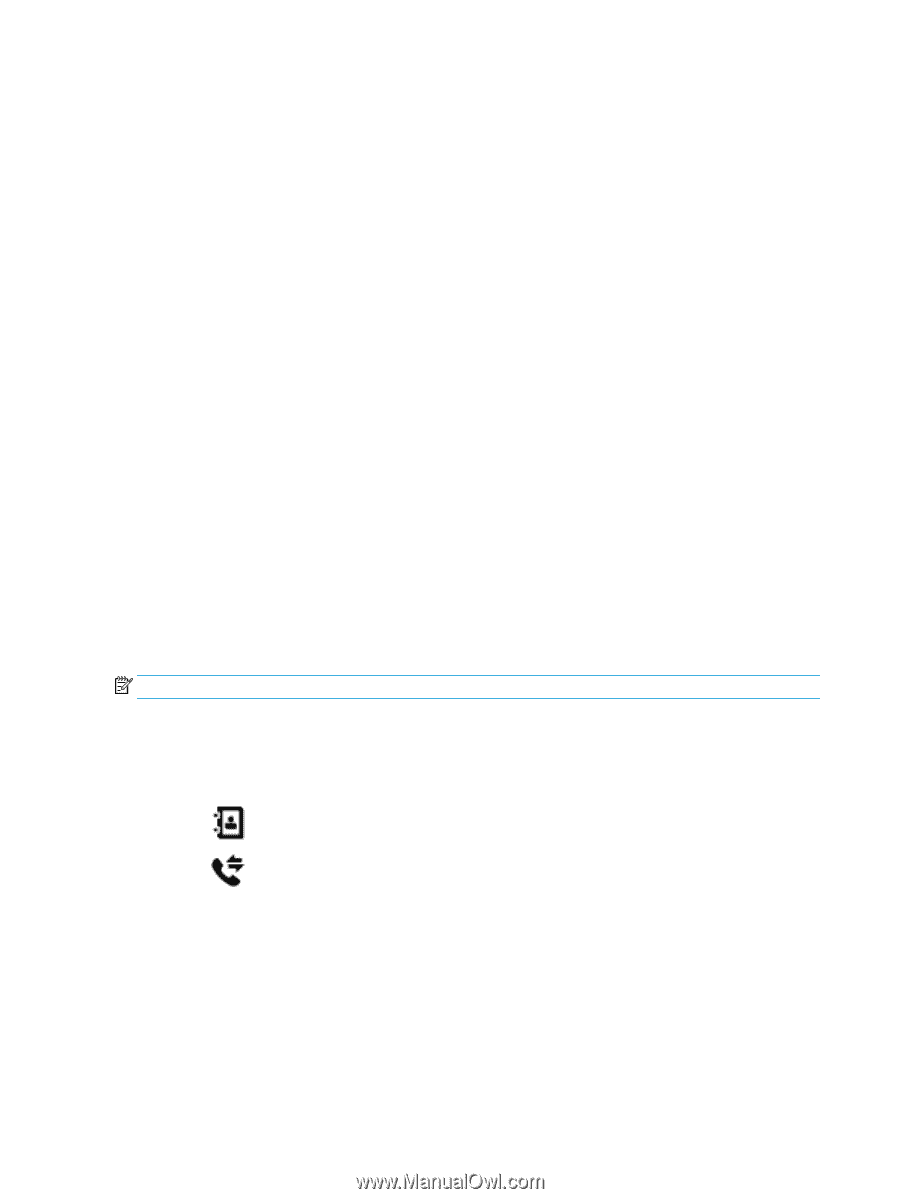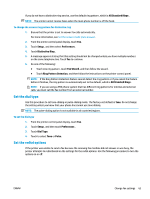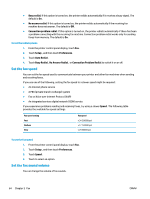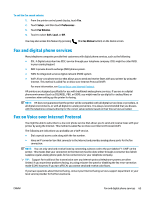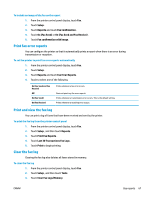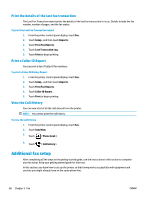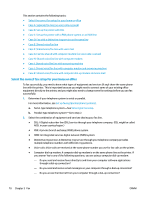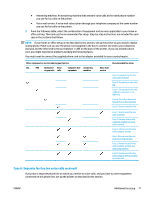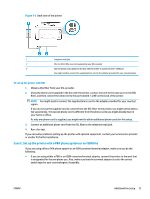HP OfficeJet 8702 User Guide - Page 81
Print the details of the last fax transaction, Print a Caller ID Report, View the Call History
 |
View all HP OfficeJet 8702 manuals
Add to My Manuals
Save this manual to your list of manuals |
Page 81 highlights
Print the details of the last fax transaction The Last Fax Transaction report prints the details of the last fax transaction to occur. Details include the fax number, number of pages, and the fax status. To print the Last Fax Transaction report 1. From the printer control panel display, touch Fax . 2. Touch Setup , and then touch Reports . 3. Touch Print Fax Reports . 4. Touch Last Transaction Log. 5. Touch Print to begin printing. Print a Caller ID Report You can print a list of Caller ID fax numbers. To print a Caller ID History Report 1. From the printer control panel display, touch Fax . 2. Touch Setup , and then touch Reports . 3. Touch Print Fax Reports . 4. Touch Caller ID Report. 5. Touch Print to begin printing. View the Call History You can view a list of all the calls placed from the printer. NOTE: You cannot print the call history. To view the call history 1. From the printer control panel display, touch Fax . 2. Touch Send Now. 3. Touch ( Phone book ). 4. Touch ( Call history ). Additional fax setup After completing all the steps in the getting started guide, use the instructions in this section to complete your fax setup. Keep your getting started guide for later use. In this section, you learn how to set up the printer so that faxing works successfully with equipment and services you might already have on the same phone line. 68 Chapter 5 Fax ENWW