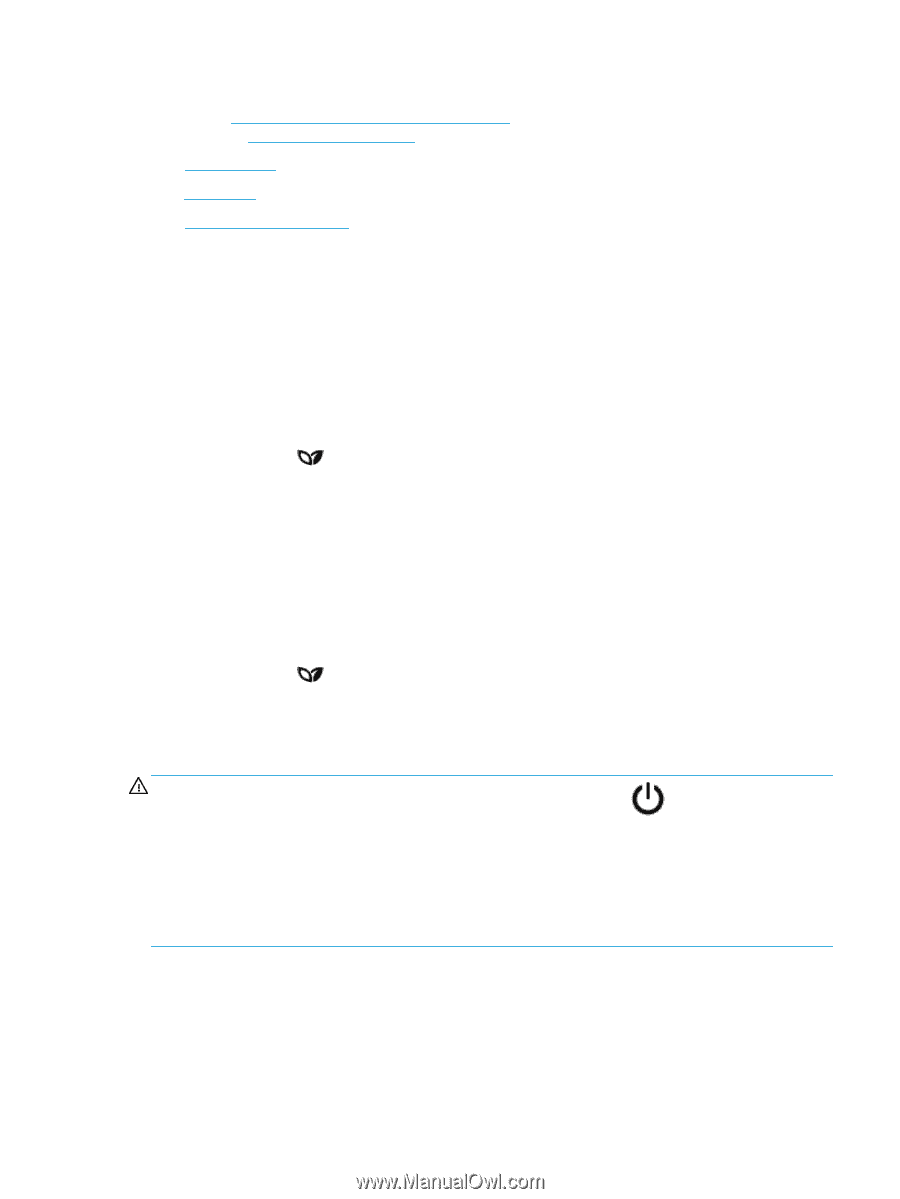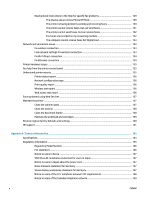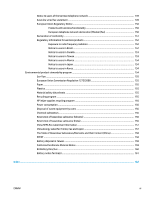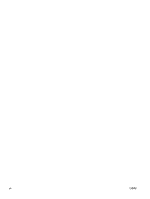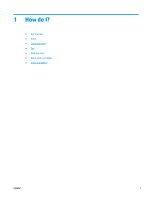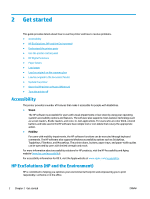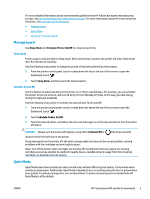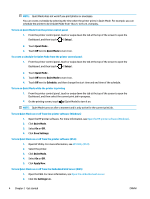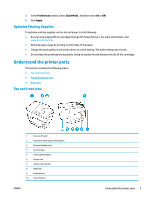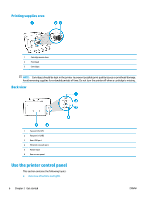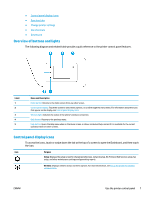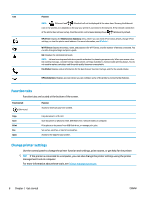HP OfficeJet 8702 User Guide - Page 16
Manage power, Quiet Mode, Sleep Mode, Schedule Printer On/Off, Schedule Off
 |
View all HP OfficeJet 8702 manuals
Add to My Manuals
Save this manual to your list of manuals |
Page 16 highlights
For more detailed information about environmental guidelines that HP follows during the manufacturing process, see Environmental product stewardship program. For more information about HP's environmental initiatives, visit www.hp.com/ecosolutions. ● Manage power ● Quiet Mode ● Optimize Printing Supplies Manage power Use Sleep Mode and Schedule Printer On/Off to conserve electricity. Sleep mode Power usage is reduced while in Sleep mode. After initial setup of printer, the printer will enter Sleep mode after five minutes of inactivity. Use the following instructions to change the period of inactivity before the printer sleeps. 1. From the printer control panel, touch or swipe down the tab at the top of the screen to open the Dashboard, touch . 2. Touch Sleep Mode, and then touch the desired option. Schedule On and Off Use this feature to automatically turn the printer on or off on selected days. For example, you can schedule the printer to turn on at 8 a.m. and turn off at 8 p.m. from Monday to Friday. In this way, you save energy during the night and weekends. Use the following instructions to schedule the day and time for On and Off. 1. From the printer control panel, touch or swipe down the tab at the top of the screen to open the Dashboard, touch . 2. Touch Schedule Printer On/Off. 3. Touch the desired option, and follow the onscreen messages to set the day and time to turn the printer off and on. CAUTION: Always turn the printer off properly, using either Schedule Off or (the Power button) located on the front left side of the printer. If you improperly turn the printer off, the print carriage might not return to the correct position, causing problems with the cartridges and print quality issues. Never turn off the printer when cartridges are missing. HP recommends that you replace any missing cartridges as soon as possible to avoid print quality issues, possible extra ink usage from the remaining cartridges, or damage to the ink system. Quiet Mode Quiet Mode slows down printing to reduce overall noise without affecting print quality. It only works when printing on plain paper. Additionally, Quiet Mode is disabled if you are printing using the best or presentation print quality. To reduce printing noise, turn on Quiet Mode. To print at normal speed, turn Quiet Mode off. Quiet Mode is off by default. ENWW HP EcoSolutions (HP and the Environment) 3