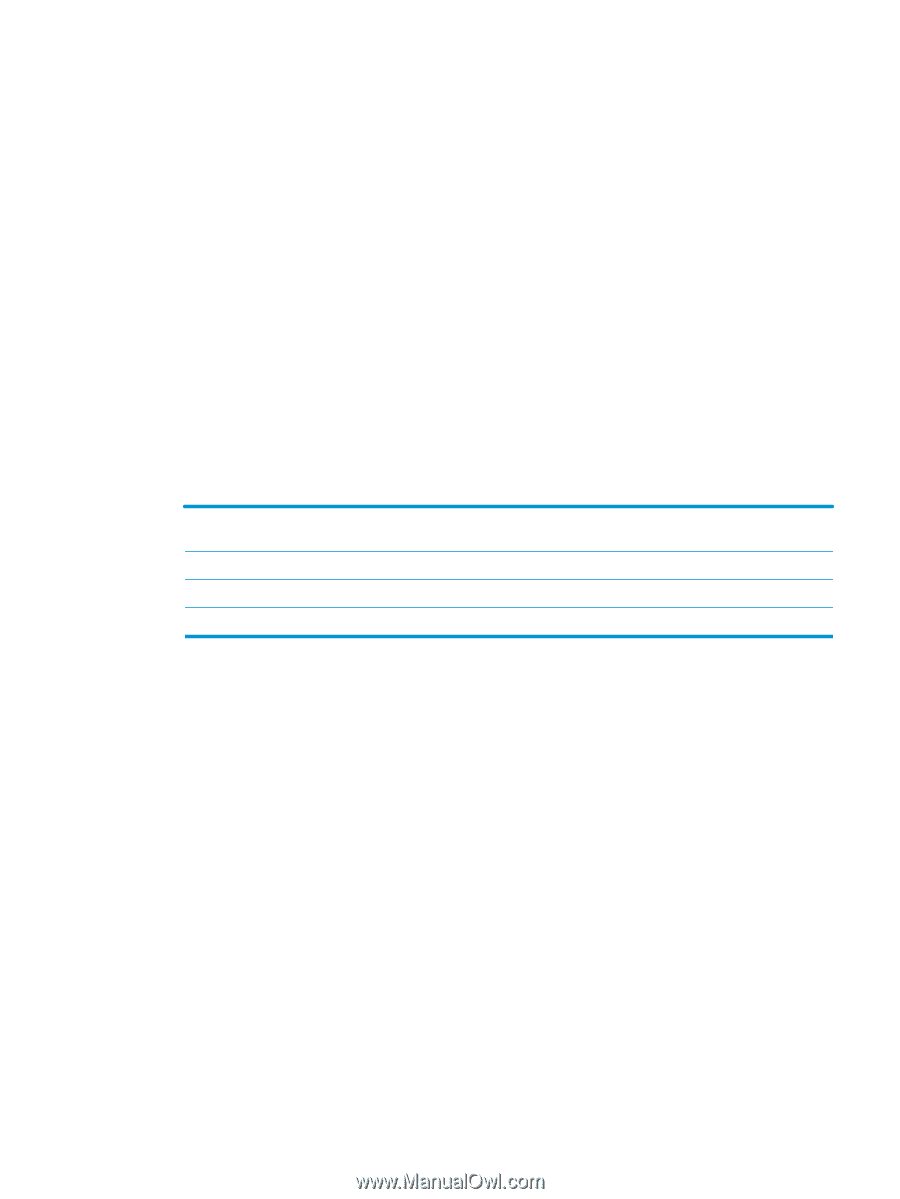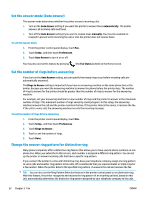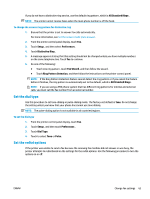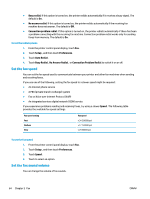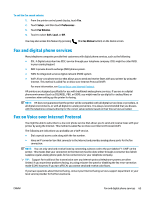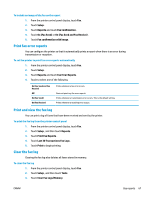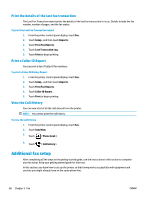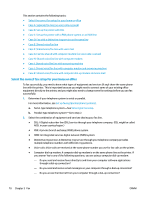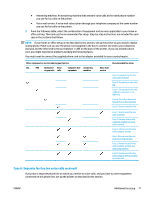HP OfficeJet 8702 User Guide - Page 80
Print fax error reports, Print and view the fax log, Clear the fax log, On Fax Send and Fax Receive
 |
View all HP OfficeJet 8702 manuals
Add to My Manuals
Save this manual to your list of manuals |
Page 80 highlights
To include an image of the fax on the report 1. From the printer control panel display, touch Fax . 2. Touch Setup . 3. Touch Reports and touch Fax Confirmation . 4. Touch On (Fax Send) or On (Fax Send and Fax Receive) . 5. Touch Fax confirmation with image. Print fax error reports You can configure the printer so that it automatically prints a report when there is an error during transmission or reception. To set the printer to print fax error reports automatically 1. From the printer control panel display, touch Fax . 2. Touch Setup . 3. Touch Reports and touch Fax Error Reports. 4. Touch to select one of the following. On (Fax Send and Fax Receive) Off On (Fax Send) On (Fax Receive) Prints whenever a fax error occurs. Does not print any fax error reports. Prints whenever a transmission error occurs. This is the default setting. Prints whenever a receiving error occurs. Print and view the fax log You can print a log of faxes that have been received and sent by the printer. To print the fax log from the printer control panel 1. From the printer control panel display, touch Fax . 2. Touch Setup , and then touch Reports . 3. Touch Print Fax Reports . 4. Touch Last 30 Transactions Fax Logs . 5. Touch Print to begin printing. Clear the fax log Clearing the fax log also deletes all faxes stored in memory. To clear the fax log 1. From the printer control panel display, touch Fax . 2. Touch Setup , and then touch Tools. 3. Touch Clear Fax Logs/Memory. ENWW Use reports 67