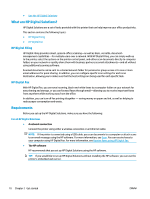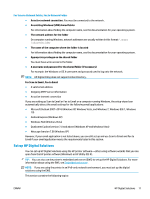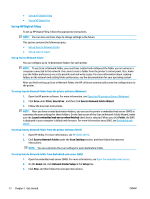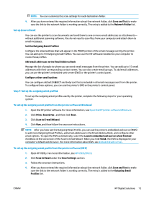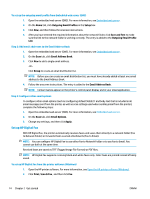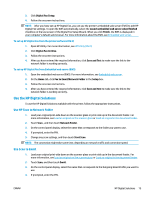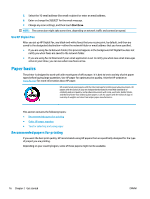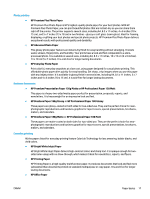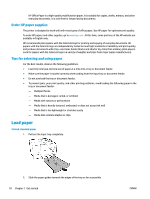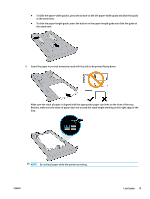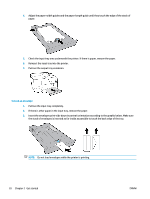HP OfficeJet 8702 User Guide - Page 28
Use the HP Digital Solutions, Use HP Scan to Network Folder, Use Scan to Email
 |
View all HP OfficeJet 8702 manuals
Add to My Manuals
Save this manual to your list of manuals |
Page 28 highlights
3. Click Digital Fax Setup. 4. Follow the onscreen instructions. NOTE: After you have set up HP Digital Fax, you can use the printer's embedded web server (EWS) to edit HP Digital Fax settings. To open the EWS automatically, select the Launch embedded web server when finished checkbox on the last screen of the Digital Fax Setup Wizard. When you click Finish, the EWS is displayed in your computer's default web browser. For more information about the EWS, see Embedded web server. To set up HP Digital Fax from the printer software (OS X) 1. Open HP Utility. For more information, see HP Utility (OS X). 2. Click Digital Fax Archive. 3. Follow the onscreen instructions. 4. After you have entered the required information, click Save and Test to make sure the link to the network folder is working correctly. To set up HP Digital Fax from Embedded web server (EWS) 1. Open the embedded web server (EWS). For more information, see Embedded web server. 2. On the Home tab, click Fax to Email/Network Folder in the Setup box. 3. Follow the onscreen instructions. 4. After you have entered the required information, click Save and Test to make sure the link to the network folder is working correctly. Use the HP Digital Solutions To use the HP Digital Solutions available with the printer, follow the appropriate instructions. Use HP Scan to Network Folder 1. Load your original print-side down on the scanner glass or print-side up in the document feeder. For more information, see Load an original on the scanner glass or Load an original in the document feeder. 2. Touch Scan , and then touch Network Folder. 3. On the control panel display, select the name that corresponds to the folder you want to use. 4. If prompted, enter the PIN. 5. Change any scan settings, and then touch Start Scan. NOTE: The connection might take some time, depending on network traffic and connection speed. Use Scan to Email 1. Load your original print-side down on the scanner glass or print-side up in the document feeder. For more information, see Load an original on the scanner glass or Load an original in the document feeder. 2. Touch Scan, and then touch Email. 3. On the control panel display, select the name that corresponds to the Outgoing Email Profile you want to use. 4. If prompted, enter the PIN. ENWW HP Digital Solutions 15