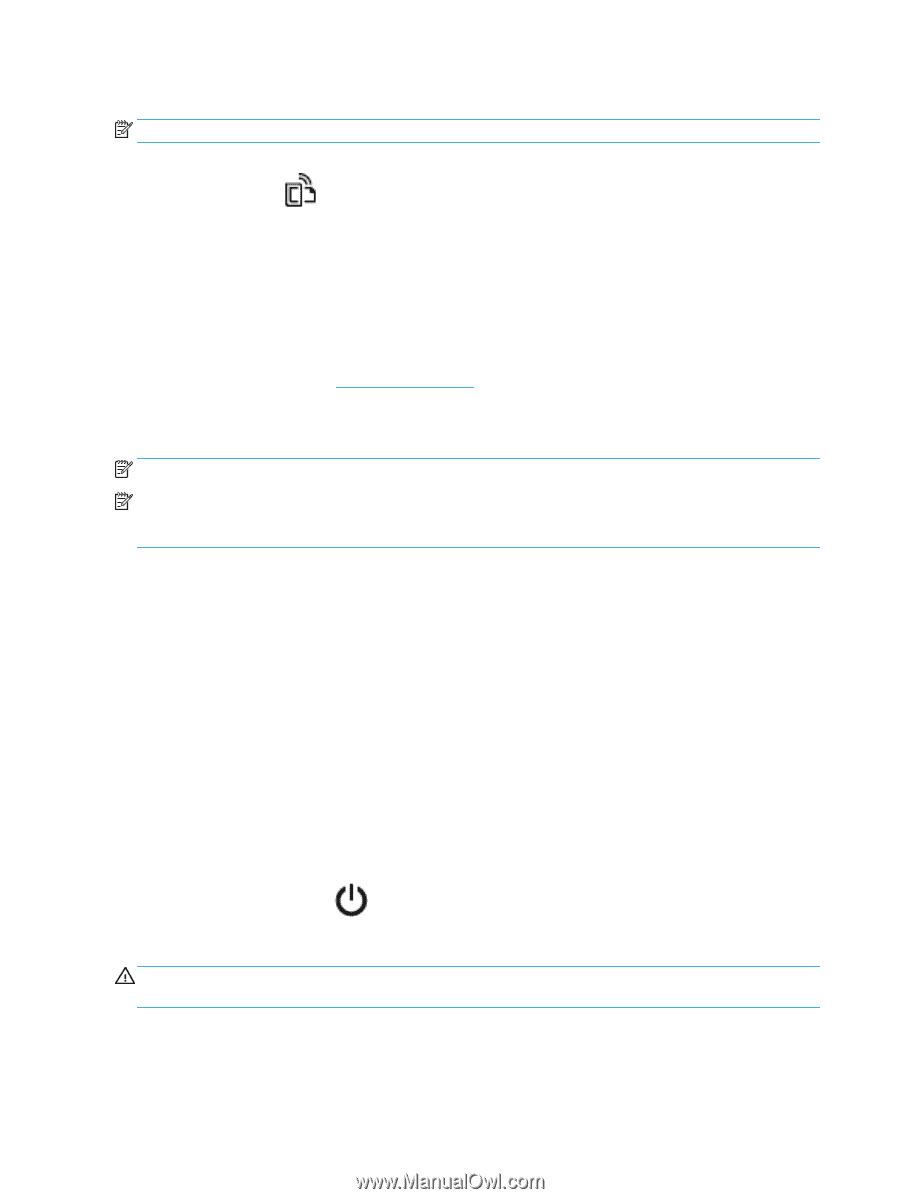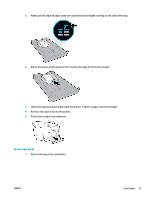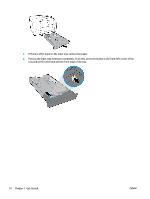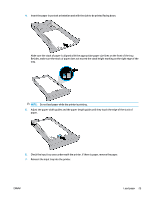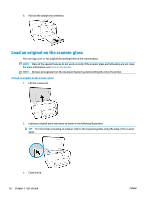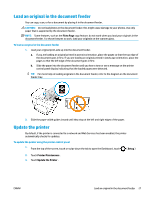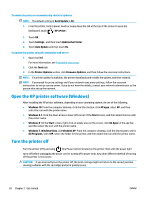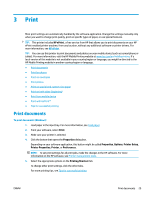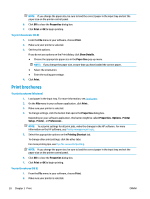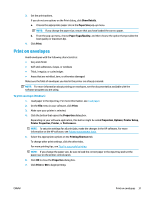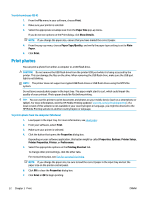HP OfficeJet 8702 User Guide - Page 41
Open the HP printer software (Windows), Turn the printer off, Update the Printer
 |
View all HP OfficeJet 8702 manuals
Add to My Manuals
Save this manual to your list of manuals |
Page 41 highlights
To enable the printer to automatically check for updates NOTE: The default setting of Auto Update is On . 1. From the printer control panel, touch or swipe down the tab at the top of the screen to open the Dashboard, touch ( HP ePrint ). 2. Touch OK . 3. Touch Settings , and then touch Update the Printer . 4. Touch Auto Update and then touch On . To update the printer using the embedded web server 1. Open the EWS. For more information, see Embedded web server. 2. Click the Tools tab. 3. In the Printer Updates section, click Firmware Updates, and then follow the onscreen instructions. NOTE: If a printer update is available, the printer downloads and installs the update, and then restarts. NOTE: If prompted for proxy settings and if your network uses proxy settings, follow the onscreen instructions to set up a proxy server. If you do not have the details, contact your network administrator or the person who set up the network. Open the HP printer software (Windows) After installing the HP printer software, depending on your operating system, do one of the following. ● Windows 10: From the computer desktop, click the Start button, click All apps, select HP, and then select the icon with the printer name. ● Windows 8.1: Click the down arrow in lower left corner of the Start screen, and then select the icon with the printer name. ● Windows 8: On the Start screen, right-click an empty area on the screen, click All Apps on the app bar, and then select the icon with the printer name. ● Windows 7, Windows Vista, and Windows XP: From the computer desktop, click the Start button, select All Programs, select HP, select the folder for the printer, and then select the icon with the printer name. Turn the printer off Turn the printer off by pressing (the Power button) located on the printer. Wait until the power light turns off before unplugging the power cord or turning off a power strip. Any other different method of turning off the printer is not correct. CAUTION: If you incorrectly turn the printer off, the print carriage might not return to the correct position, causing problems with the cartridges and print quality issues. 28 Chapter 2 Get started ENWW