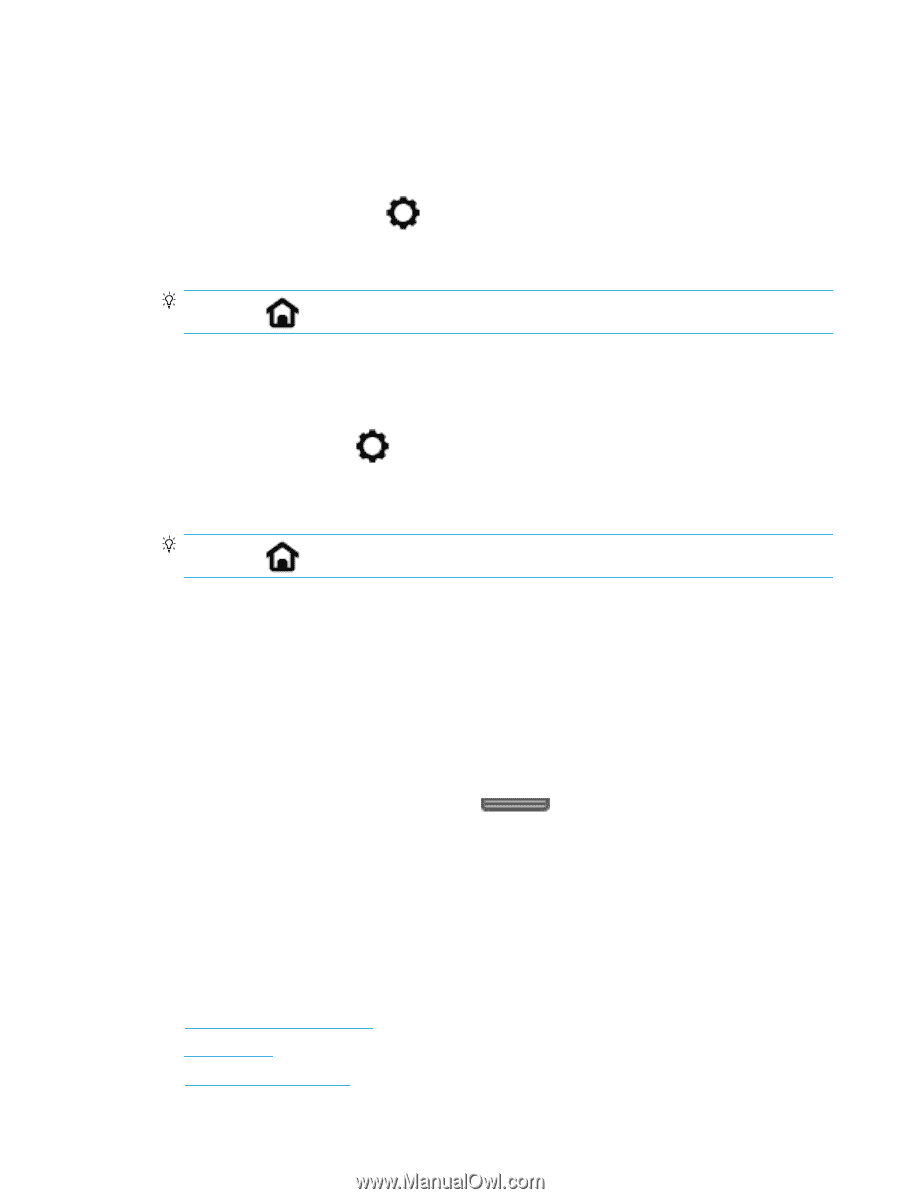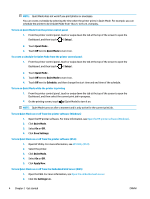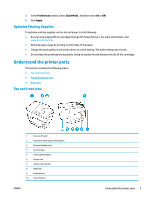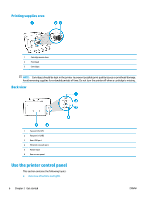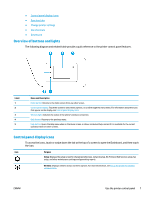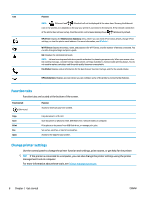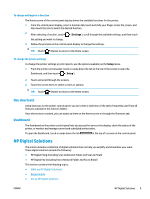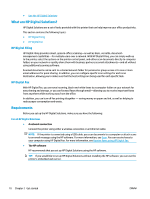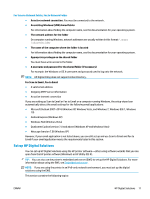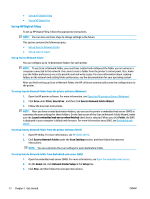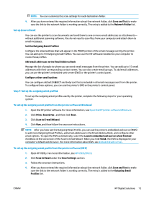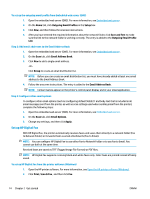HP OfficeJet 8702 User Guide - Page 22
Use shortcuts, Dashboard, HP Digital Solutions
 |
View all HP OfficeJet 8702 manuals
Add to My Manuals
Save this manual to your list of manuals |
Page 22 highlights
To change settings for a function The Home screen of the control panel display shows the available functions for the printer. 1. From the control panel display, select a function tab, touch and slide your finger across the screen, and then touch the icon to select the desired function. 2. After selecting a function, touch ( Settings ), scroll through the available settings, and then touch the setting you want to change. 3. Follow the prompts on the control panel display to change the settings. TIP: Touch (Home) to return to the Home screen. To change the printer settings To change the printer settings or print reports, use the options available on the Setup menu. 1. From the printer control panel, touch or swipe down the tab at the top of the screen to open the Dashboard, and then touch ( Setup ). 2. Touch and scroll through the screens. 3. Touch the screen items to select screens or options. TIP: Touch (Home) to return to the Home screen. Use shortcuts Using shortcuts on the printer control panel, you can create a collection of the tasks frequently used from all features available in the function folders. Once shortcuts are created, you can access to them on the Home screen or through the Shortcuts tab. Dashboard The Dashboard on the printer control panel lets you access the icons on the display, check the status of the printer, or monitor and manage current and scheduled printer tasks. To open the Dashboard, touch or swipe down the tab at the top of a screen on the control panel. HP Digital Solutions The printer includes a collection of digital solutions that can help you simplify and streamline your work. These digital solutions include the following: ● HP Digital Filing (including Scan to Network Folder and Scan to Email) ● HP Digital Fax (including Fax to Network Folder and Fax to Email) This section contains the following topics: ● What are HP Digital Solutions? ● Requirements ● Set up HP Digital Solutions ENWW HP Digital Solutions 9