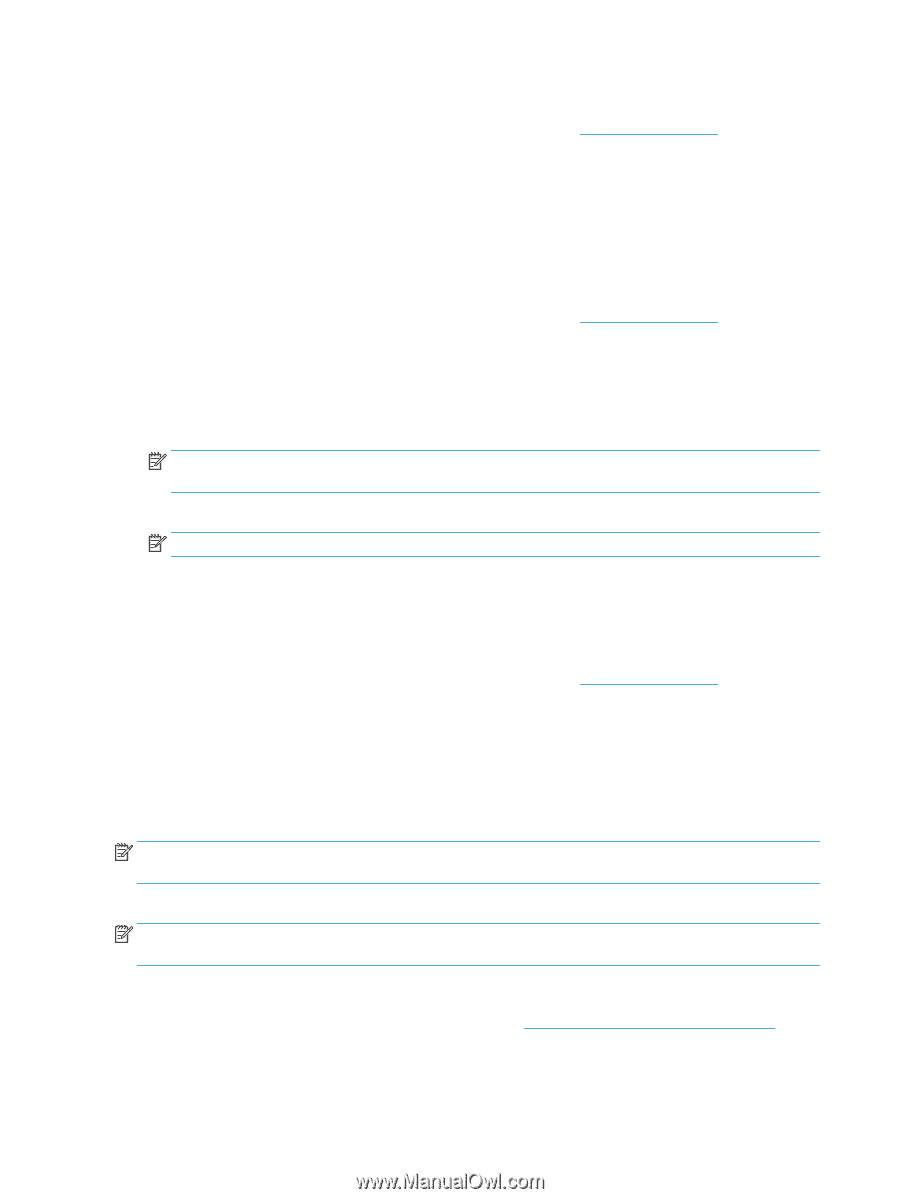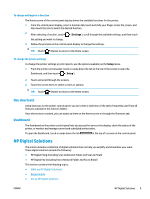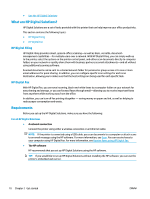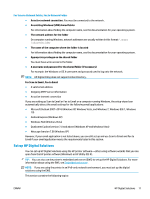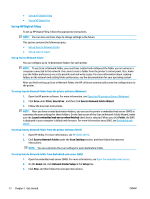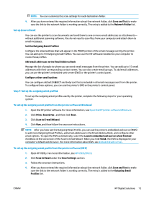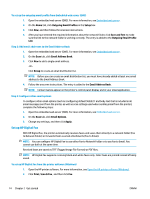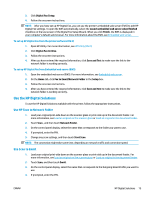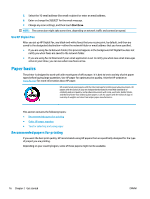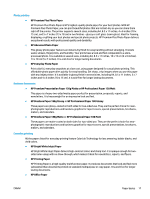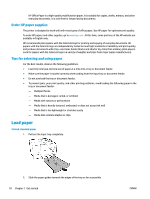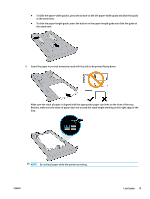HP OfficeJet 8702 User Guide - Page 27
Step 2: Add email addresses to the Email Address Book, Step 3: Con other email options
 |
View all HP OfficeJet 8702 manuals
Add to My Manuals
Save this manual to your list of manuals |
Page 27 highlights
To set up the outgoing email profile from Embedded web server (EWS) 1. Open the embedded web server (EWS). For more information, see Embedded web server. 2. On the Home tab, click Outgoing Email Profiles in the Setup box. 3. Click New, and then follow the onscreen instructions. 4. After you have entered the required information about the network folder, click Save and Test to make sure the link to the network folder is working correctly. The entry is added to the Outgoing Email Profile List. Step 2: Add email addresses to the Email Address Book 1. Open the embedded web server (EWS). For more information, see Embedded web server. 2. On the Scan tab, click Email Address Book. 3. Click New to add a single email address. -OrClick Group to create an email distribution list. NOTE: Before you can create an email distribution list, you must have already added at least one email address to the Email Address Book. 4. Follow the onscreen instructions. The entry is added to the Email Address Book. NOTE: Contact names appear on the printer's control panel display and in your email application. Step 3: Configure other email options To configure other email options (such as configuring default SUBJECT and body text that is included in all email messages sent from the printer, as well as scan settings used when sending email from the printer), complete the following steps: 1. Open the embedded web server (EWS). For more information, see Embedded web server. 2. On the Scan tab, click Email Options. 3. Change any settings, and then click Apply. Set up HP Digital Fax With HP Digital Fax, the printer automatically receives faxes and saves them directly to a network folder (Fax to Network Folder) or forwards them as email attachments (Fax to Email). NOTE: You can configure HP Digital Fax to use either Fax to Network Folder or to use Fax to Email. You cannot use both at the same time. Received faxes are saved as TIFF (Tagged Image File Format) or PDF files. NOTE: HP Digital Fax supports receiving black-and-white faxes only. Color faxes are printed instead of being saved. To set up HP Digital Fax from the printer software (Windows) 1. Open the HP printer software. For more information, see Open the HP printer software (Windows). 2. Click Print, Scan & Fax , and then click Fax. 14 Chapter 2 Get started ENWW