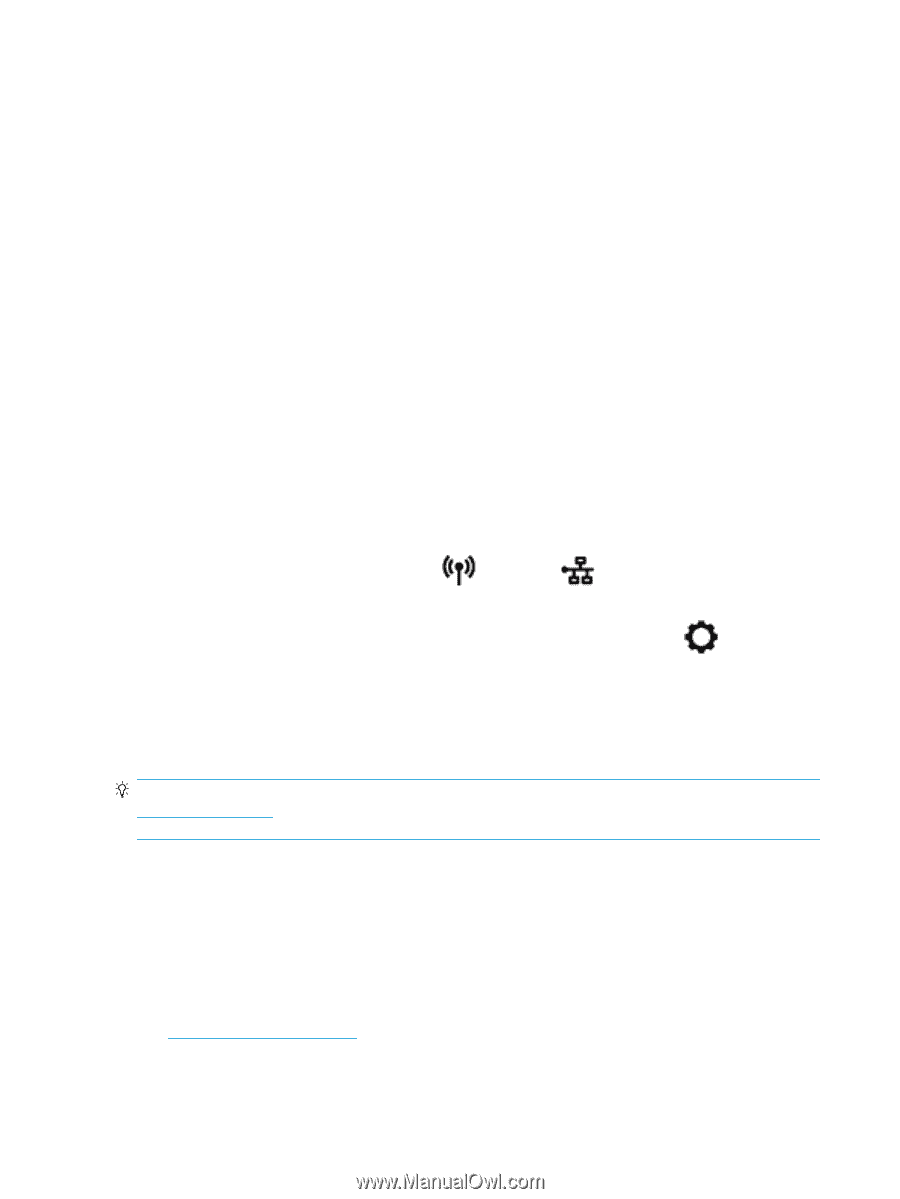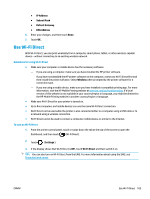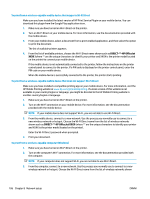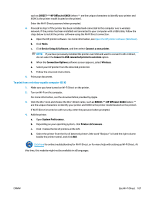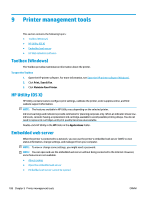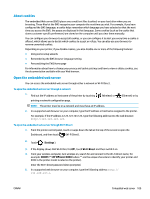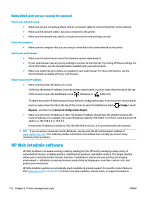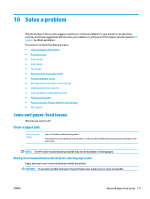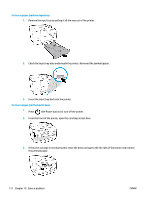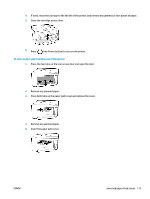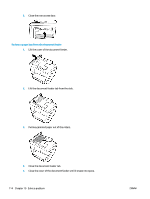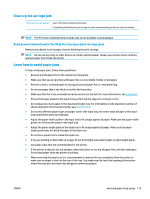HP OfficeJet 8702 User Guide - Page 123
Embedded web server cannot be opened, HP Web Jetadmin software
 |
View all HP OfficeJet 8702 manuals
Add to My Manuals
Save this manual to your list of manuals |
Page 123 highlights
Embedded web server cannot be opened Check your network setup ● Make sure you are not using a phone cord or a crossover cable to connect the printer to the network. ● Make sure the network cable is securely connected to the printer. ● Make sure the network hub, switch, or router is turned on and working correctly. Check the computer ● Make sure the computer that you are using is connected to the same network as the printer. Check your web browser ● Make sure the web browser meets the minimum system requirements. ● If your web browser uses any proxy settings to connect to the Internet, try turning off these settings. For more information, see the documentation available with your web browser. ● Make sure JavaScript and cookies are enabled in your web browser. For more information, see the documentation available with your web browser. Check the printer IP address ● Make sure the printer IP address is correct. To find out the printer IP address, from the printer control panel, touch or swipe down the tab at the top of the screen to open the Dashboard, touch (Wireless) or (Ethernet). To obtain the printer IP address by printing a network configuration page, from the printer control panel, touch or swipe down the tab at the top of the screen to open the Dashboard, touch ( Setup ), touch Reports , and then touch Network Configuration Report. ● Make sure the printer IP address is valid. The printer IP address should have the similar format as the router IP address. For example, the router IP address might be 192.168.0.1 or 10.0.0.1 and the printer IP address is 192.168.0.5 or 10.0.0.5. If the printer IP address is similar to 169.254.XXX.XXX or 0.0.0.0, it is not connected to the network. TIP: If you are using a computer running Windows, you can visit the HP online support website at www.support.hp.com . This website provides information and utilities that can help you correct many common printer problems. HP Web Jetadmin software HP Web Jetadmin is an award-winning, industry-leading tool for efficiently managing a wide variety of networked HP devices, including printers, multifunction products, and digital senders. This single solution allows you to remotely install, monitor, maintain, troubleshoot, and secure your printing and imaging environment - ultimately increasing business productivity by helping you save time, control costs, and protect your investment. HP Web Jetadmin updates are periodically made available to provide support for specific product features. Visit www.hp.com/go/webjetadmin to learn more about updates, release notes, or support documents. 110 Chapter 9 Printer management tools ENWW