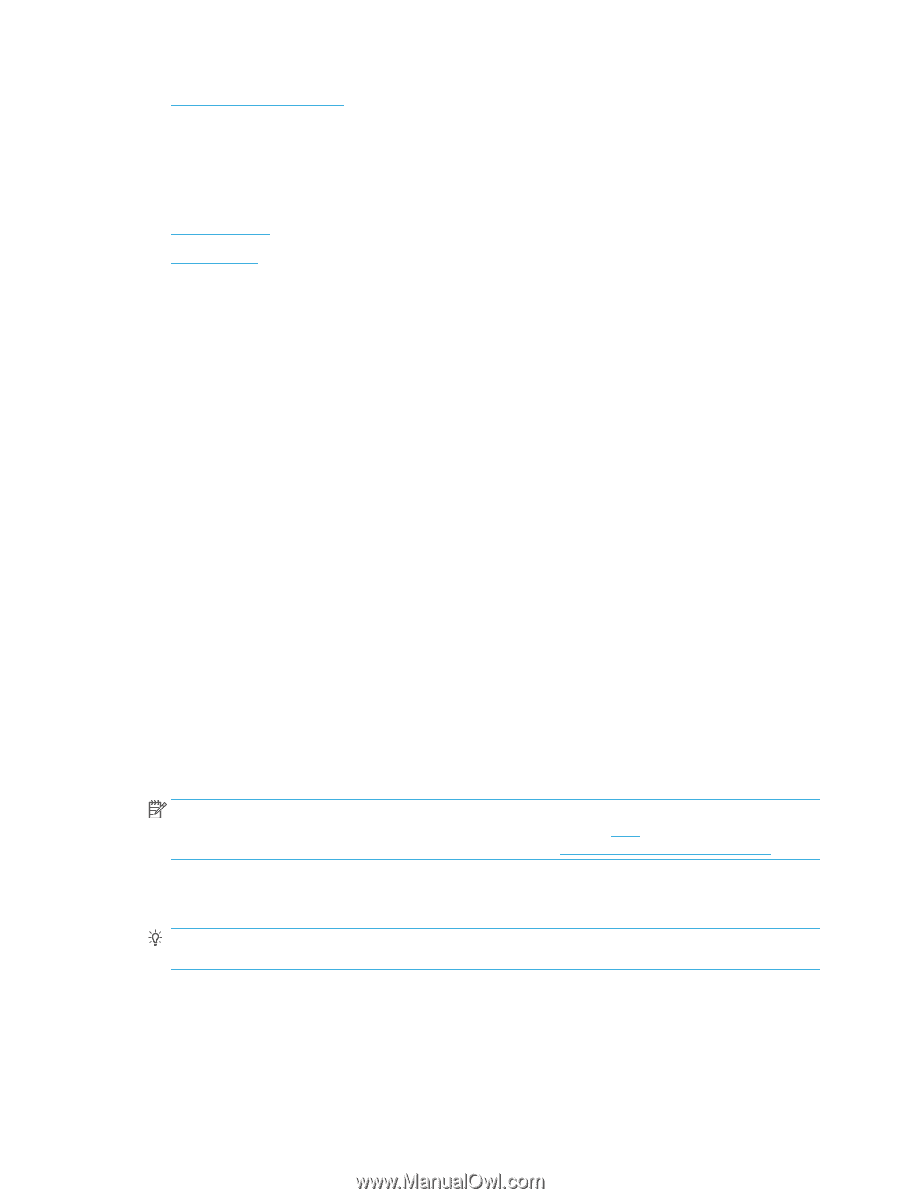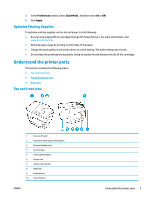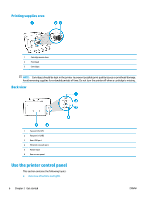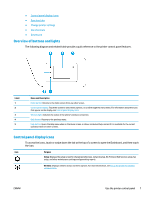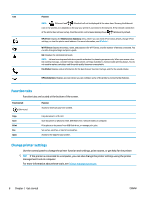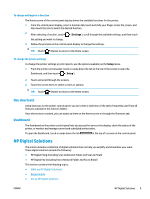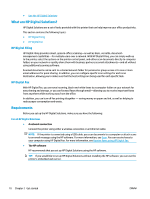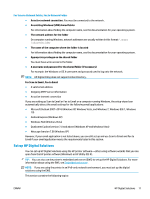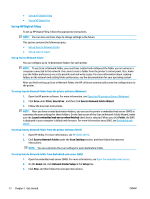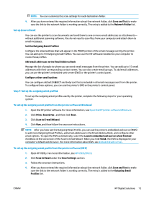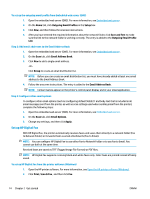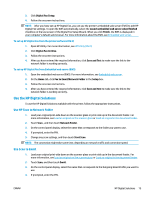HP OfficeJet 8702 User Guide - Page 23
What are HP Digital Solutions?, HP Digital Filing, Requirements
 |
View all HP OfficeJet 8702 manuals
Add to My Manuals
Save this manual to your list of manuals |
Page 23 highlights
● Use the HP Digital Solutions What are HP Digital Solutions? HP Digital Solutions are a set of tools provided with this printer that can help improve your office productivity. This section contains the following topics: ● HP Digital Filing ● HP Digital Fax HP Digital Filing HP Digital Filing provides robust, general-office scanning-as well as basic, versatile, documentmanagement capabilities-for multiple users over a network. With HP Digital Filing, you can simply walk up to the printer, select the options on the printer control panel, and either scan documents directly to computer folders on your network or quickly share them with business partners as email attachments-and all without using additional scanning software. Scanned documents can be sent to a shared network folder for personal or group access or to one or more email addresses for quick sharing. In addition, you can configure specific scan settings for each scan destination, allowing you to make sure that the best settings are being used for each specific task. HP Digital Fax With HP Digital Fax, you can save incoming, black-and-white faxes to a computer folder on your network for easy sharing and storage, or you can forward faxes through email-allowing you to receive important faxes from anywhere while working away from the office. In addition, you can turn off fax printing altogether - saving money on paper and ink, as well as helping to reduce paper consumption and waste. Requirements Before you set up the HP Digital Solutions, make sure you have the following: For all HP Digital Solutions ● A network connection Connect the printer using either a wireless connection or an Ethernet cable. NOTE: If the printer is connected using a USB cable, you scan documents to a computer or attach scans to an email message using the HP software. For more information, see Scan. You can receive faxes to your computer using HP Digital Fax. For more information, see Receive faxes using HP Digital Fax. ● The HP software HP recommends that you set up HP Digital Solutions using the HP software. TIP: If you would like to set up HP Digital Solutions without installing the HP software, you can use the printer's embedded web server. 10 Chapter 2 Get started ENWW