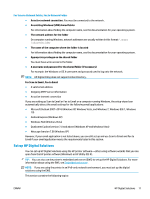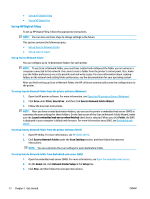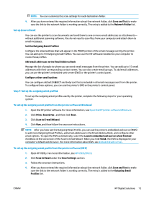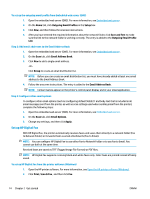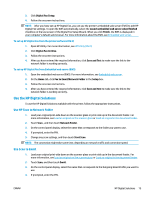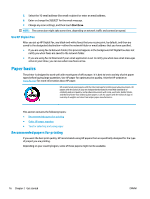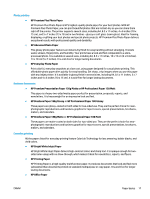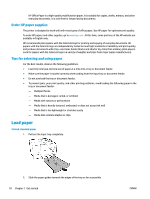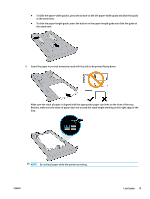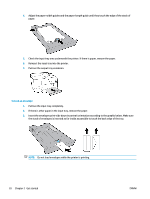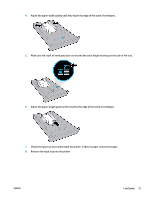HP OfficeJet 8702 User Guide - Page 29
Use HP Digital Fax, Paper basics, Recommended papers for printing
 |
View all HP OfficeJet 8702 manuals
Add to My Manuals
Save this manual to your list of manuals |
Page 29 highlights
5. Select the TO email address (the email recipient) or enter an email address. 6. Enter or change the SUBJECT for the email message. 7. Change any scan settings, and then touch Start Scan. NOTE: The connection might take some time, depending on network traffic and connection speed. Use HP Digital Fax After you set up HP Digital Fax, any black-and-white faxes that you receive print, by default, and then are saved to the designated destination-either the network folder or email address that you have specified. ● If you are using Fax to Network Folder, this process happens in the background. HP Digital Fax does not notify you when faxes are saved to the network folder. ● If you are using Fax to Email and if your email application is set to notify you when new email messages arrive in your inbox, you can see when new faxes arrive. Paper basics The printer is designed to work well with most types of office paper. It is best to test a variety of print paper types before buying large quantities. Use HP paper for optimum print quality. Visit the HP website at www.hp.com for more information about HP paper. HP recommends plain papers with the ColorLok logo for printing everyday documents. All papers with the ColorLok logo are independently tested to meet high standards of reliability and print quality, and produce documents with crisp, vivid color, bolder blacks, and that dry faster than ordinary plain papers. Look for papers with the ColorLok logo in a variety of weights and sizes from major paper manufacturers. This section contains the following topics: ● Recommended papers for printing ● Order HP paper supplies ● Tips for selecting and using paper Recommended papers for printing If you want the best print quality, HP recommends using HP papers that are specifically designed for the type of project you are printing. Depending on your country/region, some of these papers might not be available. 16 Chapter 2 Get started ENWW