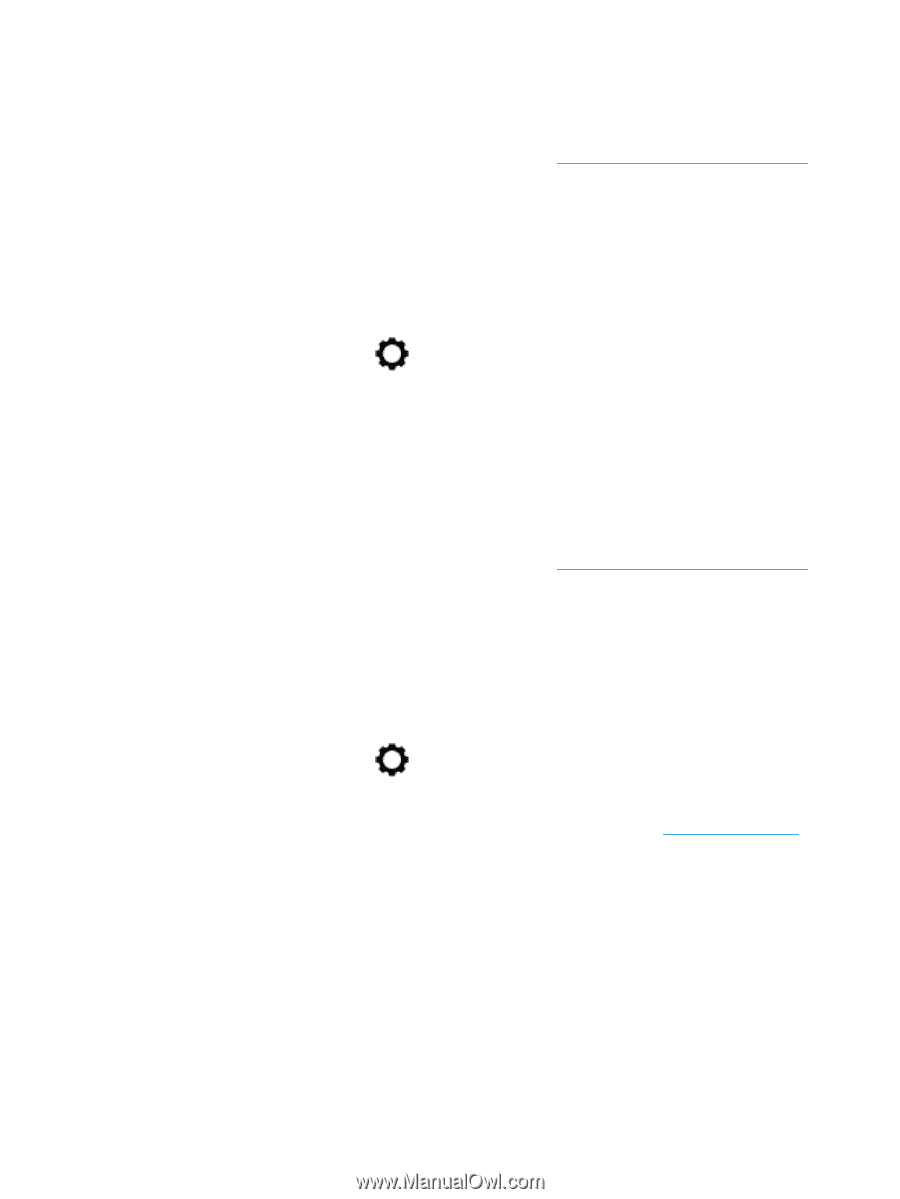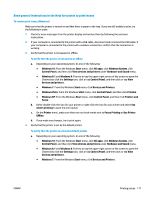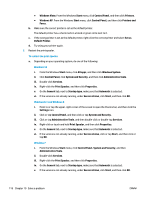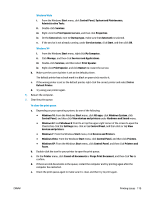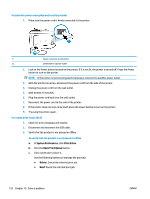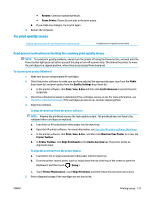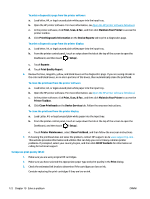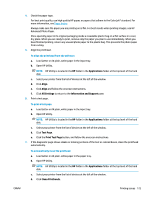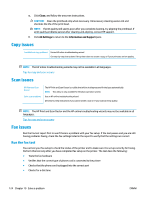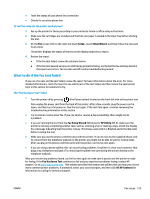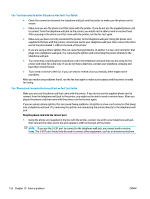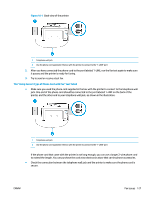HP OfficeJet 8702 User Guide - Page 135
Print, Scan, & Fax, Maintain Your Printer
 |
View all HP OfficeJet 8702 manuals
Add to My Manuals
Save this manual to your list of manuals |
Page 135 highlights
To print a diagnostics page from the printer software a. Load letter, A4, or legal unused plain white paper into the input tray. b. Open the HP printer software. For more information, see Open the HP printer software (Windows). c. In the printer software, click Print, Scan, & Fax , and then click Maintain Your Printer to access the printer toolbox. d. Click Print Diagnostic Information on the Device Reports tab to print a diagnostics page. To print a diagnostics page from the printer display a. Load letter, A4, or legal unused plain white paper into the input tray. b. From the printer control panel, touch or swipe down the tab at the top of the screen to open the Dashboard, and then touch ( Setup ). c. Touch Reports . d. Touch Print Quality Report. 6. Review the blue, magenta, yellow, and black boxes on the diagnostics page. If you are seeing streaks in the color and black boxes, or no ink in portions of the boxes, then automatically clean the printhead. To clean the printhead from the printer software a. Load letter, A4, or legal unused plain white paper into the input tray. b. Open the HP printer software. For more information, see Open the HP printer software (Windows). c. In the printer software, click Print, Scan, & Fax , and then click Maintain Your Printer to access the Printer Toolbox. d. Click Clean Printheads on the Device Services tab. Follow the onscreen instructions. To clean the printhead from the printer display a. Load Letter, A4, or legal unused plain white paper into the input tray. b. From the printer control panel, touch or swipe down the tab at the top of the screen to open the Dashboard, and then touch ( Setup ). c. Touch Printer Maintenance , select Clean Printhead, and then follow the onscreen instructions. 7. If cleaning the printhead does not solve the problem, contact HP support. Go to www.support.hp.com . This website provides information and utilities that can help you correct many common printer problems. If prompted, select your country/region, and then click All HP Contacts for information on calling for technical support. To improve print quality (OS X) 1. Make sure you are using original HP cartridges. 2. Make sure you have selected the appropriate paper type and print quality in the Print dialog. 3. Check the estimated ink levels to determine if the cartridges are low on ink. Consider replacing the print cartridges if they are low on ink. 122 Chapter 10 Solve a problem ENWW