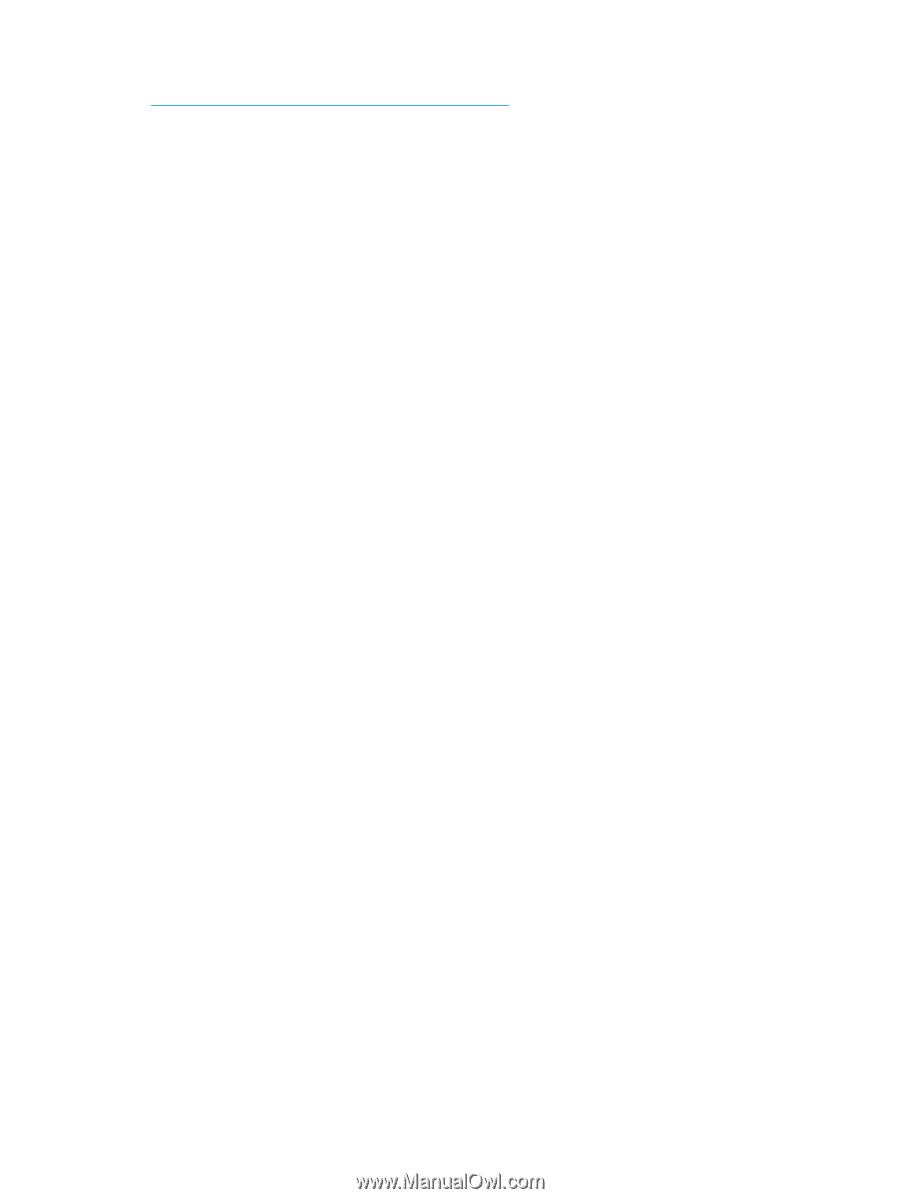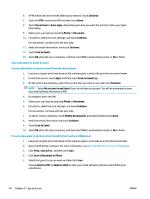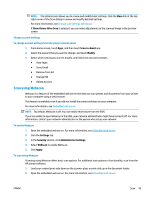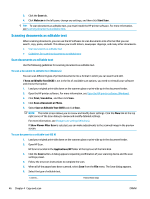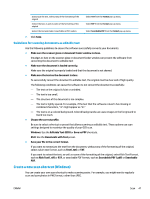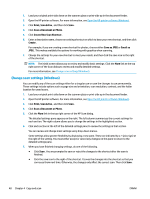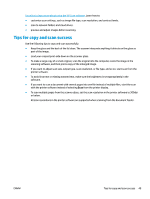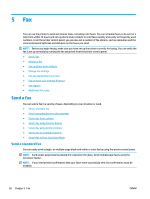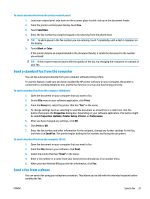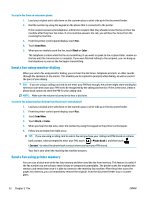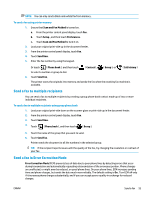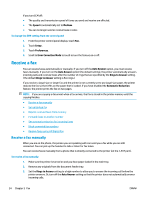HP OfficeJet 8702 User Guide - Page 62
Tips for copy and scan success
 |
View all HP OfficeJet 8702 manuals
Add to My Manuals
Save this manual to your list of manuals |
Page 62 highlights
Go online to learn more about using the HP Scan software. Learn how to: ● customize scan settings, such as image file type, scan resolution, and contrast levels. ● scan to network folders and cloud drives. ● preview and adjust images before scanning. Tips for copy and scan success Use the following tips to copy and scan successfully. ● Keep the glass and the back of the lid clean. The scanner interprets anything it detects on the glass as part of the image. ● Load your original print-side down on the scanner glass. ● To make a large copy of a small original, scan the original into the computer, resize the image in the scanning software, and then print a copy of the enlarged image. ● If you want to adjust scan size, output type, scan resolution, or file type, and so on, start scan from the printer software. ● To avoid incorrect or missing scanned text, make sure the brightness is set appropriately in the software. ● If you want to scan a document with several pages into one file instead of multiple files, start the scan with the printer software instead of selecting Scan from the printer display. ● To scan multiple pages from the scanner glass, set the scan resolution in the printer software to 300dpi or below. All scan resolutions in the printer software are supported when scanning from the document feeder. ENWW Tips for copy and scan success 49