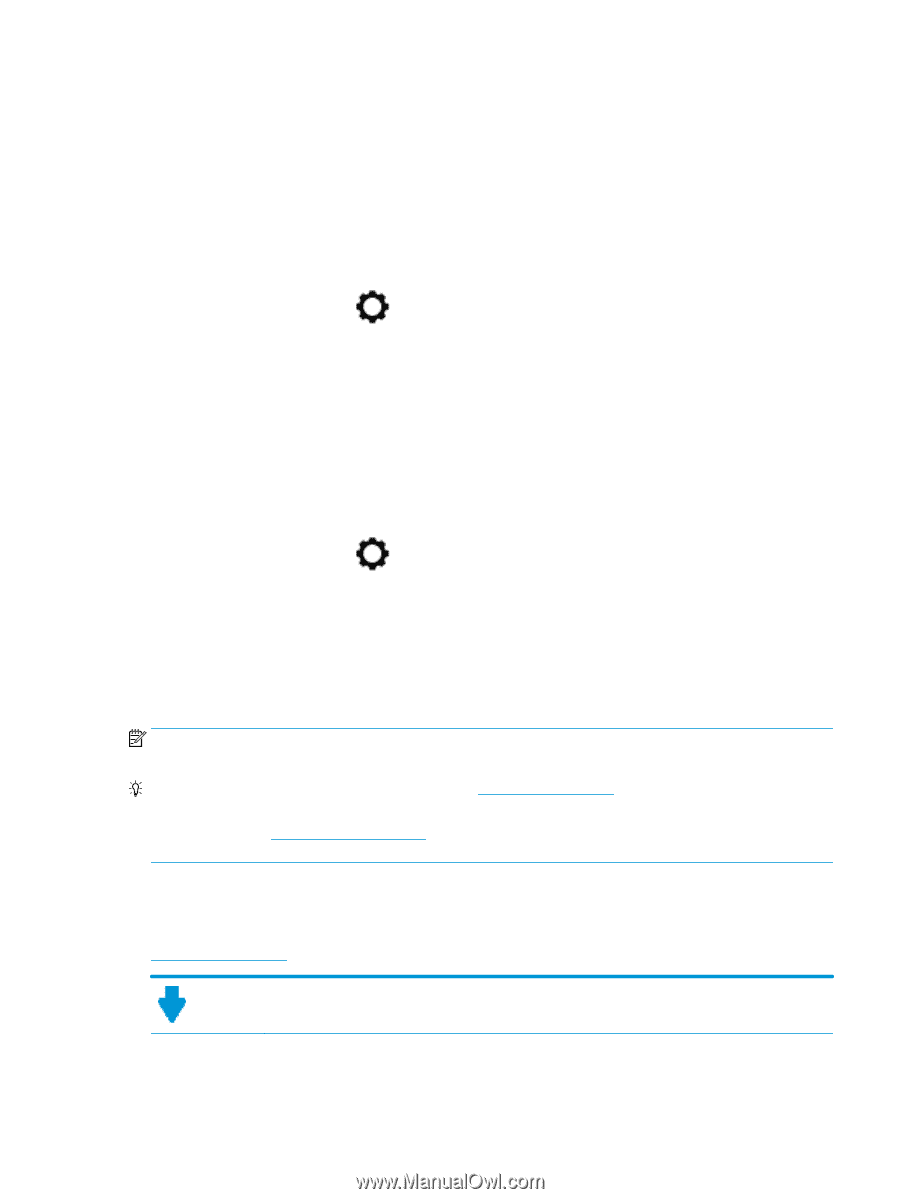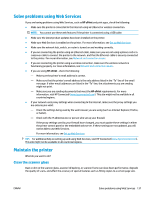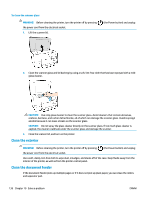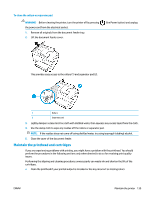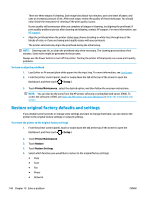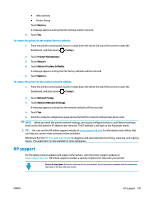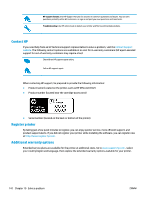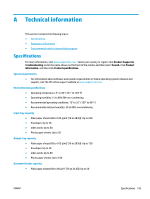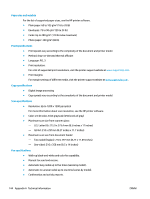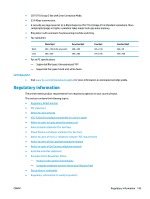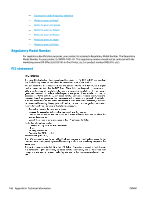HP OfficeJet 8702 User Guide - Page 154
HP support, Restore, Setup, Printer Maintenance, Restore Factory Defaults, Network Setup
 |
View all HP OfficeJet 8702 manuals
Add to My Manuals
Save this manual to your list of manuals |
Page 154 highlights
● Web Services ● Printer Setup Touch Restore. A message appears stating that the settings will be restored. 6. Touch Yes. To restore the printer to the original factory defaults 1. From the printer control panel, touch or swipe down the tab at the top of the screen to open the Dashboard, and then touch ( Setup ). 2. Touch Printer Maintenance . 3. Touch Restore. 4. Touch Restore Factory Defaults. A message appears stating that the factory defaults will be restored. 5. Touch Restore. To restore the printer to the original network settings 1. From the printer control panel, touch or swipe down the tab at the top of the screen to open the Dashboard, and then touch ( Setup ). 2. Touch Network Setup. 3. Touch Restore Network Settings. A message appears stating that the network defaults will be restored. 4. Touch Yes. 5. Print the network configuration page and verify that the network settings have been reset. NOTE: When you reset the printer network settings, previously configured wireless and Ethernet settings (such as the link speed or IP address) are removed. The IP address is set back to the Automatic mode. TIP: You can visit the HP online support website at www.support.hp.com for information and utilities that can help you correct many common printer problems. (Windows) Run the HP Print and Scan Doctor to diagnose and automatically fix printing, scanning, and copying issues. The application is only available in some languages. HP support For the latest product updates and support information, visit the printer support website at www.support.hp.com . HP online support provides a variety of options for help with your printer: Drivers & downloads: Download software drivers and updates, as well as product manuals and documentation that came in the box with your printer. ENWW HP support 141