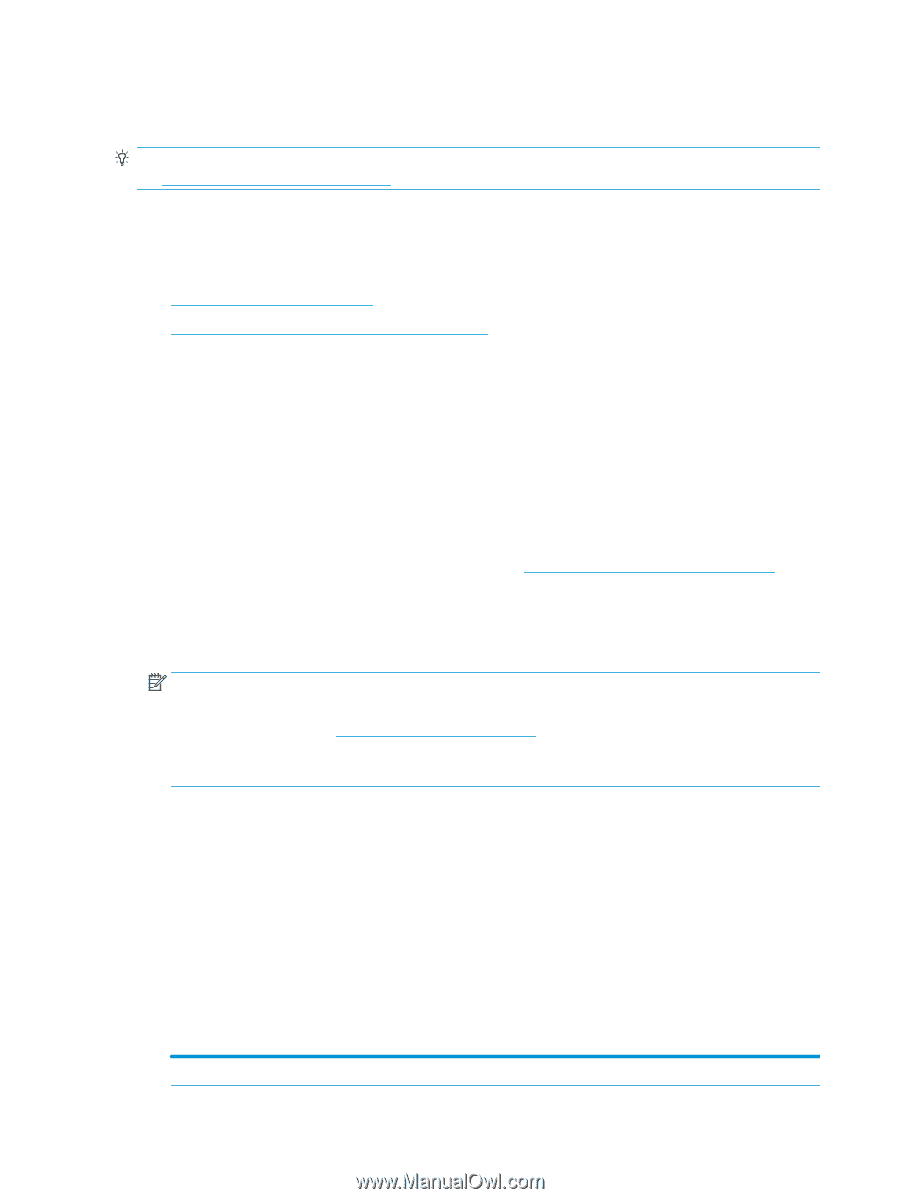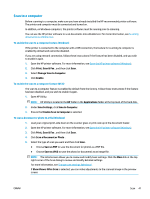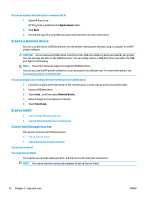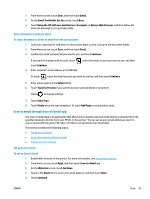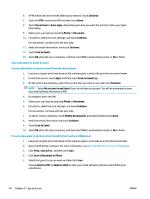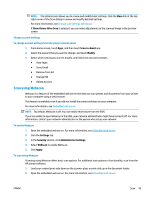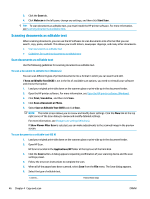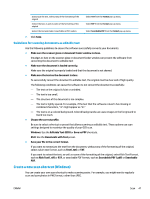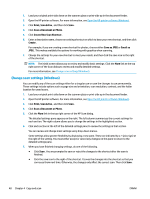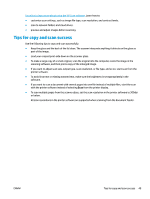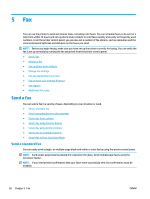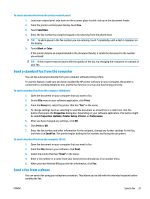HP OfficeJet 8702 User Guide - Page 59
Scanning documents as editable text
 |
View all HP OfficeJet 8702 manuals
Add to My Manuals
Save this manual to your list of manuals |
Page 59 highlights
3. Click the Scan tab. 4. Click Webscan in the left pane, change any settings, and then click Start Scan . TIP: To scan documents as editable text, you must install the HP printer software. For more information, see Scanning documents as editable text. Scanning documents as editable text When scanning documents, you can use the HP software to scan documents into a format that you can search, copy, paste, and edit. This allows you to edit letters, newspaper clippings, and many other documents. ● Scan documents as editable text ● Guidelines for scanning documents as editable text Scan documents as editable text Use the following guidelines for scanning documents as editable text. To scan a document to editable text (Windows) You can scan different types of printed documents into a format in which you can search and edit. If Save as Editable Text (OCR) is not in the list of available scan options, you need to reinstall your software and choose that option. 1. Load your original print-side down on the scanner glass or print-side up in the document feeder. 2. Open the HP printer software. For more information, see Open the HP printer software (Windows). 3. Click Print, Scan & Fax , and then click Scan . 4. Click Scan a Document or Photo . 5. Select Save as Editable Text (OCR) and click Scan . NOTE: The initial screen allows you to review and modify basic settings. Click the More link at the top right corner of the Scan dialog to review and modify detailed settings. For more information, see Change scan settings (Windows). If Show Viewer After Scan is selected, you can make adjustments to the scanned image in the preview screen. To scan documents as editable text (OS X) 1. Load your original print-side down on the scanner glass or print-side up in the document feeder. 2. Open HP Scan. HP Scan is located in the Applications/HP folder at the top level of the hard disk. 3. Click the Scan button. A dialog appears requesting confirmation of your scanning device and the scan settings preset. 4. Follow the onscreen instructions to complete the scan. 5. When all of the pages have been scanned, select Save from the File menu. The Save dialog appears. 6. Select the type of editable text. I want to... Follow these steps 46 Chapter 4 Copy and scan ENWW