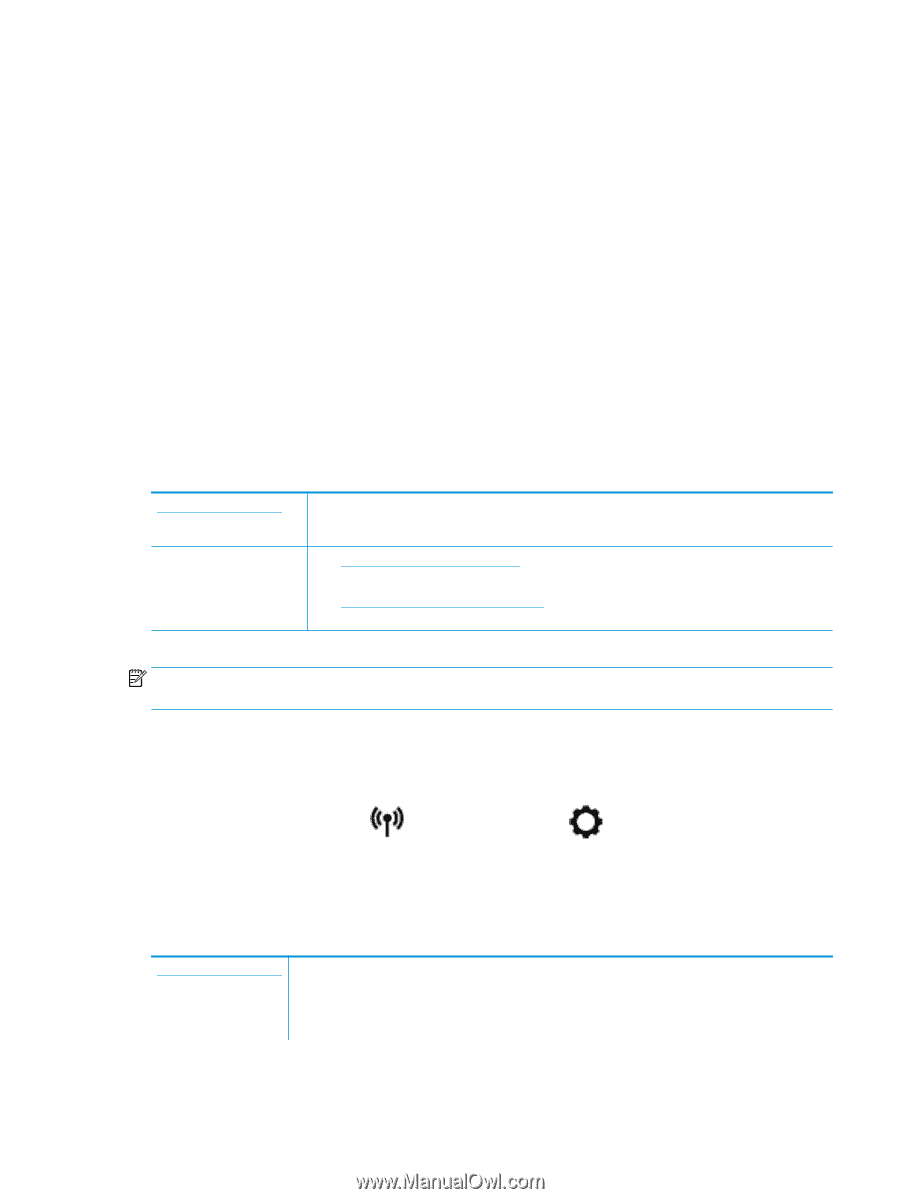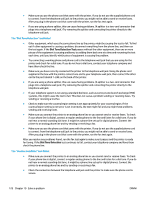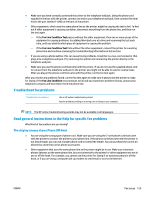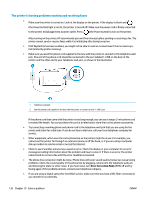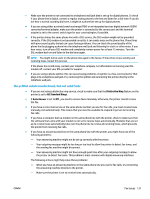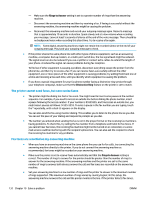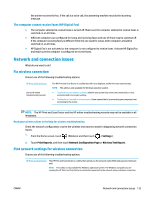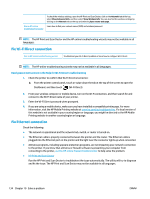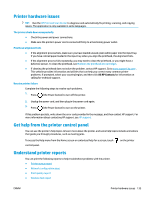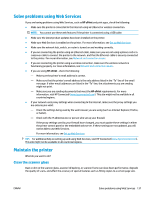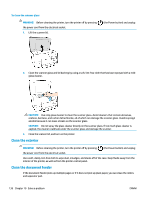HP OfficeJet 8702 User Guide - Page 146
The computer cannot receive faxes (HP Digital Fax), Network and connection issues
 |
View all HP OfficeJet 8702 manuals
Add to My Manuals
Save this manual to your list of manuals |
Page 146 highlights
the printer receives the fax. If the call is a voice call, the answering machine records the incoming message. The computer cannot receive faxes (HP Digital Fax) ● The computer selected to receive faxes is turned off. Make sure the computer selected to receive faxes is switched on at all times. ● Different computers are configured for setup and receiving faxes and one of them may be switched off. If the computer receiving faxes is different from the one used for setup, both computers should be switched on at all times. ● HP Digital Fax is not activated or the computer is not configured to receive faxes. Activate HP Digital Fax and make sure the computer is configured to receive faxes. Network and connection issues What do you want to do? Fix wireless connection Choose one of the following troubleshooting options. HP Print and Scan Doctor Use an HP online troubleshooting wizard The HP Print and Scan Doctor is a utility that will try to diagnose and fix the issue automatically. NOTE: This utility is only available for Windows operation system. ● Troubleshoot your wireless problem, whether your printer has never been connected or it was connected and is no longer working. ● Troubleshoot a firewall or antivirus issue, if you suspect that it is preventing your computer from connecting to the printer. NOTE: The HP Print and Scan Doctor and the HP online troubleshooting wizards may not be available in all languages. Read general instructions in the Help for wireless troubleshooting Check the network configuration or print the wireless test report to assist in diagnosing network connection issues. 1. From the Home screen, touch (Wireless) and then touch ( Settings ). 2. Touch Print Reports, and then touch Network Configuration Page or Wireless Test Report. Find network settings for wireless connection Choose one of the following troubleshooting options. HP Print and Scan Doctor The HP Print and Scan Doctor is a utility that can tell you the network name (SSID) and password (network key). NOTE: This utility is only available for Windows operation system. The Windows computer you are running the HP Print and Scan Doctor on should be connected to the network using a wireless connection. ENWW Network and connection issues 133