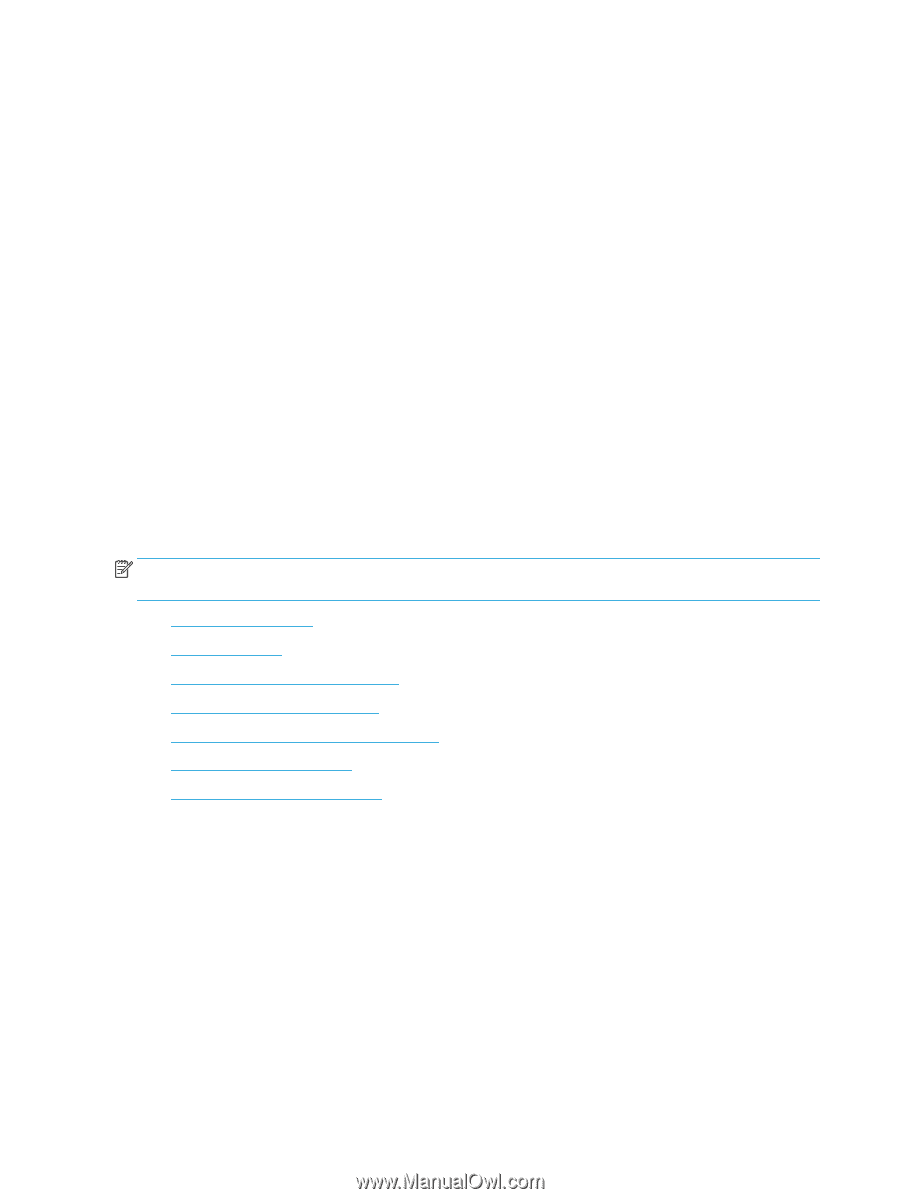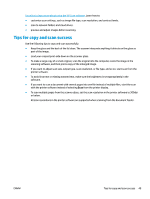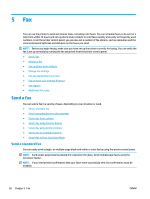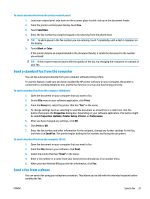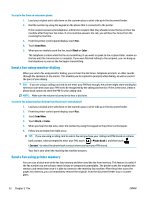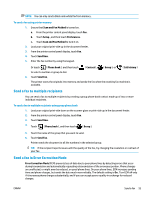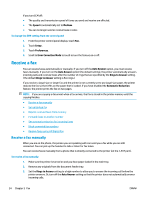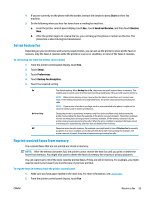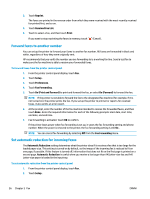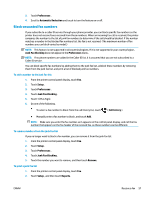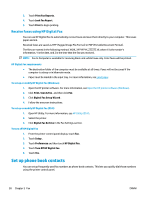HP OfficeJet 8702 User Guide - Page 67
Receive a fax, Receive a fax manually
 |
View all HP OfficeJet 8702 manuals
Add to My Manuals
Save this manual to your list of manuals |
Page 67 highlights
If you turn ECM off: ● The quality and transmission speed of faxes you send and receive are affected. ● The Speed is automatically set to Medium . ● You can no longer send or receive faxes in color. To change the ECM setting from the control panel 1. From the printer control panel display, touch Fax . 2. Touch Setup . 3. Touch Preferences . 4. Scroll to Error Correction Mode to touch to turn the feature on or off. Receive a fax You can receive faxes automatically or manually. If you turn off the Auto Answer option, you must receive faxes manually. If you turn on the Auto Answer option (the default setting), the printer automatically answers incoming calls and receives faxes after the number of rings that are specified by the Rings to Answer setting. (The default Rings to Answer setting is five rings.) If you receive a Legal-size or larger fax and the printer is not currently set to use Legal-size paper, the printer reduces the fax so that it fits on the paper that is loaded. If you have disabled the Automatic Reduction feature, the printer prints the fax on two pages. NOTE: If you are copying a document when a fax arrives, the fax is stored in the printer memory until the copying finishes. ● Receive a fax manually ● Set up backup fax ● Reprint received faxes from memory ● Forward faxes to another number ● Set automatic reduction for incoming faxes ● Block unwanted fax numbers ● Receive faxes using HP Digital Fax Receive a fax manually When you are on the phone, the person you are speaking with can send you a fax while you are still connected. You can pick up the handset to talk or listen for fax tones. You can receive faxes manually from a phone that is directly connected to the printer (on the 2-EXT port). To receive a fax manually 1. Make sure the printer is turned on and you have paper loaded in the main tray. 2. Remove any originals from the document feeder tray. 3. Set the Rings to Answer setting to a high number to allow you to answer the incoming call before the printer answers. Or, turn off the Auto Answer setting so that the printer does not automatically answer incoming calls. 54 Chapter 5 Fax ENWW