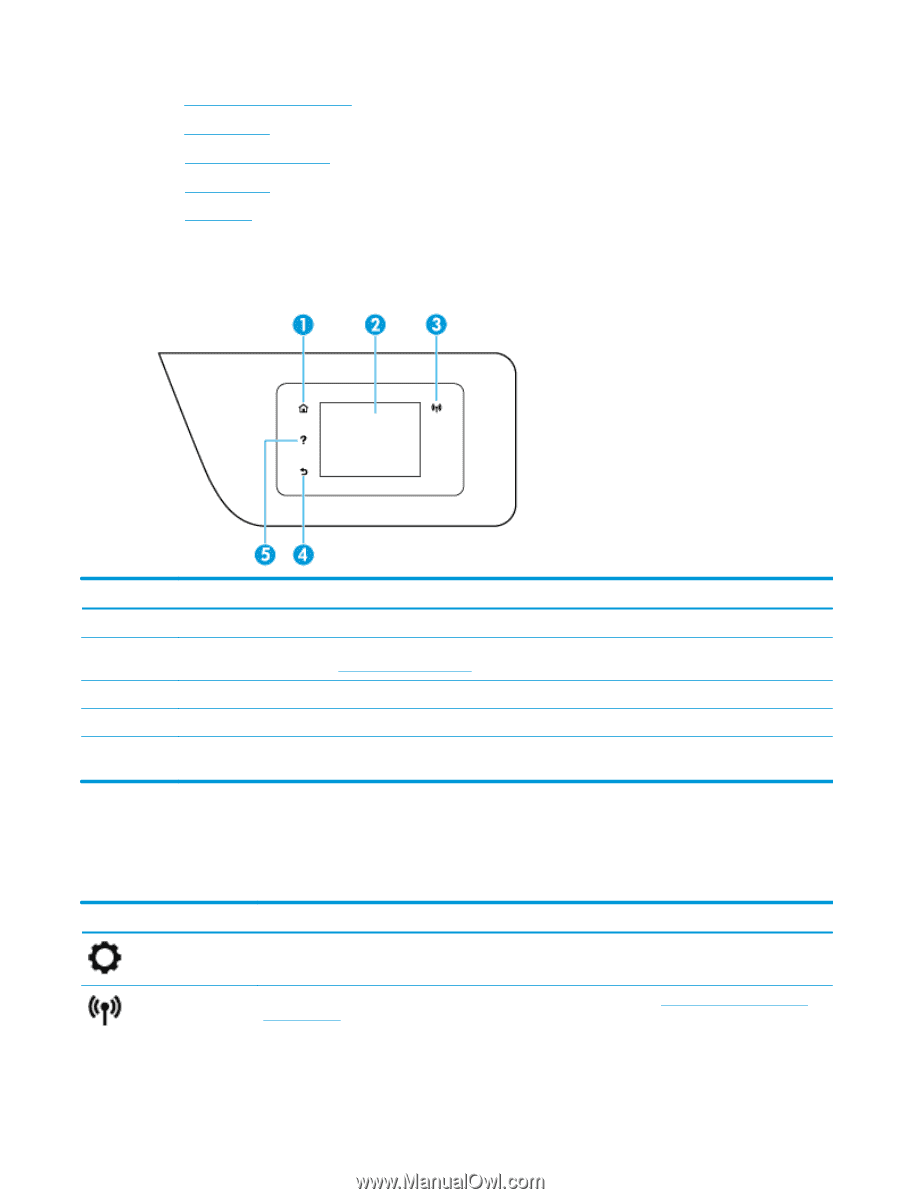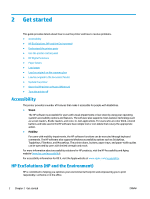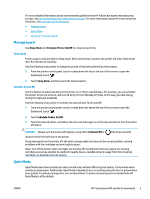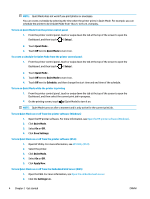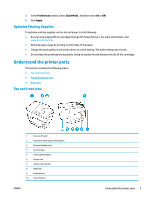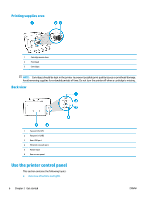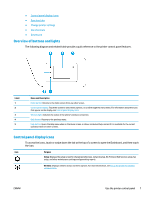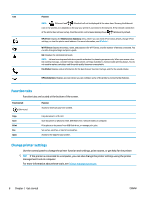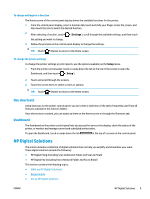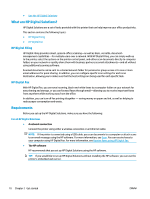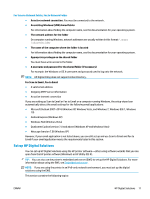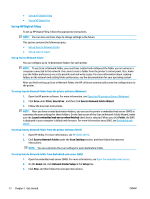HP OfficeJet 8702 User Guide - Page 20
Overview of buttons and lights, Control panel display icons, Function tabs, Change printer settings
 |
View all HP OfficeJet 8702 manuals
Add to My Manuals
Save this manual to your list of manuals |
Page 20 highlights
● Control panel display icons ● Function tabs ● Change printer settings ● Use shortcuts ● Dashboard Overview of buttons and lights The following diagram and related table provide a quick reference to the printer control panel features. Label 1 2 3 4 5 Name and Description Home button: Returns to the home screen from any other screen. Control panel display: Touch the screen to select menu options, or scroll through the menu items. For information about the icons that appear on the display, see Control panel display icons. Wireless light: Indicates the status of the printer's wireless connection. Back button: Returns to the previous menu. Help button: Opens the Help menu when on the Home screen, or shows contextual help content if it is available for the current operation when on other screens. Control panel display icons To access the icons, touch or swipe down the tab at the top of a screen to open the Dashboard, and then touch the icon. Icon Purpose Setup: Displays the setup screen for changing preferences, network setup, Wi-Fi Direct, Web Services setup, fax setup, and other maintenance settings and generating reports. Wireless: Displays wireless status and menu options. For more information, see Set up the printer for wireless communication. ENWW Use the printer control panel 7