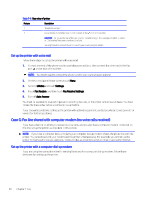HP OfficeJet Pro 8120 User Guide - Page 63
Case B: Set up the printer with DSL, Utilities, Settings, Fax Receive, Fax Receive Settings
 |
View all HP OfficeJet Pro 8120 manuals
Add to My Manuals
Save this manual to your list of manuals |
Page 63 highlights
Set up the printer with a separate fax line Follow these steps to set up the printer with a separate fax line. 1. Connect one end of the phone cord to your telephone wall jack, then connect the other end to the Fax port on the back of the printer. NOTE: You might need to connect the phone cord to your country/region adapter. 2. On the control panel Home screen, touch Menu. 3. Scroll to Utilities and touch Settings. 4. Touch Fax Receive, and then touch Fax Receive Settings. 5. Touch the toggle button next to Auto Answer to turn it on or off. 6. (Optional) Set Rings to Answer to the lowest setting (two rings). When the phone rings, the printer answers automatically after the number of rings you set in the Rings to Answer setting. The printer begins emitting fax reception tones to the sending fax machine and receives the fax. Case B: Set up the printer with DSL If you have a DSL service through your telephone company, and do not connect any equipment to the printer, use the instructions in this section to connect a DSL filter between the telephone wall jack and the printer. The DSL filter removes the digital signal that can interfere with the printer, so the printer can communicate correctly with the phone line (DSL might be called ADSL in your country/region). NOTE: If you have a DSL line and you do not connect the DSL filter, you cannot send and receive faxes with the printer. Table 7-5 Rear view of printer Feature Description 1 Telephone wall jack. 2 DSL (or ADSL) filter and cord supplied by your DSL provider. Set up the printer with a separate fax line 55