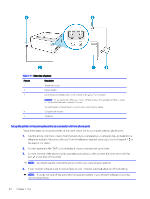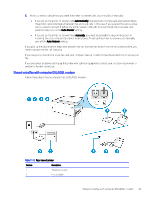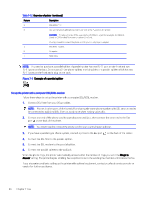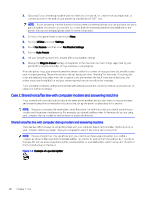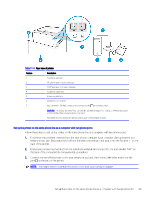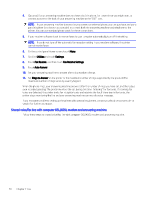HP OfficeJet Pro 8120 User Guide - Page 77
telephone wall jack. Disconnect the cord from the telephone wall jack and plug it into the Fax port
 |
View all HP OfficeJet Pro 8120 manuals
Add to My Manuals
Save this manual to your list of manuals |
Page 77 highlights
Table 7-14 Rear view of printer Feature Description 1 Telephone wall jack 2 "IN" phone port on your computer. 3 "OUT" phone port on your computer. 4 Telephone (optional). 5 Answering machine. 6 Computer with modem. 7 Use a minimum 26 AWG phone cord to connect to the port on the printer. CAUTION: To reduce the risk of fire, use only No. 26 AWG or larger (For example, 24 AWG) UL Listed or CSA Certified Telecommunications Line Cord. You might need to connect the phone cord to your country/region adapter. Set up the printer on the same phone line as a computer with two phone ports Follow these steps to set up the printer on the same phone line as a computer with two phone ports. 1. Find the phone cord that connects from the back of your computer (your computer dial-up modem) to a telephone wall jack. Disconnect the cord from the telephone wall jack and plug it into the Fax port on the back of the printer. 2. Unplug your answering machine from the telephone wall jack and connect it to the port labeled "OUT" on the back of the computer (the computer dial-up modem). 3. Connect one end of the phone cord to your telephone wall jack, then connect the other end to the Fax port on the back of the printer. NOTE: You might need to connect the phone cord to your country/region adapter. Set up the printer on the same phone line as a computer with two phone ports 69