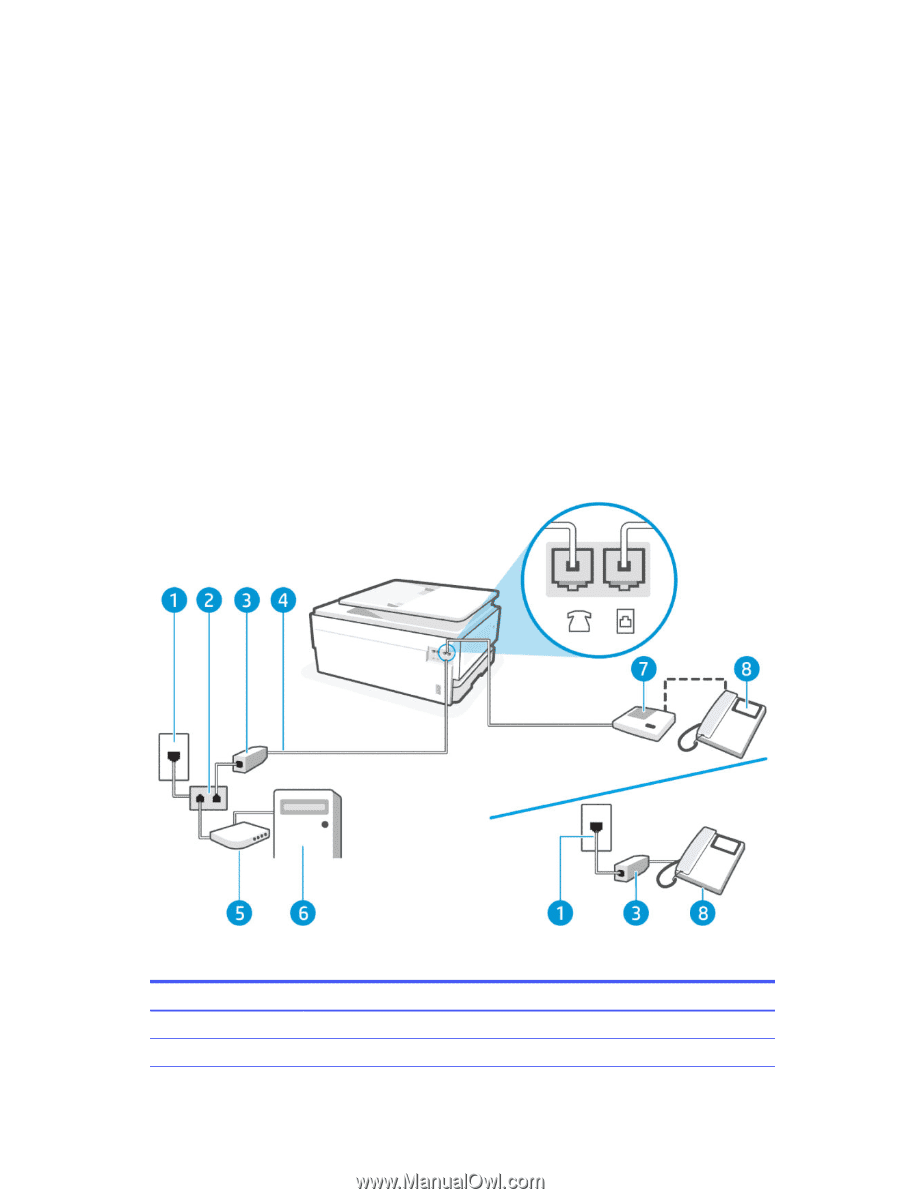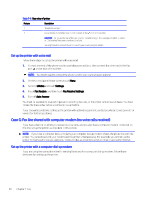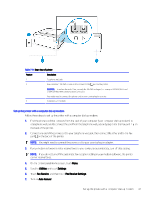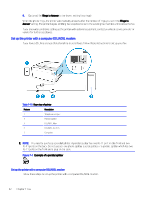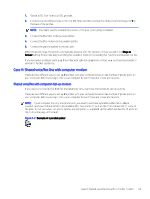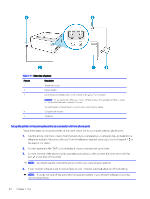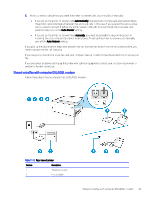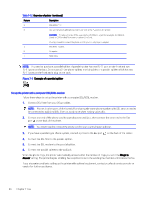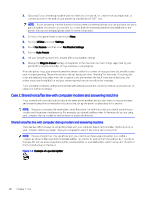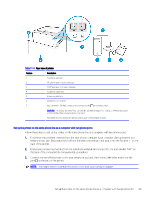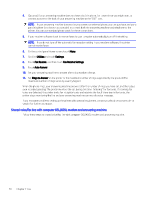HP OfficeJet Pro 8120 User Guide - Page 73
Shared voice/fax with computer DSL/ADSL modem, need to answer the fax call manually.
 |
View all HP OfficeJet Pro 8120 manuals
Add to My Manuals
Save this manual to your list of manuals |
Page 73 highlights
5. Now you need to decide how you want the printer to answer calls, automatically or manually: ● If you set up the printer to answer calls automatically, it answers all incoming calls and receives faxes. The printer cannot distinguish between fax and voice calls in this case; if you suspect the call is a voice call, you need to answer it before the printer answers the call. To set up the printer to answer calls automatically, turn on the Auto Answer setting. ● If you set up the printer to answer faxes manually, you must be available to respond in person to incoming fax calls or the printer cannot receive faxes. To set up the printer to answer calls manually, turn off the Auto Answer setting. If you pick up the phone before the printer answers the call and hear fax tones from a sending fax machine, you need to answer the fax call manually. If you use your phone line for voice, fax, and your computer dial-up modem, follow these directions to set up your fax. If you encounter problems setting up the printer with optional equipment, contact your local service provider or vendor for further assistance. Shared voice/fax with computer DSL/ADSL modem Follow these steps if your computer has a DSL/ADSL modem. Table 7-12 Rear view of printer Feature Description 1 Telephone wall jack. 2 Parallel splitter. Shared voice/fax with computer DSL/ADSL modem 65