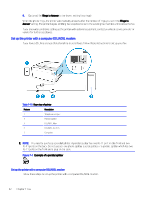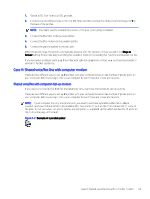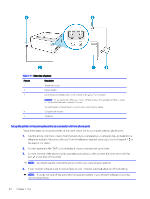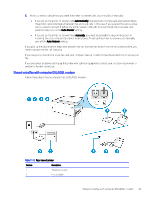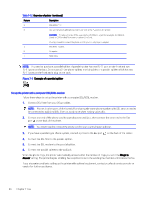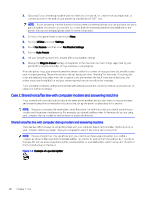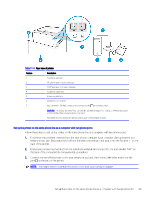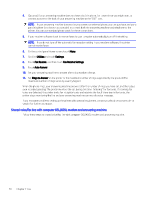HP OfficeJet Pro 8120 User Guide - Page 75
Case I: Shared voice/fax line with answering machine
 |
View all HP OfficeJet Pro 8120 manuals
Add to My Manuals
Save this manual to your list of manuals |
Page 75 highlights
Case I: Shared voice/fax line with answering machine If you receive both voice calls and fax calls at the same phone number, and you also have an answering machine that answers voice calls at this phone number, set up the printer as described in this section. Table 7-13 Rear view of printer Feature Description 1 Telephone wall jack. 2 Use a minimum 26 AWG phone cord to connect to the port on the printer. CAUTION: To reduce the risk of fire, use only No. 26 AWG or larger (For example, 24 AWG) UL Listed or CSA Certified Telecommunications Line Cord. You might need to connect the phone cord to your country/region adapter. 3 Answering machine. 4 Telephone (optional). Set up the printer with a shared voice/fax line with answering machine Follow these steps to set up the printer with a shared voice/fax line with answering machine. 1. Unplug your answering machine from the telephone wall jack and connect it to the Fax port of the printer. on the back NOTE: If you do not connect your answering machine directly to the printer, fax tones from a sending fax machine might be recorded on your answering machine, and you might not receive faxes with the printer. 2. Connect one end of the phone cord to your telephone wall jack, then connect the other end to the Fax port on the back of the printer. NOTE: You might need to connect the phone cord to your country/region adapter. Case I: Shared voice/fax line with answering machine 67