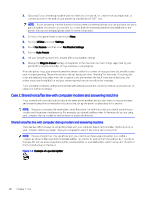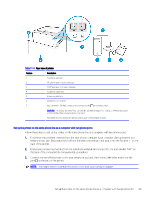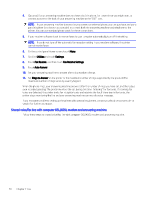HP OfficeJet Pro 8120 User Guide - Page 81
front and a plug on the back., Do not use a two-line phone splitter, a serial splitter
 |
View all HP OfficeJet Pro 8120 manuals
Add to My Manuals
Save this manual to your list of manuals |
Page 81 highlights
incoming fax calls. If you want to receive faxes automatically instead, contact your telephone company to subscribe to a distinctive ring service, or to obtain a separate phone line for faxing. Since your computer dial-up modem shares the phone line with the printer, you cannot use both your modem and the printer simultaneously. For example, you cannot use the printer for faxing if you are using your computer dial-up modem to send an email or access the Internet. There are two different ways to set up the printer with your computer based on the number of phone ports on your computer. Before you begin, check your computer to see if it has one or two phone ports. ● If your computer has only one phone port, you need to purchase a parallel splitter (also called a coupler), as shown in the illustration (A parallel splitter has one RJ-11 port on the front and two RJ-11 ports on the back. Do not use a two-line phone splitter, a serial splitter, or a parallel splitter which has two RJ-11 ports on the front and a plug on the back). ● If your computer has two phone ports, set up the printer as follows: Table 7-16 Rear view of printer Feature Description 1 Telephone wall jack. 2 Use a minimum 26 AWG phone cord to connect to the port on the printer. CAUTION: To reduce the risk of fire, use only No. 26 AWG or larger (For example, 24 AWG) UL Listed or CSA Certified Telecommunications Line Cord. You might need to connect the phone cord to your country/region adapter. 3 Computer with modem. 4 Telephone. Set up the printer on the same phone line as a computer with two phone ports Follow these steps to set up the printer on the same phone line as a computer with two phone ports. Set up the printer on the same phone line as a computer with two phone ports 73