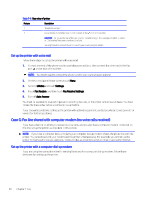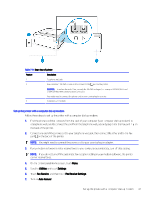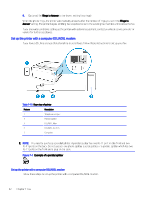HP OfficeJet Pro 8120 User Guide - Page 65
Case D: Fax with a distinctive ring service on the same line, Utilities, Settings, Fax Receive
 |
View all HP OfficeJet Pro 8120 manuals
Add to My Manuals
Save this manual to your list of manuals |
Page 65 highlights
Case D: Fax with a distinctive ring service on the same line If you subscribe to a distinctive ring service (through your telephone company) that allows you to have multiple phone numbers on one phone line, each with a different ring pattern, set up the printer as described in this section. Table 7-6 Rear view of printer Feature Description 1 Telephone wall jack. 2 Use a minimum 26 AWG phone cord to connect to the port on the printer. CAUTION: To reduce the risk of fire, use only No. 26 AWG or larger (For example, 24 AWG) UL Listed or CSA Certified Telecommunications Line Cord. You might need to connect the phone cord to your country/region adapter. Set up the printer with a distinctive ring service Follow these steps to set up the printer with a distinctive ring service. 1. Connect one end of the phone cord to your telephone wall jack, then connect the other end to the Fax port on the back of the printer. NOTE: You might need to connect the phone cord to your country/region adapter. 2. On the control panel Home screen, touch Menu. 3. Scroll to Utilities and touch Settings. 4. Touch Fax Receive, and then touch Fax Receive Settings. 5. Touch Auto Answer. 6. (Optional) Set Rings to Answer to the lowest setting (two rings). NOTE: By default, the printer is set to answer all ring patterns. If you do not set the Distinctive Ring to match the ring pattern assigned to your fax number, the printer might answer both voice calls and fax calls or it might not answer at all. Case D: Fax with a distinctive ring service on the same line 57