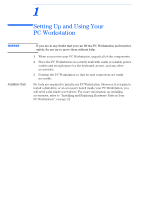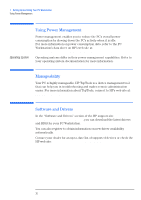HP XM600 hp kayak xm600 series 2, user's guide for desktop models - Page 15
Using Your HP Enhanced Multimedia Keyboard (some models only), some models only
 |
View all HP XM600 manuals
Add to My Manuals
Save this manual to your list of manuals |
Page 15 highlights
1 Setting Up and Using Your PC Workstation Using Your HP Enhanced Multimedia Keyboard (some models only) Using Your HP Enhanced Multimedia Keyboard (some models only) The HP enhanced keyboard includes soft keys you can use to: • Display and configure the actions assigned to keys. • Perform one-touch shortcuts to start applications, open files, or open web sites on the Internet. • Launch the Internet browser supplied with your system. • Lock or suspend your PC Workstation. • Access HP TopTools and customer information. • Mute or adjust the volume of the audio system. • A headphone and microphone can be connected directly to the keyboard. For this option to work, the headphone and microphone connectors must be connected to their associated rear panel jacks. Keyboard connector Internet key Menu key HP TopTools Headphone and Microphone connectors can be connected to the rear panel. Located underneath the keyboard top edge, are the Headphone and Microphone jacks. Shortcut key Lock/Suspend key HP Customer Information Mute key Volume control keys Menu Key Start key for space bar power on Shortcut keys Pressing the "?" Menu soft key displays the soft key section of the HP enhanced keyboard control panel on your screen. Click any of the keys on the screen to display the action assigned to an individual key or to change or assign an action to a key. Shortcut keys are provided specifically for userdefined actions. 15