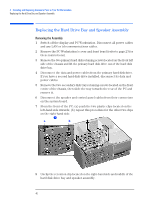HP XM600 hp kayak xm600 series 2, user's guide for desktop models - Page 43
Replacing the Main Chassis Fan, Removing the Fan
 |
View all HP XM600 manuals
Add to My Manuals
Save this manual to your list of manuals |
Page 43 highlights
2 Installing and Replacing Hardware Parts in Your PC Workstation Replacing the Main Chassis Fan Replacing the Main Chassis Fan Removing the Fan 1 Switch off the display and PC Workstation. Disconnect all power cables and any LAN or telecommunications cables. 2 Remove the PC Workstation's cover (refer to page 22 for instructions). 3 From the rear of the PC, use a screwdriver to gently push the two retaining clips inwards, then lift the fan up and out of the chassis. 4 Disconnect the fan connector from the MAIN_FAN socket on the system board. Replacing the Fan 1 Connect the fan connector to the MAIN_FAN socket on the system board. NOTE Ensure that all cables are clear of the fan and will not easily come into contact with the fan during normal use or following transportation. 2 The fan unit can only be installed in one way. The distance between the two retaining clips is shorter at the top than the bottom. Align the fan clips with their corresponding holes. 3 Gently push the fan downwards until it clicks into place. 4 Replace the PC Workstation's cover (refer to page 23). Reconnect all the power and telecommunications cables. 43