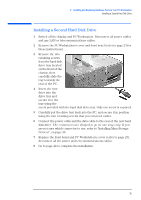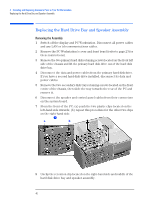HP XM600 hp kayak xm600 series 2, user's guide for desktop models - Page 38
Replacing the CD-ROM (or DVD) Drive, Removing the Existing Drive, Installing the New Drive
 |
View all HP XM600 manuals
Add to My Manuals
Save this manual to your list of manuals |
Page 38 highlights
2 Installing and Replacing Hardware Parts in Your PC Workstation Replacing the CD-ROM (or DVD) Drive 4 Secure the front access cage in position using the retaining screw you removed earlier. 5 If have installed a new device, you will need to remove the plastic plate from the cover by unclipping it on one side and pivoting it out. Store the plate in a safe place. 6 Replace the front bezel and PC Workstation's cover (refer to page 23). Reconnect all the power and telecommunications cables. 7 Turn to page 42 to complete the installation. Replacing the CD-ROM (or DVD) Drive Removing the Existing Drive 1 Switch off the display and PC Workstation. Disconnect all power cables and any LAN or telecommunications cables. 2 Remove the PC Workstation's cover and front bezel (refer to page 22). 3 Refer to "Removing the Front Access Drive Cage" on page 36 for instructions on removing the front access cage. 4 Remove the screws attaching the drive to the cage and slide the drive out of the cage. Installing the New Drive 1 Slide the new drive into the drive tray (with the correct orientation). Ensure that the front of the new device is aligned with the other drive or filler plate. Secure the drive in position using the screws. 2 Put the front access cage back into the PC. Refer to "Replacing the Front Access Drive Cage" on page 37 to complete the installation. 38