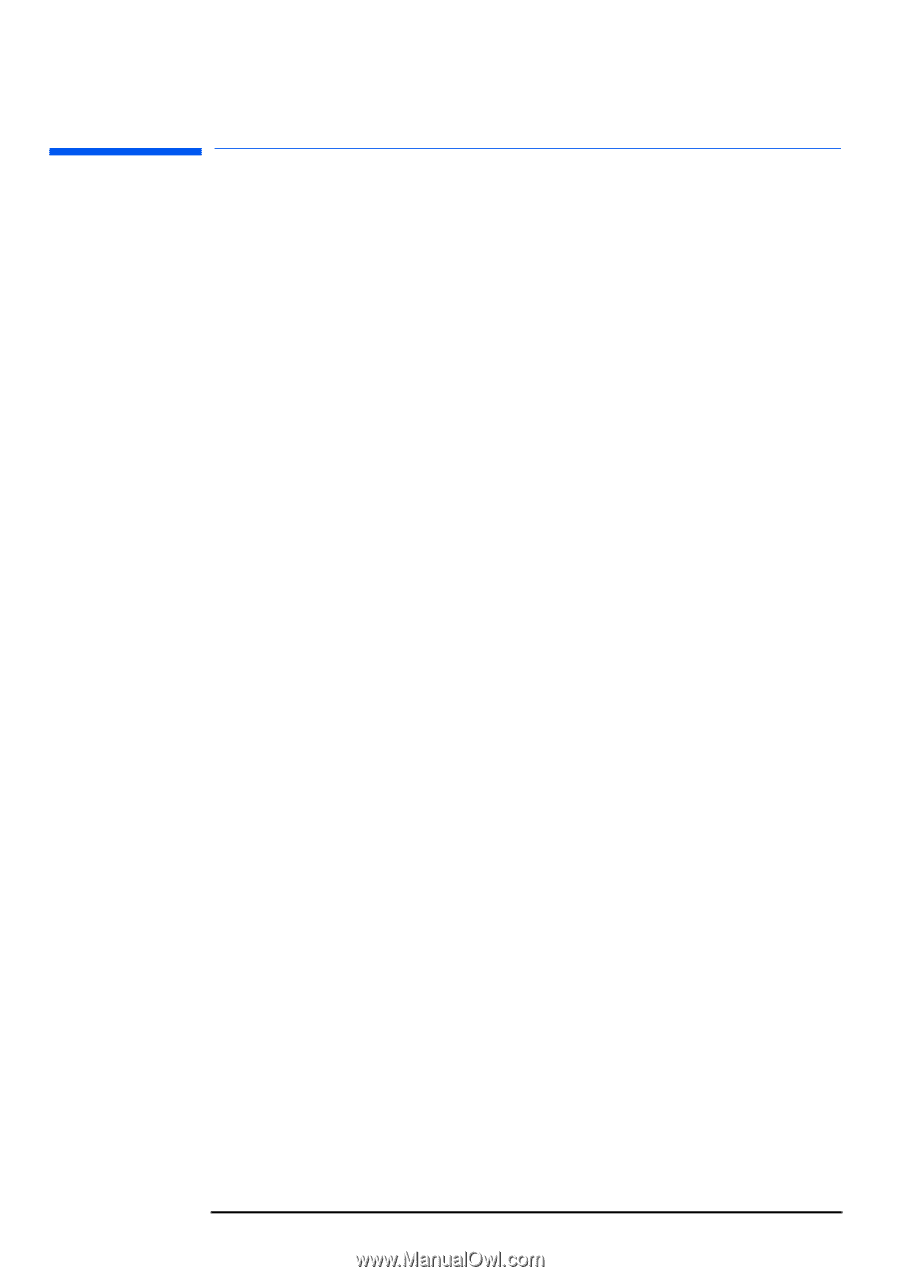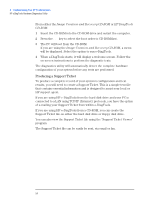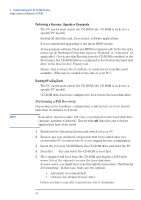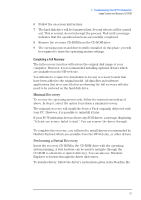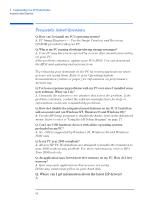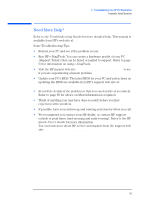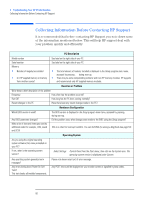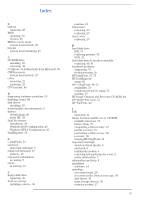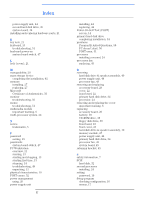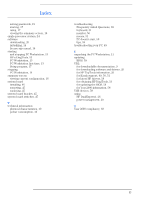HP XM600 hp kayak xm600 series 2, user's guide for desktop models - Page 59
Need More Help?, Some Troubleshooting Tips
 |
View all HP XM600 manuals
Add to My Manuals
Save this manual to your list of manuals |
Page 59 highlights
3 Troubleshooting Your HP PC Workstation Frequently Asked Questions Need More Help? Refer to the Troubleshooting Guide for more detailed help. This manual is available from HP's web site at: www.hp.com/go/kayaksupport Some Troubleshooting Tips: • Restart your PC and see if the problem recurs. • Run HP e-DiagTools. You can create a hardware profile of your PC (Support Ticket) that can be faxed or mailed to support. Refer to page 53 for information on using e-DiagTools. • Visit the HP support web site www.hp.com/go/kayaksupport to see if you are experiencing a known problem. • Update your PC's BIOS. The latest BIOS for your PC and instructions on updating the BIOS are available from HP's support web site at: www.hp.com/go/kayaksupport • Record the details of the problem so that you can describe it accurately. Refer to page 60 for advice on what information is required. • Think of anything you may have done recently before you first experienced the problem. • If possible, have your system up and running and close by when you call. • We recommend you contact your HP dealer, or contact HP support outside of peak times (mid-morning and early evening). Refer to the HP Quick User's Guide for more information. You can learn more about HP service and support from the support web site: www.hp.com/go/kayaksupport 59