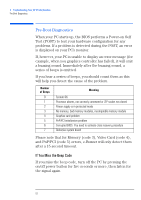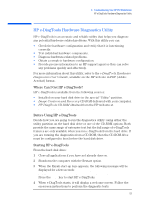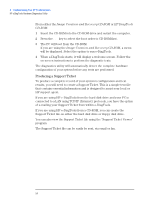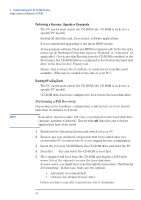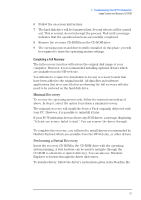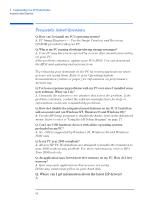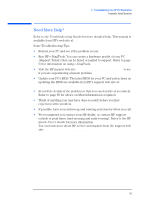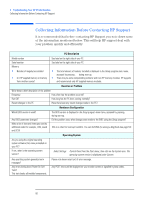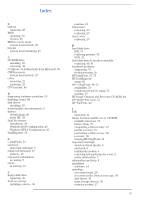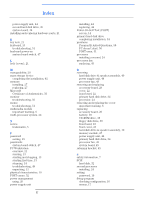HP XM600 hp kayak xm600 series 2, user's guide for desktop models - Page 57
Completing a Full Recovery, Minimal Recovery, Performing a Partial Recovery
 |
View all HP XM600 manuals
Add to My Manuals
Save this manual to your list of manuals |
Page 57 highlights
3 Troubleshooting Your HP PC Workstation Image Creation and Recovery CD-ROM 6 Follow the on-screen instructions. 7 The hard disk drive will be formatted first. Several reboots will be carried out. This is normal: do not interrupt the process. Wait until a message indicates that the operation has been successfully completed. 8 Remove the recovery CD-ROM from the CD-ROM drive. 9 The operating system and drivers will be installed. In this phase, you will be required to enter the operating system settings. Completing a Full Recovery The full recovery function will restore the original disk image of your computer. However, it is recommended installing updated drivers which are available from the HP web site www.hp.com/go/kayaksupport You will also be required to install drivers for any accessory boards that have been added to the original model. All data files and software applications that were saved before performing the full recovery will also need to be restored on the hard disk drive. Minimal Recovery To recover the operating system only, follow the instructions indicated above. In step 5, select the option to perform a minimal recovery. The minimal recovery will install the Service Pack originally delivered with your PC. However, it is possible to uninstall it later. If your PC Workstation does not have any SCSI drives, a message displaying "At least one service failed to start". You can remove the driver through Control Panel > SCSI To complete the recovery, you will need to install drivers recommended by Hewlett-Packard which are available from the HP web site, or other drivers. Performing a Partial Recovery Insert the recovery CD-ROM in the CD-ROM drive with the operating system running. A web browser can be used to navigate through the CD-ROM to obtain the required driver(s). You can also use Windows Explorer to browse through the driver directories. To install a driver, follow the driver's instructions given in the Readme file. 57