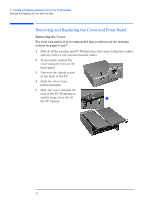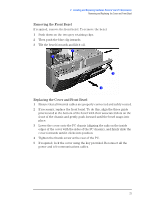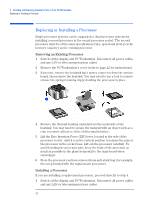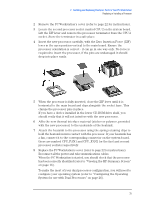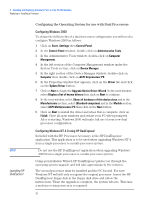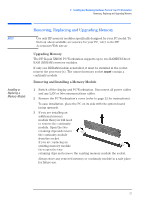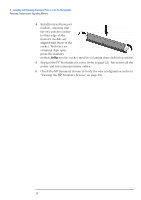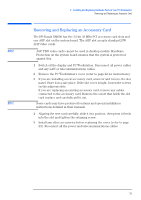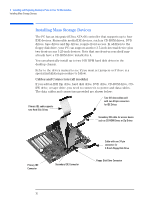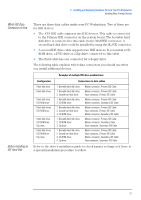HP XM600 hp kayak xm600 series 2, user's guide for desktop models - Page 27
Removing, Replacing and Upgrading Memory, Upgrading Memory, Removing and Installing a Memory Module
 |
View all HP XM600 manuals
Add to My Manuals
Save this manual to your list of manuals |
Page 27 highlights
2 Installing and Replacing Hardware Parts in Your PC Workstation Removing, Replacing and Upgrading Memory NOTE Installing or Replacing a Memory Module Removing, Replacing and Upgrading Memory Use only HP memory modules specifically designed for your PC model. To find out about available accessories for your PC, refer to the HP Accessories Web site at: http://www.hp.com/go/pcaccessories. Upgrading Memory The HP Kayak XM600 PC Workstation supports up to two RAMBUS Direct RAM (RDRAM) memory modules. If only one RDRAM module is installed, it must be installed in the socket nearest the processor(s). The unused memory socket must contain a continuity module. Removing and Installing a Memory Module 1 Switch off the display and PC Workstation. Disconnect all power cables and any LAN or telecommunications cables. 2 Remove the PC Workstation's cover (refer to page 22 for instructions). To ease installation, place the PC on its side with the system board facing upwards. 3 If you are installing an additional memory module then you will need to remove the continuity module. Open the two retaining clips and remove the continuity module from the socket. If you are replacing an existing memory module then open the two retaining clips and remove the existing memory module the socket. Always store any removed memory or continuity module in a safe place for future use. 27