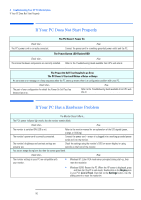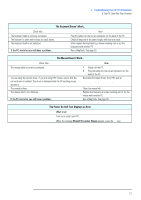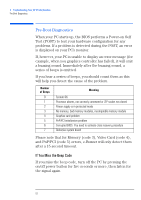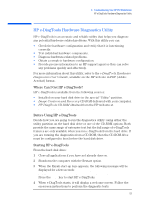HP XM600 hp kayak xm600 series 2, user's guide for desktop models - Page 48
Replacing the Battery, WARNING
 |
View all HP XM600 manuals
Add to My Manuals
Save this manual to your list of manuals |
Page 48 highlights
2 Installing and Replacing Hardware Parts in Your PC Workstation Replacing the Battery WARNING Replacing the Battery There is a danger of explosion if the battery is incorrectly installed. For your safety, never attempt to recharge, disassemble, or burn the old battery. Replace the battery only with the same or equivalent type recommended by the manufacturer. The battery is a lithium battery which does not contain heavy metals. Nevertheless, in order to protect the environment, do not dispose of batteries in household waste. Please return used batteries to the shop from which you bought them, or to the dealer from whom you purchased your PC Workstation, or to HP, so that they can be either recycled or disposed of in an environmentally sound way. Returned batteries will be accepted free of charge. If your PC repeatedly loses its configuration settings you should consider changing the battery. Replace it with a CR2032 coin type manganese/lithium battery, available from most PC stores. To change the battery: 1 Disconnect the PC Workstation's power supply cord and any connection to a telecommunications network. 2 Remove the PC Workstation's cover. 3 Remove the old battery by sliding it from under the retaining clip. Location of battery 4 Place the new battery in the battery holder and ensure that it is properly seated. Ensure that the clip holds the battery firmly in place. 5 Replace the cover. Reconnect all cables and power cords. 6 Run the Setup program to reconfigure the PC. 48