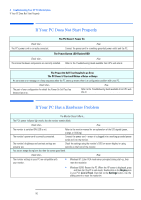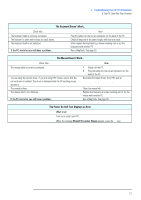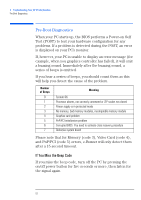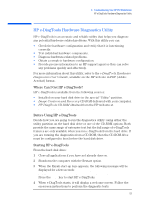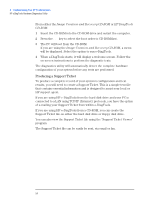HP XM600 hp kayak xm600 series 2, user's guide for desktop models - Page 50
If Your PC Does Not Start Properly, The PC Doesn't Start and Makes a Noise or Beeps
 |
View all HP XM600 manuals
Add to My Manuals
Save this manual to your list of manuals |
Page 50 highlights
3 Troubleshooting Your HP PC Workstation If Your PC Does Not Start Properly If Your PC Does Not Start Properly The PC Doesn't Power On Check that... The PC's power cord is correctly connected. How Connect the power cord to a working grounded power outlet and the PC. The Power Button LED Flashes RED Check that... The internal hardware components are correctly installed. How Refer to the Troubleshooting Guide available from HP's web site at: www.hp.com/go/kayaksupport The Power-On Self Test Results In an Error The PC Doesn't Start and Makes a Noise or Beeps An on-screen error message or a beep sequence when the PC starts up means there is a configuration problem with your PC. Check that... How The part of your configuration for which the Power-On Self Test has detected an error. Refer to the Troubleshooting Guide available from HP's web site at: www.hp.com/go/kayaksupport If Your PC Has a Hardware Problem The Monitor Doesn't Work... The PC's power indicator light works but the monitor remains blank. Check that... How The monitor is switched ON (LED is on). Refer to the monitor manual for an explanation of the LED signals (green, orange, or blinking). The monitor's power cord is correctly connected. Connect the power cord - ensure it is plugged into a working grounded power outlet and into the monitor. The monitor's brightness and contrast settings are Check the settings using the monitor's OSD (on-screen display) or using correctly set. controls on the front of the monitor. You see an image during boot but then the screen goes blank Check that... The monitor settings in your PC are compatible with your monitor. How • Windows NT: Enter VGA mode when prompted during start-up, then reset the resolution. • Windows 95/98: Restart the PC. When the HP screen is displayed, press F8 and then start the PC in safe mode. Double-click on the Display icon in your PC's Control Panel, then click on the Settings button. Use the sliding control to reset the resolution. 50